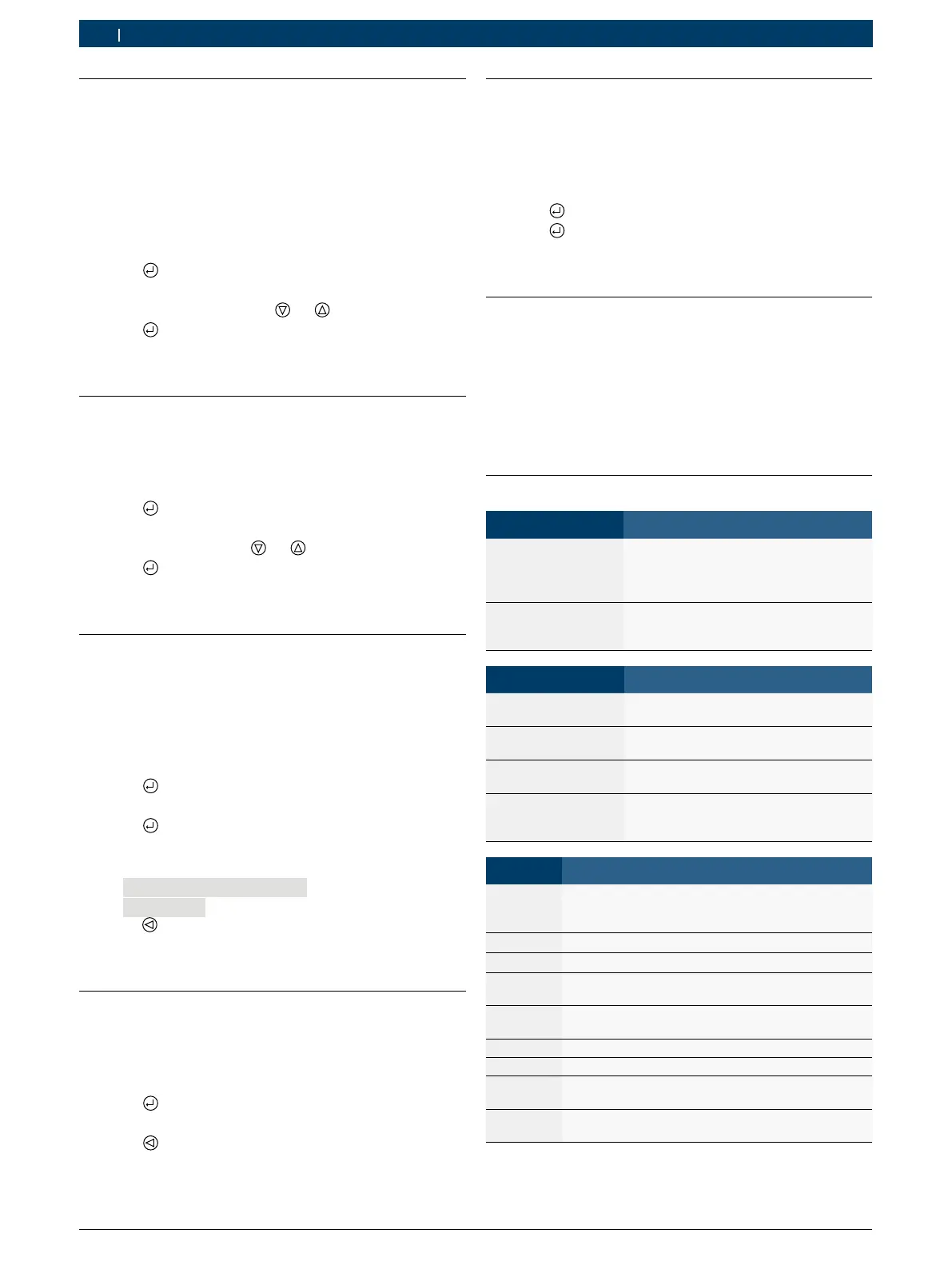1 689 989 234 2018-06-08| Robert Bosch GmbH
22 | BAT 690 | Configurationen
6.2 Language
The "Language" menu is used to set the BAT 690
program language.
i After switching the device on or after resetting it to
factory settings, the "Language settings" menu is
displayed automatically.
1. Select the "Language" menu item.
2. Press
.
The "Language" menu is displayed.
3. Select the language with
or .
4. Press
.
The language is selected and the "Configuration"
menu is displayed.
6.3 Contrast
The "Contrast" menu is used to set the contrast of the
TFT display.
1. Select the "Contrast" menu item.
2. Press
.
The "Contrast" menu is displayed.
3. Set the contrast with
or .
4. Press
.
The contrast is set and the "Configuration" menu
is displayed.
6.4 Self-test
The BAT 690 is checked in the "Self-test" menu. To do
this, a functional battery must be connected via the
charging cables.
1. Select the "Self-test" menu item.
2. Connect charging cables to the battery.
3. Press
.
The "Self-test" menu is displayed.
4. Press
.
Self-test is performed.
The result of the self-test is displayed, e.g.
self-test successful
no errors
.
5. Press
.
The "self-test" is complete and the "Configura-
tion" menu is displayed.
6.5 Software version
The "Software version" menu displays the current
software version of the BAT 690.
1. Select the "Software version" menu item.
2. Press
.
The software version is displayed.
3. Press
.
The "Configuration" menu is displayed.
6.6 Factory setting
The customer-specific parameters are deleted and
replaced by the factory parameters in the "Factory
setting" menu.
1. Select the "Factory setting" menu item.
2. Press
.
3. Press
.
The factory parameters are applied and the "Con-
figuration" menu is displayed.
6.7 Software update
Software updates for BAT 690 are available on
the Automotive Service Solutions Website at
www.downloads.bosch-automotive.com. The software update
can be downloaded to PC/laptop from the website.
To install the software update on the BAT 690, the
BAT 690 must be connected to the PC/laptop via a USB
connecting cable.
6.8 Instructions in case of faults
Fault Action to be taken
BAT 690 not working
after being switched
on, red LED does not
light up.
Disconnect mains plug and check the
power supply and power supply cable.
Red LED flashes after
the battery has been
disconnected.
Check the polarity at the battery: red
charging clip – positive terminal (+), black
charging clip – negative terminal (–).
Fault message Action to be taken
No battery connected No battery connected or battery voltage
too low.
Warning!
Overvoltage
Check if the correct battery is
connected.
Error! Call customer
service
Inform customer service.
Warning!
Check clips
Check the polarity at the battery: red
charging clip – positive terminal (+), black
charging clip – negative terminal (–).
Fault no. Action to be taken
10 Check the polarity at the battery: red charging clip –
positive terminal (+), black charging clip – negative
terminal (–).
20 No battery connected or battery voltage too low.
30 Battery overvoltage, check battery.
200, 210,
220, 230
Check set charging parameters and battery.
290 Switch off BAT 690 and wait 10 seconds, then
switch back on and check charging parameters.
310 Battery short circuit, check battery.
320 Battery defective, check battery.
360 Excessive temperature in the BAT 690, switch off
BAT 690 and allow it to cool down.
370 Insufficient temperature in the BAT 690, warm up
BAT 690.
In case of any other malfunctions or fault numbers,
inform customer service.
