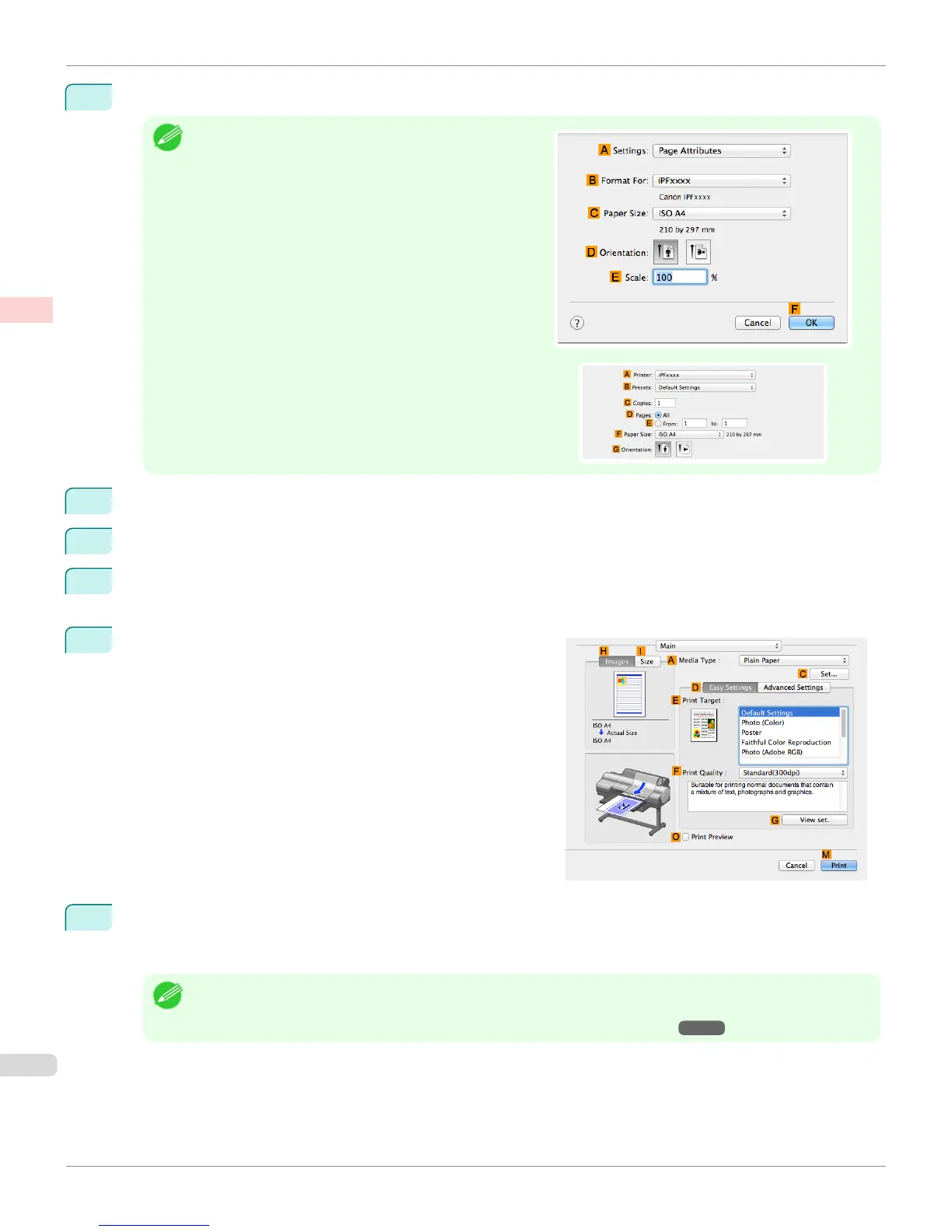1
This sets the BFormat for and CPaper Size.
Note
•
The configuration method varies depending on the OS and
application software you are using.
If Page Setup is displayed in the application menu, the set-
tings are configured by opening the Page Attributes dialog
box from Page Setup.
If it is not displayed, the settings are configured in the upper
part of the printer driver displayed when you select Print from
the application software menu.
2
Select the printer in the APrinter list.
3
In the FPaper Size list, click the size of the original. In this case, click 10"x12".
4
If you configured the settings using the Page Attributes dialog box, click FOK to close the dialog box, and
then select Print from the application software menu.
5
Access the Main pane.
6
In the AMedia Type list, select the type of paper that is loaded. In this case, click Canon Premium Glossy
Paper 2 280.
Make sure the paper you select is loaded in the printer.
Note
• The types of paper indicated in the printer driver and related software (as well as on the Control Panel) are updated
when you install the Media Configuration Tool from the User Software CD-ROM or if you change paper information
by using the Media Configuration Tool. For details, see "Media Configuration Tool." ➔ P.581
Printing Photos and Images (Mac OS)
iPF6400S
User's Guide
Enhanced Printing Options Printing Photos and Office Documents
40
