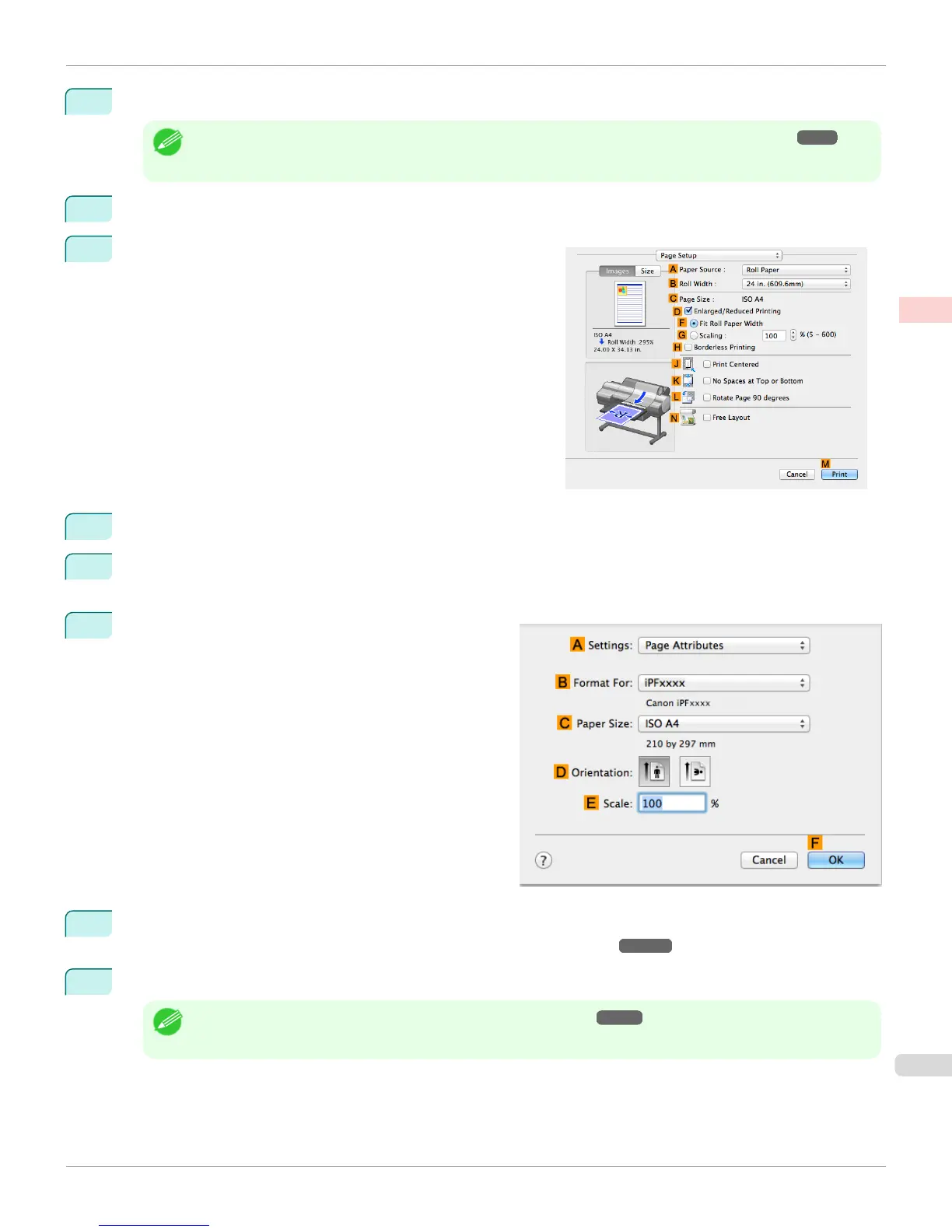7
After confirming that DEasy Settings is selected, click Photo (Color) in the EPrint Target list.
Note
• For information on settings optimized for printing photos and images, see "Printing Photos and Images." ➔ P.37
• You can check the settings values selected in the E Print Target list by clicking G View set..
8
Make your selection in the FPrint Quality list.
9
Access the Page Setup pane.
10
Select and click a roll paper in the APaper Source list.
11
Select the paper width of the roll loaded in the printer for BRoll Width. In this case, 10 in. (254.0mm) is selec-
ted.
12
Make sure CPage Size on the Page Setup pane
shows the original size as specified in CPaper Size in
the Page Attributes dialog box—in this case, 10"x12".
13
Specify additional printing conditions.
For details on available printing conditions, see "Printer Driver Settings ." ➔ P.346
14
Confirm the print settings, and then click MPrint to start printing.
Note
• For tips on confirming print settings, see "Confirming Print Settings ." ➔ P.349
iPF6400S
Printing Photos and Images (Mac OS)
User's Guide
Enhanced Printing Options Printing Photos and Office Documents
41
