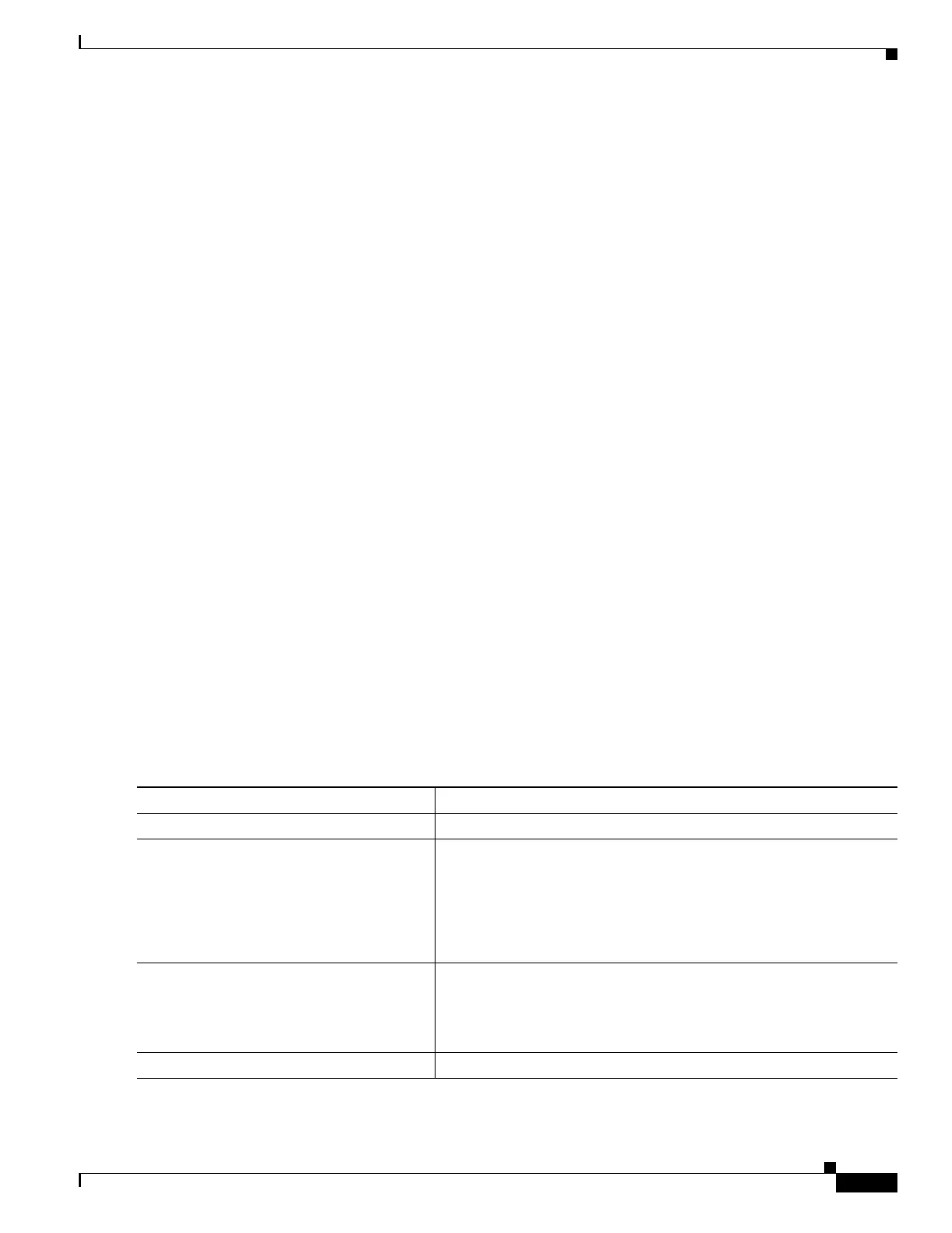9-9
Catalyst 3750 MetroSwitch Software Configuration Guide
78-15870-01
Chapter 9 Configuring Interface Characteristics
Using Interface Configuration Mode
• The interface range command only works with VLAN interfaces that have been configured with
the interface vlan command. The show running-config privileged EXEC command displays the
configured VLAN interfaces. VLAN interfaces not displayed by the show running-config
command cannot be used with the interface range command.
• All interfaces defined as in a range must be the same type (all Fast Ethernet ports, all Gigabit
Ethernet SFP module ports, all EtherChannel ports, or all VLANs), but you can enter multiple
ranges in a command.
This example shows how to use the interface range global configuration command to set the speed on
10/100 ports 1 to 5 to 100 Mbps:
Switch# configure terminal
Switch(config)# interface range fastethernet1/0/1 - 5
Switch(config-if-range)# speed 100
This example shows how to use a comma to add different interface type strings to the range to enable
Fast Ethernet ports in the range 1 to 3 and Gigabit Ethernet standard SFP module ports 1 and 2 to receive
flow control pause frames:
Switch# configure terminal
Switch(config)# interface range fastethernet1/0/1 - 3 , gigabitethernet1/0/1 - 2
Switch(config-if-range)# flowcontrol receive on
If you enter multiple configuration commands while you are in interface range mode, each command is
executed as it is entered. The commands are not batched together and executed after you exit interface
range mode. If you exit interface range configuration mode while the commands are being executed,
some commands might not be executed on all interfaces in the range. Wait until the command prompt
reappears before exiting interface range configuration mode.
Configuring and Using Interface Range Macros
You can create an interface range macro to automatically select a range of interfaces for configuration.
Before you can use the macro keyword in the interface range macro global configuration command
string, you must use the define interface-range global configuration command to define the macro.
Beginning in privileged EXEC mode, follow these steps to define an interface range macro:
Command Purpose
Step 1
configure terminal Enter global configuration mode.
Step 2
define interface-range macro_name
interface-range
Define the interface-range macro, and save it in NVRAM.
• The macro_name is a 32-character maximum character string.
• A macro can contain up to five comma-separated interface
ranges.
• Each interface-range must consist of the same port type.
Step 3
interface range macro macro_name Select the interface range to be configured using the values saved in
the interface-range macro called macro_name.
You can now use the normal configuration commands to apply the
configuration to all interfaces in the defined macro.
Step 4
end Return to privileged EXEC mode.
