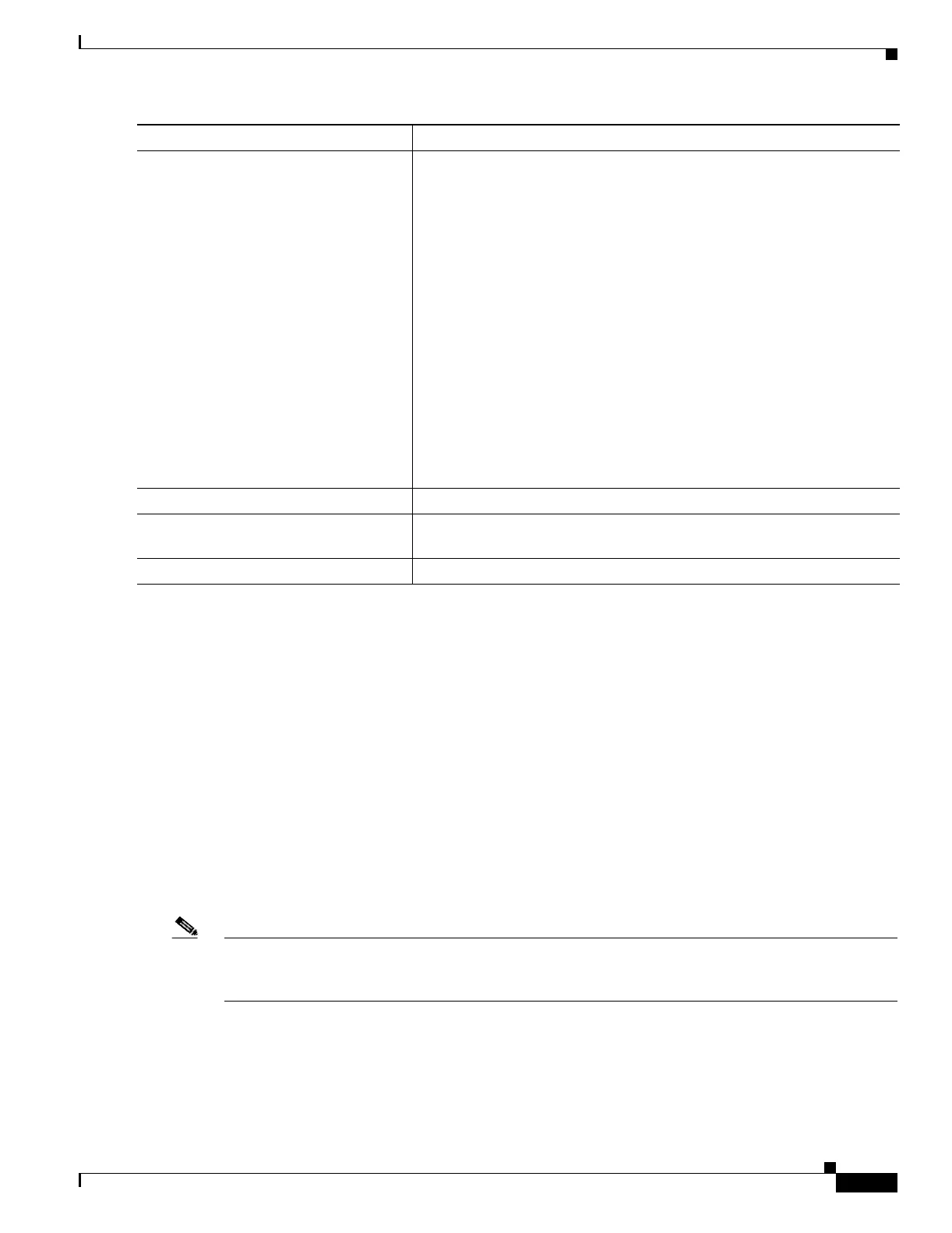26-73
Catalyst 3750 Metro Switch Software Configuration Guide
78-15870-01
Chapter 26 Configuring QoS
Configuring Standard QoS
To return to the default setting, use the no srr-queue bandwidth shape interface configuration
command.
This example shows how to configure bandwidth shaping on queue 1. Because the weight ratios for
queues 2, 3, and 4 are set to 0, these queues operate in shared mode. The bandwidth weight for queue 1
is 1/8, which is 12.5 percent.
Switch(config)# interface gigabitethernet1/0/1
Switch(config-if)# srr-queue bandwidth shape 8 0 0 0
Configuring SRR Shared Weights on an Egress Queue-Set
In shared mode, the queues in the queue-set share the bandwidth among them according to the
configured weights. The bandwidth is guaranteed at this level but not limited to it. For example, if a
queue empties and does not require a share of the link, the remaining queues can expand into the unused
bandwidth and share it among them. With sharing, the ratio of the weights controls the frequency of
dequeuing; the absolute values are meaningless.
Note The egress queue-set default settings are suitable for most situations. You should change them only when
you have a thorough understanding of the queues and only if these settings do not meet your QoS
solution.
Beginning in privileged EXEC mode, follow these steps to assign the shared weights and to enable
bandwidth sharing on a port mapped to the four egress queues. This procedure is optional.
Step 3
srr-queue bandwidth shape weight1
weight2 weight3 weight4
Assign SRR weights to the egress queues. This command is not supported
on an ES port.
By default, weight1 is set to 25; weight2, weight3, and weight4 are set to 0,
and these queues are in shared mode.
For weight1 weight2 weight3 weight4, enter the weights to control the
percentage of the port that is shaped. The inverse ratio (1/weight) controls
the shaping bandwidth for this queue. Separate each value with a space.
The range is 0 to 65535.
If you configure a weight of 0, the corresponding queue operates in shared
mode. The weight specified with the srr-queue bandwidth shape
command is ignored, and the weights specified with the srr-queue
bandwidth share interface configuration command for a queue come into
effect. When configuring queues in the same queue-set for both shaping
and sharing, make sure that you configure the lowest number queue for
shaping.
The shaped mode overrides the shared mode.
Step 4
end Return to privileged EXEC mode.
Step 5
show mls qos interface interface-id
queueing
Verify your entries.
Step 6
copy running-config startup-config (Optional) Save your entries in the configuration file.
Command Purpose
