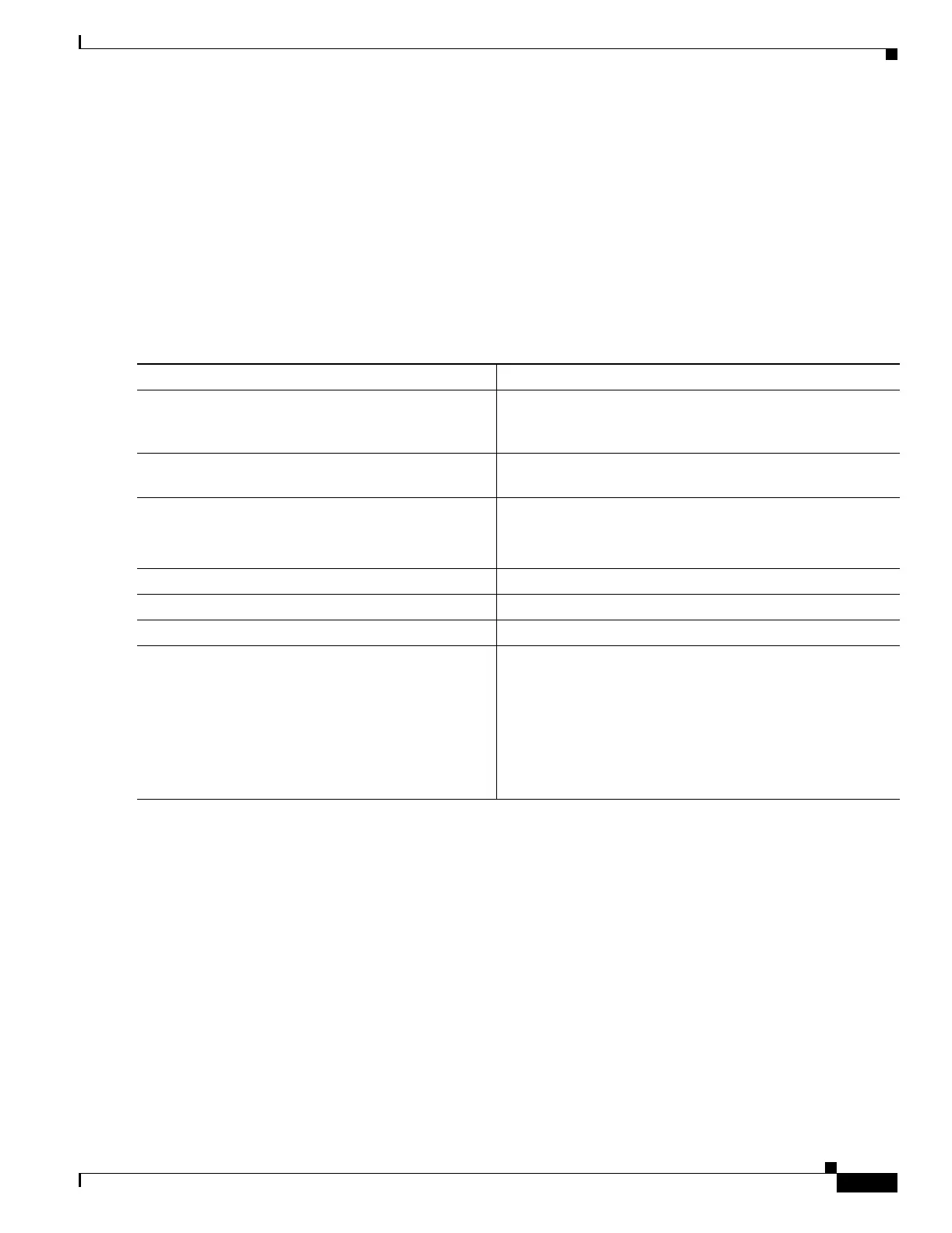B-13
Catalyst 3750 Metro Switch Software Configuration Guide
78-15870-01
Appendix B Working with the Cisco IOS File System, Configuration Files, and Software Images
Working with Configuration Files
NVRAM. If you are accessing the switch through a Telnet session and you have a valid username,
this username is used, and you do not need to set the FTP username. Include the username in the
copy command if you want to specify a username for only that copy operation.
• When you upload a configuration file to the FTP server, it must be properly configured to accept the
write request from the user on the switch.
For more information, refer to the documentation for your FTP server.
Downloading a Configuration File By Using FTP
Beginning in privileged EXEC mode, follow these steps to download a configuration file by using FTP:
This example shows how to copy a configuration file named host1-confg from the netadmin1 directory
on the remote server with an IP address of 172.16.101.101 and to load and run those commands on the
switch:
Switch# copy ftp://netadmin1:mypass@172.16.101.101/host1-confg system:running-config
Configure using host1-confg from 172.16.101.101? [confirm]
Connected to 172.16.101.101
Loading 1112 byte file host1-confg:![OK]
Switch#
%SYS-5-CONFIG: Configured from host1-config by ftp from 172.16.101.101
Command Purpose
Step 1
Verify that the FTP server is properly configured by referring
to the “Preparing to Download or Upload a Configuration
File By Using FTP” section on page B-12.
Step 2
Log into the switch through the console port or a Telnet
session.
Step 3
configure terminal Enter global configuration mode on the switch.
This step is required only if you override the default remote
username or password (see Steps 4, 5, and 6).
Step 4
ip ftp username username (Optional) Change the default remote username.
Step 5
ip ftp password password (Optional) Change the default password.
Step 6
end Return to privileged EXEC mode.
Step 7
copy
ftp:[[[//[username[:password]@]location]/directory]
/filename] system:running-config
or
copy
ftp:[[[//[username[:password]@]location]/directory]
/filename] nvram:startup-config
Using FTP, copy the configuration file from a network server
to the running configuration or to the startup configuration
file.
