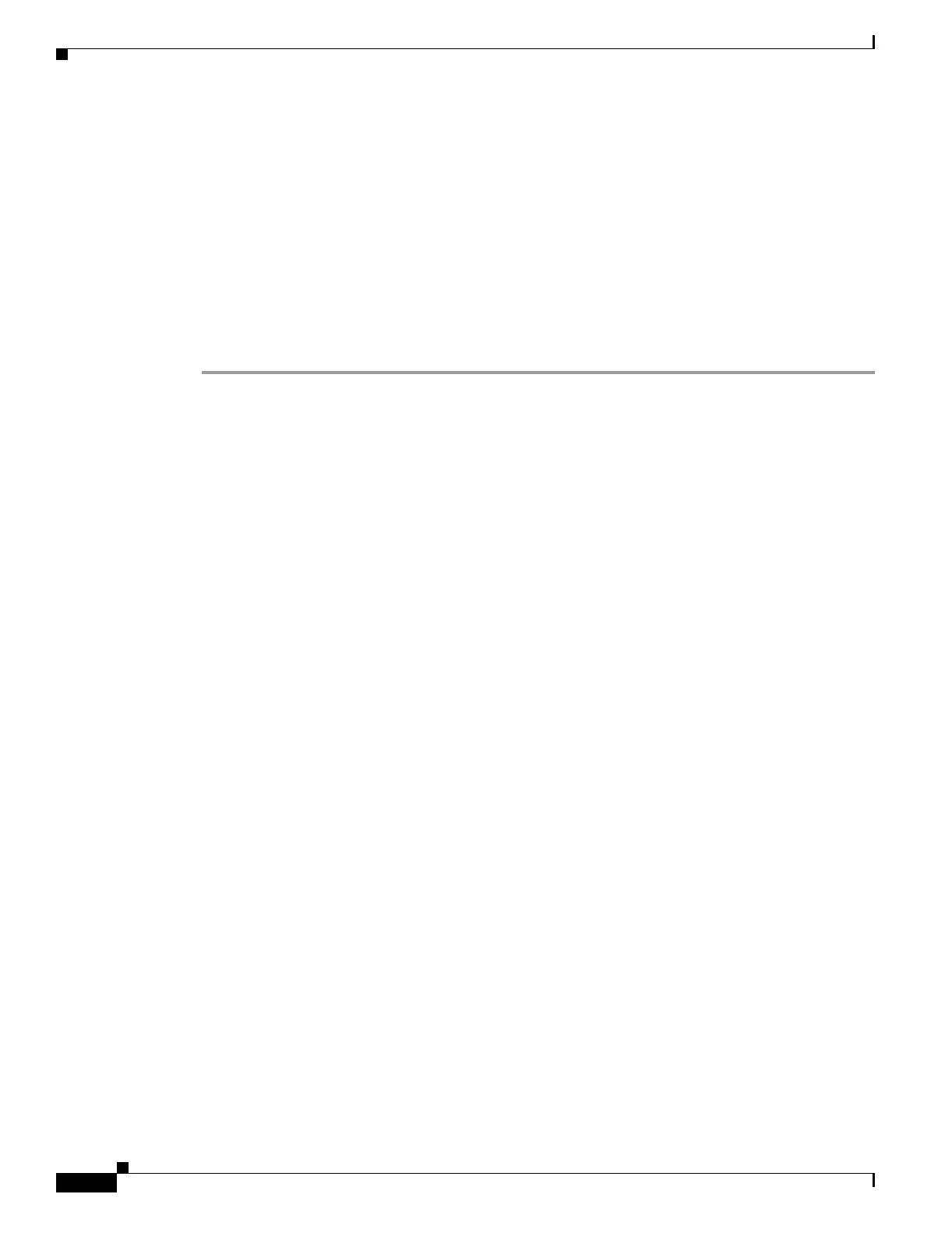34-2
Catalyst 3750 Metro Switch Software Configuration Guide
78-15870-01
Chapter34 Troubleshooting
Recovering from Corrupted Software By Using the XMODEM Protocol
Recovering from Corrupted Software By Using the XMODEM
Protocol
Switch software can be corrupted during an upgrade, by downloading the wrong file to the switch, and
by deleting the image file. In all of these cases, the switch does not pass the power-on self-test (POST),
and there is no connectivity.
This procedure uses the XMODEM Protocol to recover from a corrupt or wrong image file. There are
many software packages that support the XMODEM Protocol, and this procedure is largely dependent
on the emulation software you are using.
This recovery procedure requires that you have physical access to the switch.
Step 1 From your PC, download the software image tar file (image_filename.tar) from Cisco.com.
The Cisco IOS image is stored as a bin file in a directory in the tar file. For information about locating
the software image files on Cisco.com, refer to the release notes.
Step 2 Extract the bin file from the tar file.
• If you are using Windows, use a zip program that is capable of reading a tar file. Use the zip program
to navigate to and extract the bin file.
• If you are using UNIX, follow these steps:
1. Display the contents of the tar file by using the tar -tvf <image_filename.tar> UNIX command.
2. Locate the bin file name in the display and extract it by using the tar -xvf <image_filename.tar>
<image_filename.bin> UNIX command.
switch% tar -xvf image_filename.tar image_filename.bin
3. Verify that the bin file was extracted by using the ls -l <image_filename.bin> UNIX command.
The bin file name (image_filename.bin) should appear in the output.
switch% ls -l image_filename.bin
Step 3 Connect your PC with terminal-emulation software supporting the XMODEM Protocol to the switch
console port.
Step 4 Set the line speed on the emulation software to 9600 baud.
Step 5 Unplug the switch power cord.
Step 6 Press the Mode button, and at the same time, reconnect the power cord to the switch.
You can release the Mode button a second or two after the LED above port 1 goes off. Several lines of
information about the software appear along with instructions:
The system has been interrupted prior to initializing the flash file system. The following
commands will initialize the flash file system, and finish loading the operating system
software#
flash_init
load_helper
boot
Step 7 Initialize the Flash file system:
switch: flash_init
Step 8 If you had set the console port speed to anything other than 9600, it has been reset to that particular
speed. Change the emulation software line speed to match that of the switch console port.
