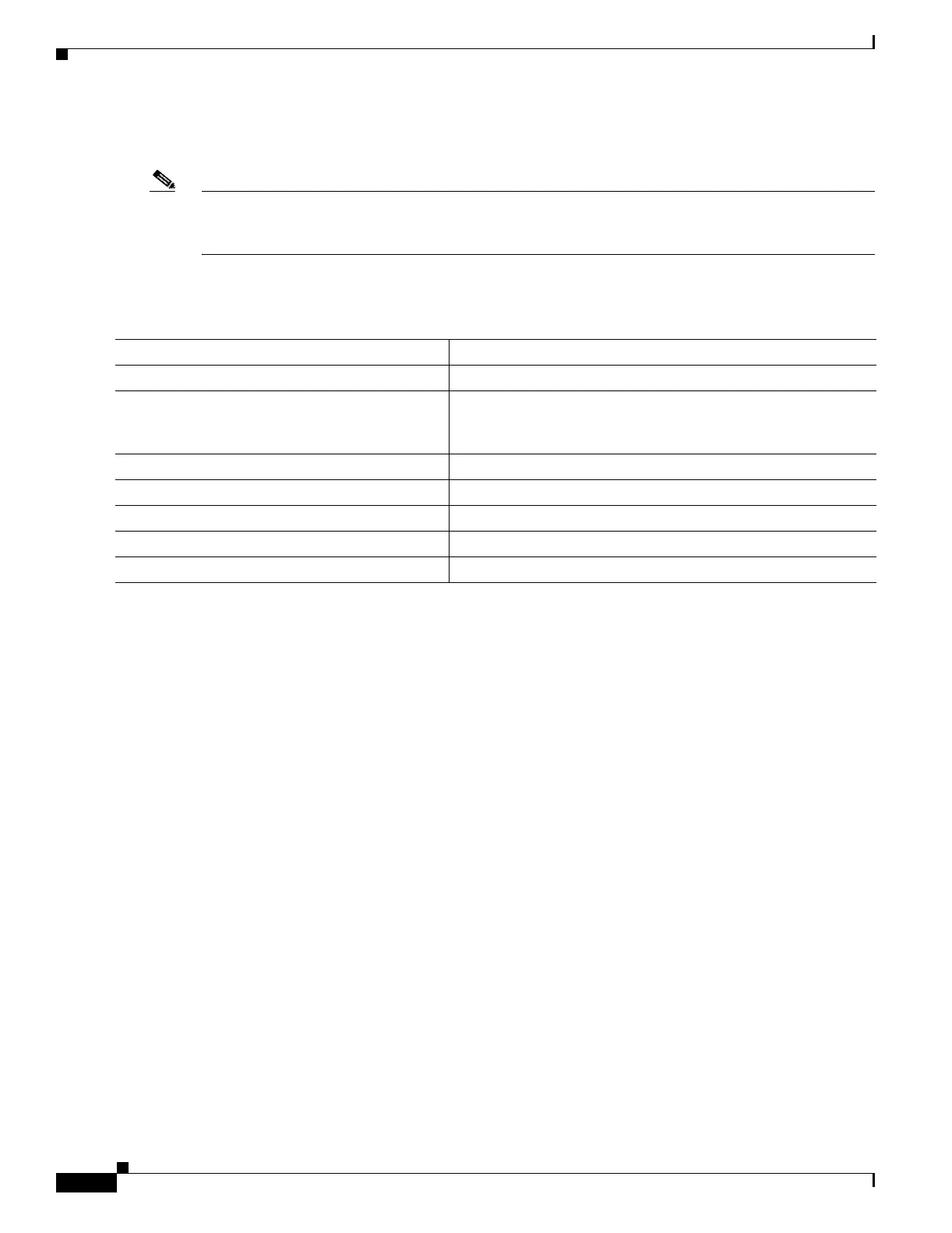18-6
Catalyst 3750 Metro Switch Software Configuration Guide
78-15870-01
Chapter 18 Configuring Port-Based Traffic Control
Configuring Port Security
Blocking Flooded Traffic on an Interface
Note The interface can be a physical interface (for example, Gigabit Ethernet 1/0/1) or an EtherChannel group
(for example, port-channel 5). When you block multicast or unicast traffic for a port channel, it is
blocked on all ports in the port channel group.
Beginning in privileged EXEC mode, follow these steps to disable the flooding of multicast and unicast
packets out of an interface:
To return the interface to the default condition where no traffic is blocked and normal forwarding occurs
on the port, use the no switchport block {multicast | unicast} interface configuration commands.
This example shows how to block unicast and multicast flooding on an interface:
Switch# configure terminal
Switch(config)# interface gigabitethernet1/0/1
Switch(config-if)# switchport block multicast
Switch(config-if)# switchport block unicast
Switch(config-if)# end
Configuring Port Security
You can use the port security feature to restrict input to an interface by limiting and identifying MAC
addresses of the stations allowed to access the port. When you assign secure MAC addresses to a secure
port, the port does not forward packets with source addresses outside the group of defined addresses. If
you limit the number of secure MAC addresses to one and assign a single secure MAC address, the
workstation attached to that port is assured the full bandwidth of the port.
If a port is configured as a secure port and the maximum number of secure MAC addresses is reached,
when the MAC address of a station attempting to access the port is different from any of the identified
secure MAC addresses, a security violation occurs. Also, if a station with a secure MAC address
configured or learned on one secure port attempts to access another secure port, a violation is flagged.
Command Purpose
Step 1
configure terminal Enter global configuration mode.
Step 2
interface interface-id Enter interface configuration mode, and enter the type and
number of the interface to configure, for example
gigabitethernet1/0/1.
Step 3
switchport block multicast Block unknown multicast forwarding out of the port.
Step 4
switchport block unicast Block unknown unicast forwarding out of the port.
Step 5
end Return to privileged EXEC mode.
Step 6
show interfaces interface-id switchport Verify your entries.
Step 7
copy running-config startup-config (Optional) Save your entries in the configuration file.
