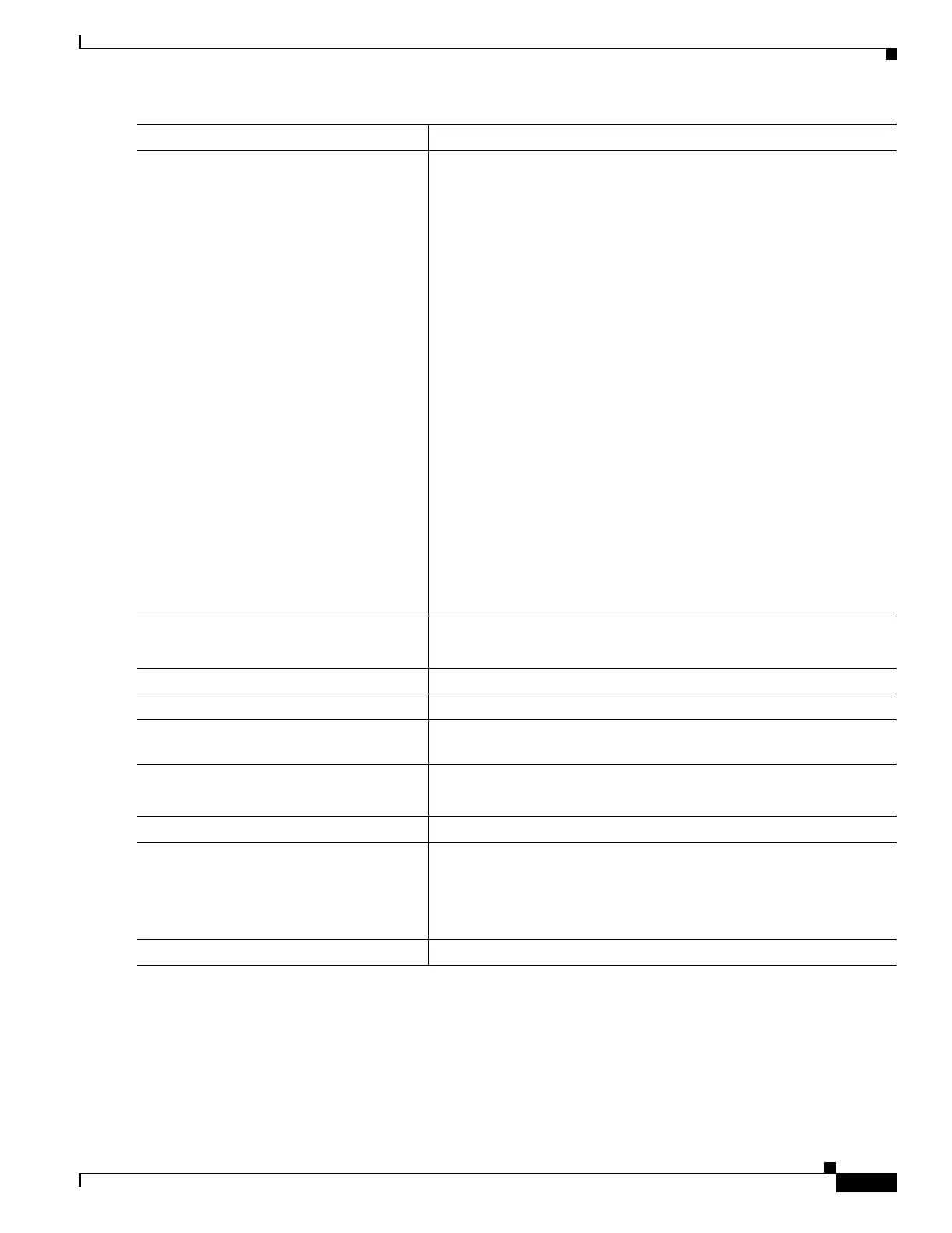26-87
Catalyst 3750 Metro Switch Software Configuration Guide
78-15870-01
Chapter 26 Configuring QoS
Configuring Hierarchical QoS
To delete an existing policy map, use the no policy-map policy-map-name global configuration
command. To delete an existing class, use the no class class-name policy-map configuration command.
To return to the default bandwidth, use the no bandwidth policy-map class configuration command. To
return to the default maximum threshold, use the no queue-limit policy-map class configuration
command.
Step 4
bandwidth {bandwidth-kbps | percent
percent}
Specify the minimum bandwidth provided to a class belonging to the
egress policy-map when there is traffic congestion in the switch. If the
switch is not congested, the class receives more bandwidth than you
specify with the bandwidth command.
CBWFQ derives the weight for packets belonging to the class from the
bandwidth allocated to the class. CBWFQ then uses the weight to
ensure that the queue for the class is serviced fairly.
By default, no bandwidth is specified.
You can specify the bandwidth in kbps or as a percentage:
• For bandwidth-kbps, specify the bandwidth amount in kbps
assigned to the class. The range is 200 to 2000000. Allocate the
bandwidth in 100-kbps increments; otherwise, the software rounds
down the bandwidth to the nearest 100-kbps increment.
• For percent percent, specify the percentage of available
bandwidth assigned to the class. The range is 1 to 100. The sum of
the class bandwidth percentages within a single policy map cannot
exceed 99 percent. Percentage calculations are based on the
bandwidth available at the parent class (or the physical level if it
is the parent).
Specify all the class bandwidths in either kbps or in percentages, but
not a mix of both. The amount of bandwidth configured should be large
enough to accommodate Layer 2 overhead.
Step 5
queue-limit limit Configure the maximum threshold for tail drop.
For limit, the range is 1 to 32768 packets. The default is 128 packets.
Step 6
exit Return to policy-map configuration mode.
Step 7
exit Return to global configuration mode.
Step 8
interface interface-id Specify an ES port to attach to the policy map, and enter interface
configuration mode.
Step 9
service-policy output policy-map-name Specify the egress policy-map name, and apply it to the ES port.
Only one policy map per port is supported.
Step 10
end Return to privileged EXEC mode.
Step 11
show policy-map [policy-map-name [class
class-map-name]]
or
show policy-map interface interface-id
Verify your entries.
Step 12
copy running-config startup-config (Optional) Save your entries in the configuration file.
Command Purpose
