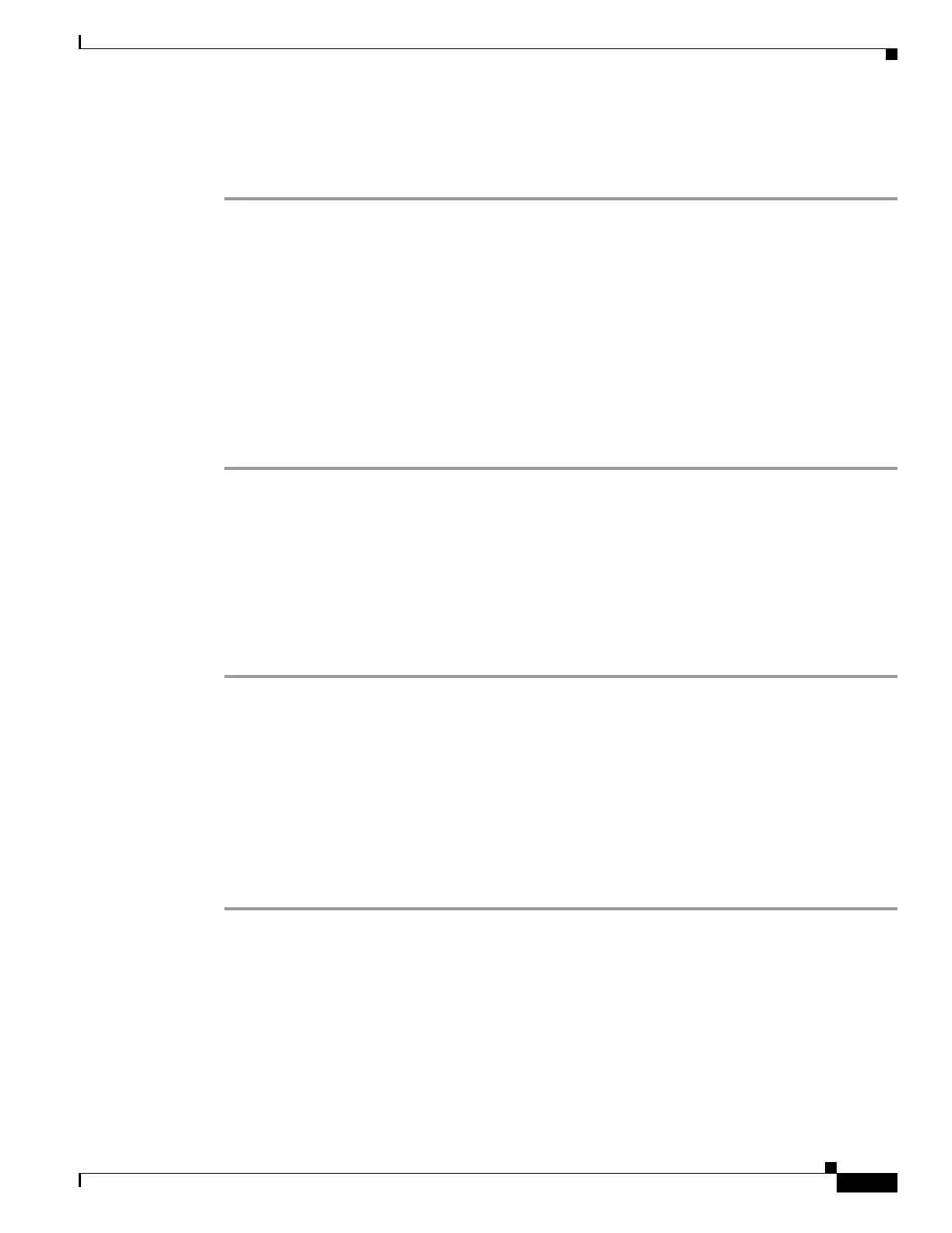B-11
Catalyst 3750 Metro Switch Software Configuration Guide
78-15870-01
Appendix B Working with the Cisco IOS File System, Configuration Files, and Software Images
Working with Configuration Files
Downloading the Configuration File By Using TFTP
To configure the switch by using a configuration file downloaded from a TFTP server, follow these steps:
Step 1 Copy the configuration file to the appropriate TFTP directory on the workstation.
Step 2 Verify that the TFTP server is properly configured by referring to the “Preparing to Download or Upload
a Configuration File By Using TFTP” section on page B-10.
Step 3 Log into the switch through the console port or a Telnet session.
Step 4 Download the configuration file from the TFTP server to configure the switch.
Specify the IP address or host name of the TFTP server and the name of the file to download.
Use one of these privileged EXEC commands:
• copy tftp:[[[//location]/directory]/filename] system:running-config
• copy tftp:[[[//location]/directory]/filename] nvram:startup-config
The configuration file downloads, and the commands are executed as the file is parsed line-by-line.
This example shows how to configure the software from the file tokyo-confg at IP address 172.16.2.155:
Switch# copy tftp://172.16.2.155/tokyo-confg system:running-config
Configure using tokyo-confg from 172.16.2.155? [confirm] y
Booting tokyo-confg from 172.16.2.155:!!! [OK - 874/16000 bytes]
Uploading the Configuration File By Using TFTP
To upload a configuration file from a switch to a TFTP server for storage, follow these steps:
Step 1 Verify that the TFTP server is properly configured by referring to the “Preparing to Download or Upload
a Configuration File By Using TFTP” section on page B-10.
Step 2 Log into the switch through the console port or a Telnet session.
Step 3 Upload the switch configuration to the TFTP server. Specify the IP address or host name of the TFTP
server and the destination filename.
Use one of these privileged EXEC commands:
• copy system:running-config tftp:[[[//location]/directory]/filename]
• copy nvram:startup-config tftp:[[[//location]/directory]/filename]
The file is uploaded to the TFTP server.
This example shows how to upload a configuration file from a switch to a TFTP server:
Switch# copy system:running-config tftp://172.16.2.155/tokyo-confg
Write file tokyo-confg on host 172.16.2.155? [confirm] y
#
Writing tokyo-confg!!! [OK]
