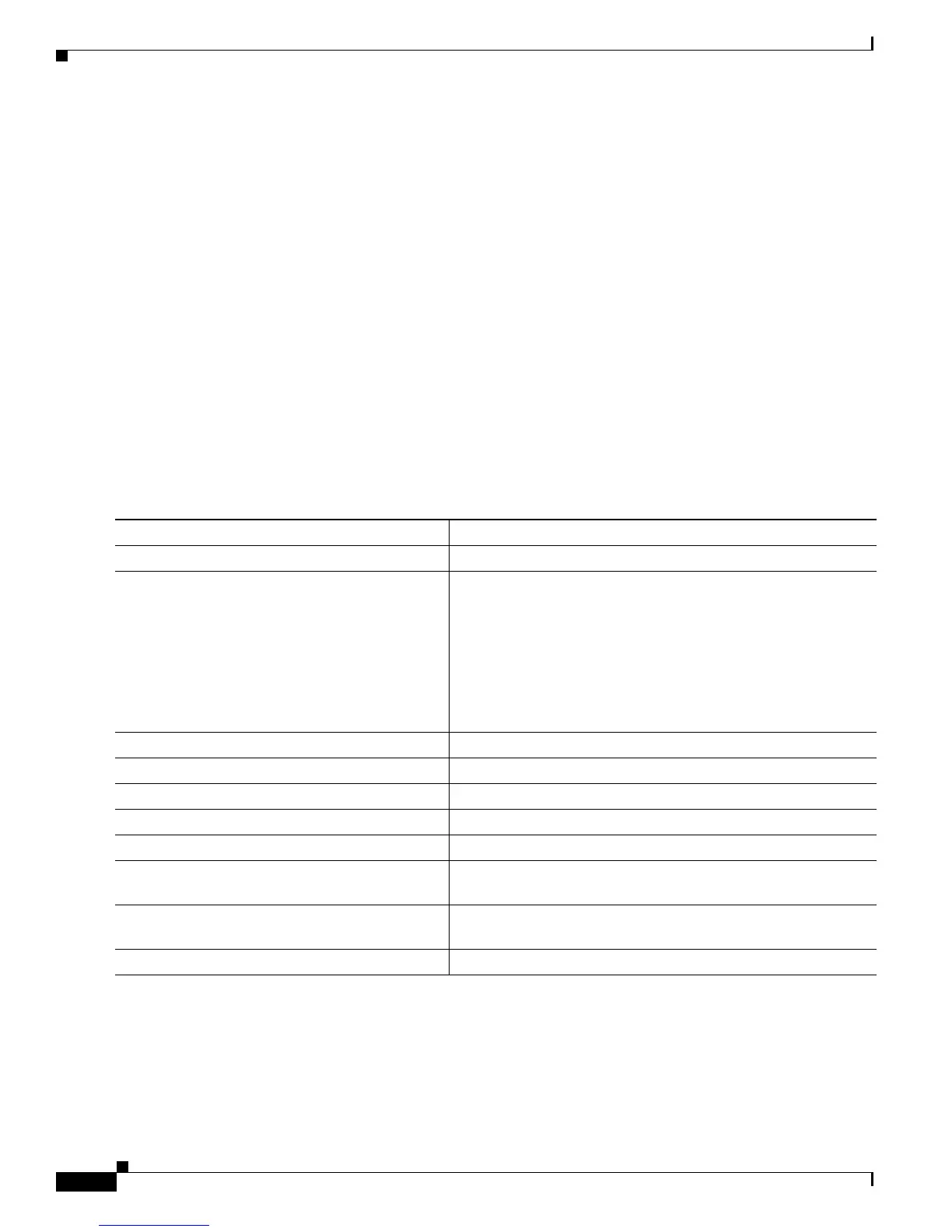36-12
Cisco ME 3400 Ethernet Access Switch Software Configuration Guide
OL-9639-07
Chapter 36 Configuring IPv6 Unicast Routing
Configuring IPv6
Use the no ipv6 nd router-preference interface configuration command to disable an IPv6 DRP.
This example shows how to configure a DRP of high for the router on an interface.
Switch# configure terminal
Switch(config)# interface gigabitethernet0/1
Switch(config-if)# ipv6 nd router-preference high
Switch(config-if)# end
For more information about configuring DRP for IPv6, see the “Implementing IPv6 Addresses and Basic
Connectivity” chapter in the Cisco IOS IPv6 Configuration Library on Cisco.com.
Configuring IPv4 and IPv6 Protocol Stacks
Before configuring IPv6 routing, you must select an SDM template that supports IPv4 and IPv6. If not
already configured, use the sdm prefer dual-ipv4-and-ipv6 {default | routing | vlan} global
configuration command to configure a template that supports IPv6. When you select a new template, you
must reload the switch by using the reload privileged EXEC command so that the template takes effect.
Beginning in privileged EXEC mode, follow these steps to configure a Layer 3 interface to support both
IPv4 and IPv6 and to enable IPv6 routing.
Command Purpose
Step 1
configure terminal Enter global configuration mode.
Step 2
sdm prefer dual-ipv4-and-ipv6 {default |
routing | vlan}
Select an SDM template that supports IPv4 and IPv6.
• default—Set the switch to the default template to balance
system resources.
• routing—Set the switch to the routing template to support
IPv4 and IPv6 routing, including IPv4 policy-based routing.
• vlan—Maximize VLAN configuration on the switch with
no routing supported in hardware.
Step 3
end Return to privileged EXEC mode.
Step 4
reload Reload the operating system.
Step 5
configure terminal Enter global configuration mode.
Step 6
ip routing Enable IPv4 routing on the switch.
Step 7
ipv6 unicast-routing Enable forwarding of IPv6 data packets on the switch.
Step 8
interface interface-id Enter interface configuration mode, and specify the Layer 3
interface to configure.
Step 9
no switchport Remove the interface from Layer 2 configuration mode (if it is a
physical interface).
Step 10
ip address ip-address mask [secondary] Specify a primary or secondary IPv4 address for the interface.
