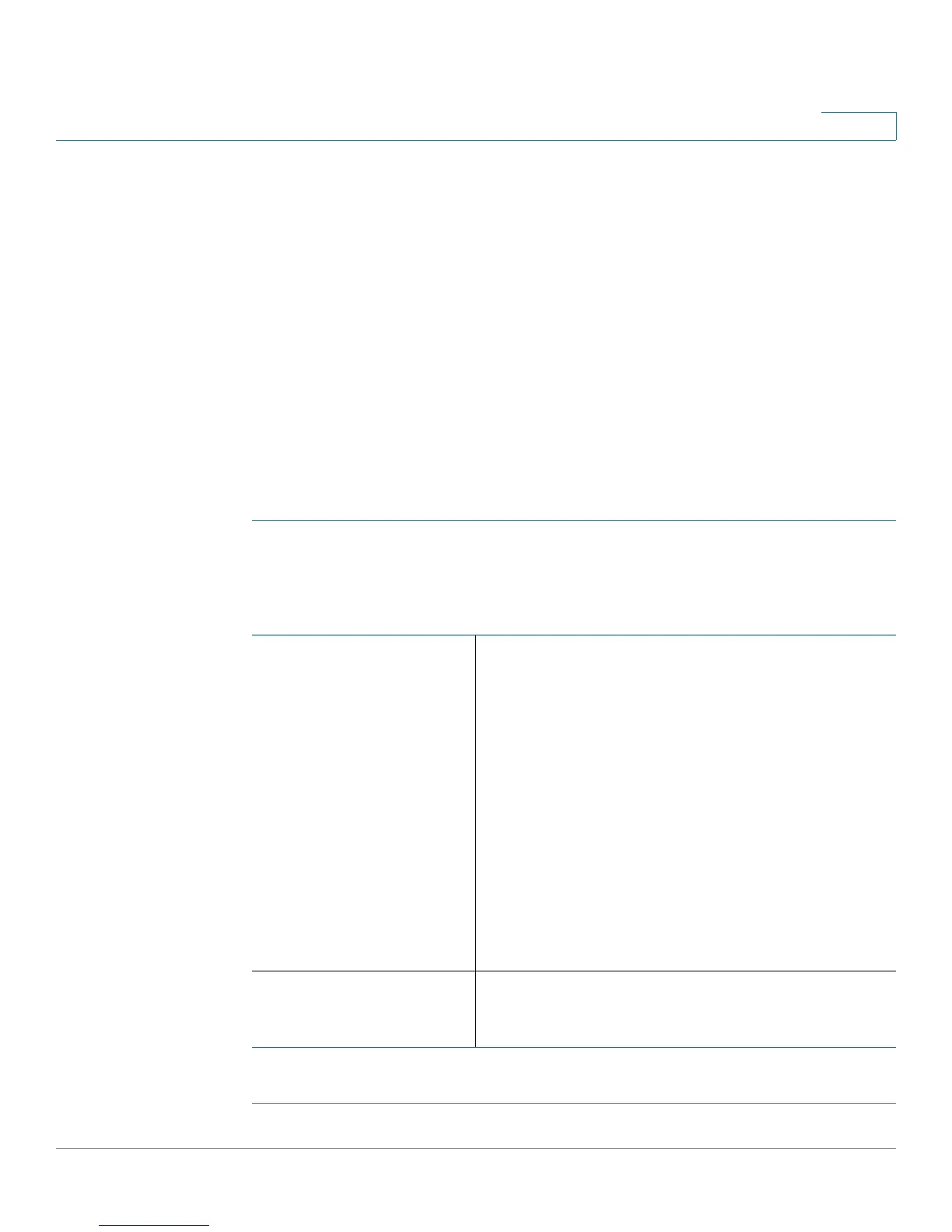Configuring Quality of Service (QoS)
Configuring QoS Port-Based Settings
Cisco RV110W Administration Guide 113
6
To delete an entry from the table, check the relevant box and click Delete. Then,
click Save.
To add a new service definition, click the Service Management button. You can
define a new service to use for all firewall and QoS definitions. See Configuring
Services Management.
Configuring QoS Port-Based Settings
You can configure QoS settings for every LAN port on the Cisco RV110W. The
Cisco RV110W supports 4 priority queues that allow for traffic prioritization per
physical switch port.
To configure QoS settings for the Cisco RV110W LAN ports:
STEP 1 Choose QoS > QoS Port-Based Settings.
STEP 2 For each port in the QoS Port-Based Settings Table, enter this information:
STEP 3 Click Save.
Trust Mode Choose one of the following options from the drop-
down menu:
• Port—This setting enables the port based
on QoS. You can then set the traffic priority
for a particular port. The traffic queue
priority starts at the lowest priority of 1 and
ends with the highest priority of 4.
• DSCP—Differentiated Services Code Point
(DSCP). Enabling this feature prioritizes the
network traffic across the LAN based on the
DSCP queue mapping on the DSCP
Settings page.
• CoS—Class of Service (CoS).
Default Traffic
Forwarding Queue for
Untrusted Devices
Choose a priority level for outbound traffic (1 to 4).