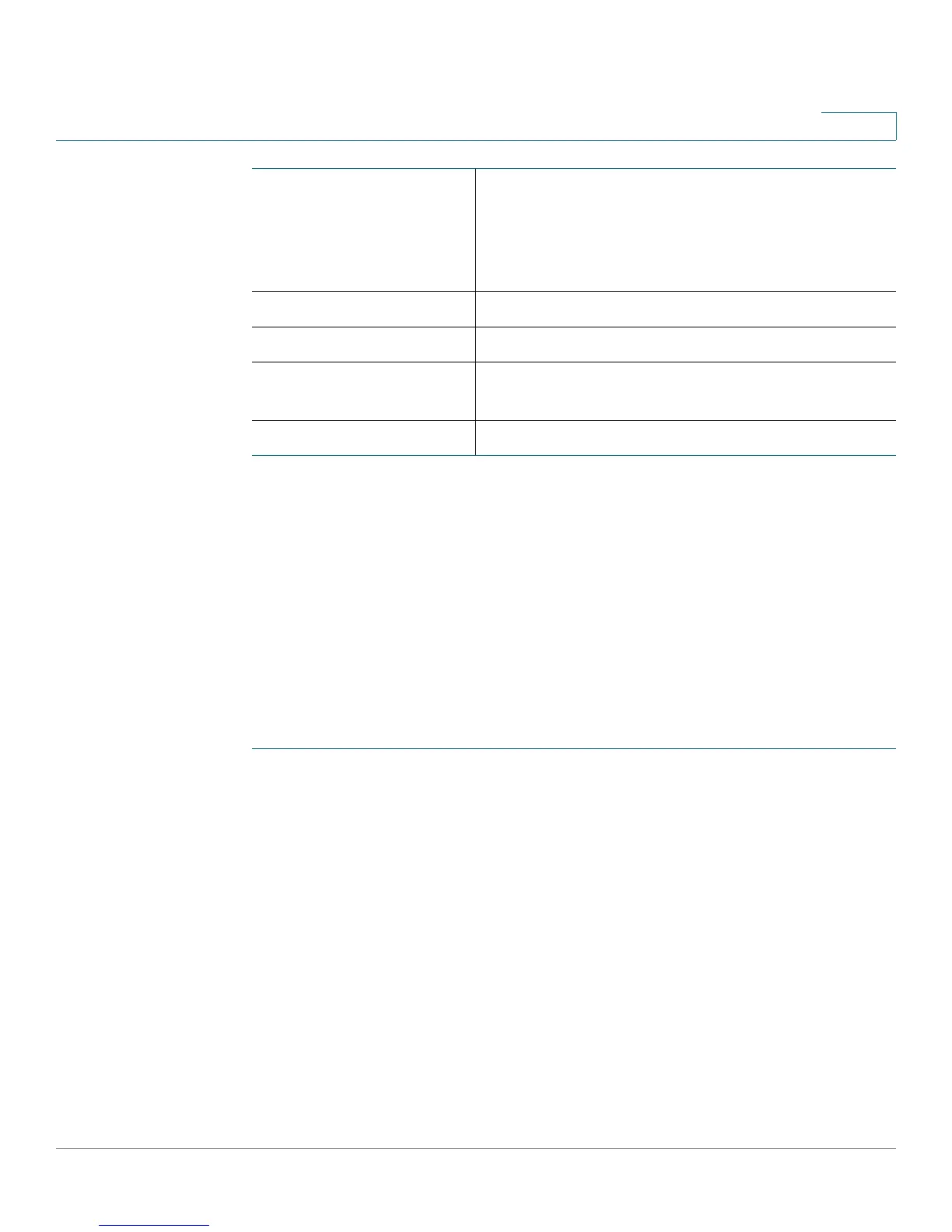Viewing the Cisco RV110W Status
Viewing the IPSec Connection Status
Cisco RV110W Administration Guide 143
8
You can change the status of a connection to either establish or disconnect the
configured VPN client.
To terminate an active VPN connection, click Disconnect.
Viewing the IPSec Connection Status
The IPSec Connection status shows the status of active VPN policies on the
Cisco RV110W. (These policies are configured on the VPN > Advanced VPN
Setup page.) To view the IPSec connection status:
STEP 1 Choose Status > IPSec Connection Status.
STEP 2 The table displays the following information:
• Refresh Rate—Choose the rate at which you want the data display to clear
and display the newest data.
• Show Simplified Statistic Data—By default, byte data is displayed in bytes
and other numerical data is displayed in long form. To show the bytes in
kilobytes (KB) and the numerical data in rounded up form, check Show
Simplified Statistic Data.
• Policy Name—Name of the VPN policy for which data is displayed.
• Local or Remote—Displays the local and remote IP addresses.
• Start Time and End Time—Displays the start and end times of the IPSec
connections.
Status Displays the current status of QuickVPN client.
OFFLINE means that QuickVPN tunnel is not
initiated/established by the VPN user. ONLINE
means that QuickVPN Tunnel, initiated/established
by the VPN user, is active.
Start Time The time of the VPN user establishing a connection.
End Time The time of the VPN user ending a connection.
Duration (Seconds) The duration between the VPN user establishing
and ending a connection.
Protocol The protocol the user uses, QuickVPN or PPTP.