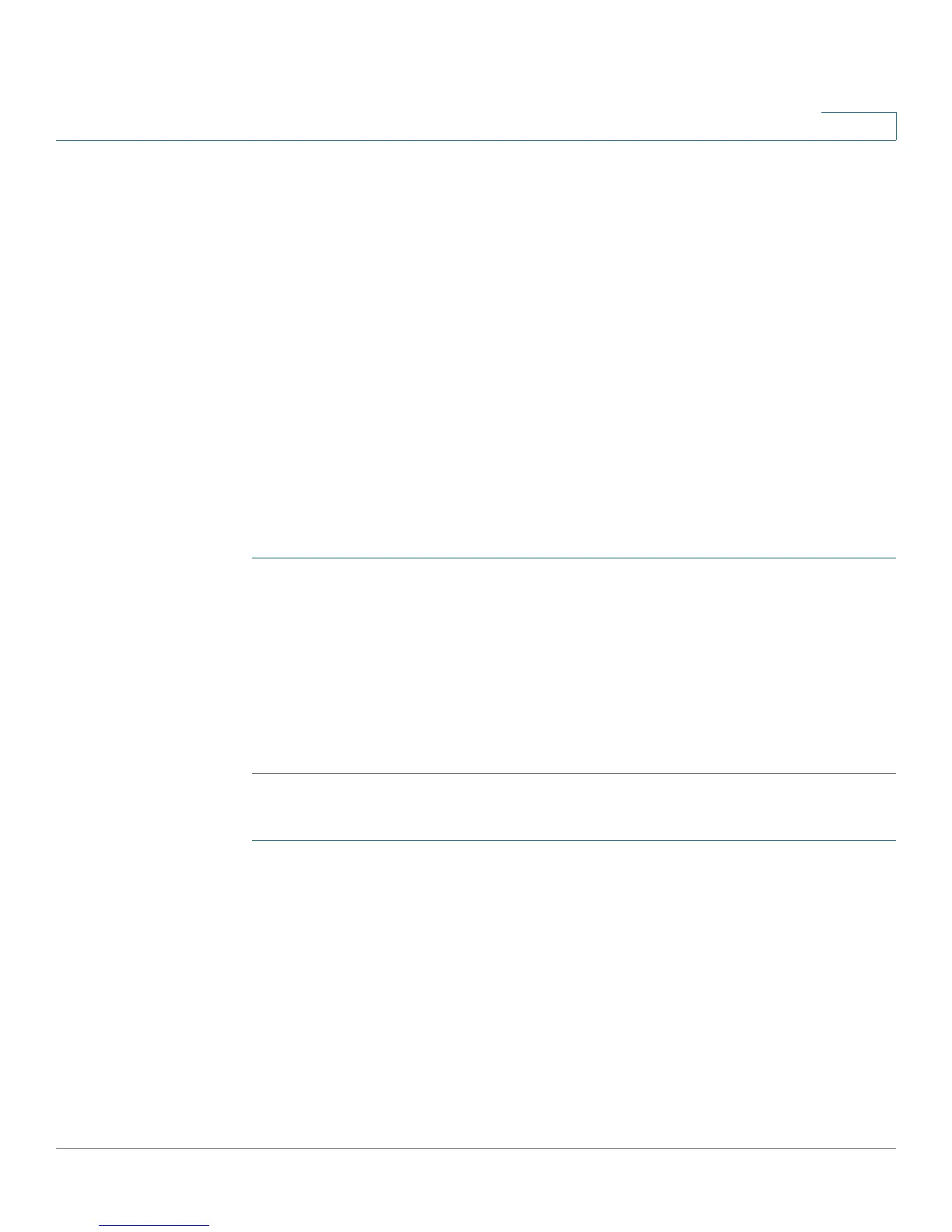Configuring the Wireless Network
Configuring Basic Wireless Settings
Cisco RV110W Administration Guide 71
3
Configuring the Wireless Guest Network
The Cisco RV110W supports a wireless “guest” network that is separated from
the other wireless SSIDs, or networks, on the router. This router provides secure
guest access that is isolated from the rest of the network, and can be configured
to restrict access time and bandwidth used. The following restrictions and
configuration guidelines apply:
• One guest network can be configured for each Cisco RV110W
• The guest network is configured as one of the four available SSIDs on the
Cisco RV110W
• The guest network cannot be configured on the AP Management VLAN
(VLAN ID 1).
To configure the guest network:
Create a new VLAN
STEP 1 In the Management Interface, choose Networking > LAN > VLAN Membership.
STEP 2 In the
VLAN Setting
Table
, add a new VLAN for the guest network. For example,
click Add Row and enter the following:
• VLAN ID—Enter a number for the VLAN (for example, 4).
• Description—Enter a name for the VLAN (for example, guest-net).
STEP 3 Leave the ports as tagged and click Save.
Set up the Guest network:
STEP 1 In the Management Interface, choose Wireless > Basic Settings.
STEP 2 In the
Wireless Table
, choose the SSID or network that you want to designate as
the guest network.
STEP 3 Click Edit. Change the SSID name to reflect the “guest” designation (for example,
“
guest-net
”).
STEP 4 Check the
SSID Broadcast
box so that the network will appear as an available
wireless connection to clients searching for networks.
STEP 5 Check the
Guest Network
box to configure this SSID as the guest network.