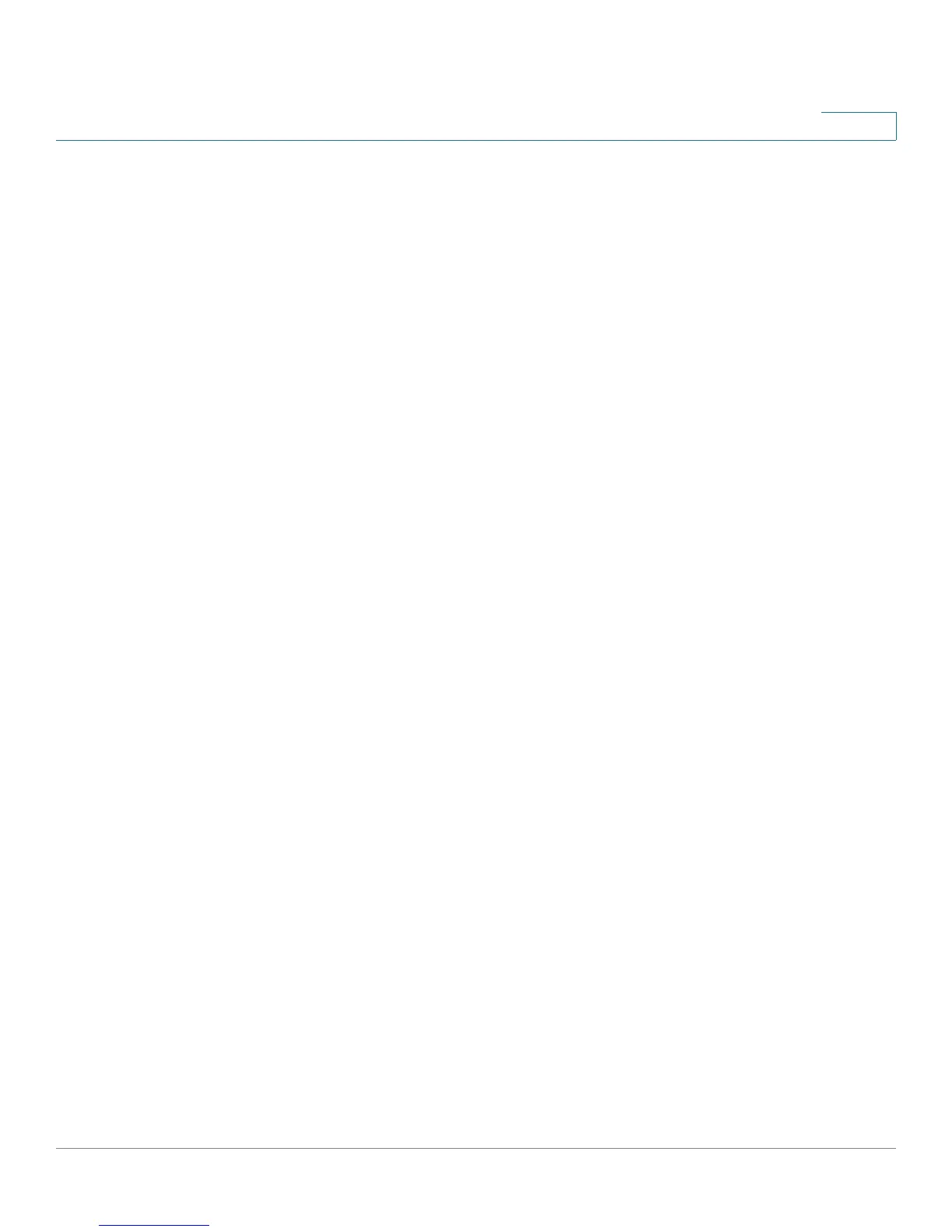Introduction
Verifying the Hardware Installation
Cisco RV110W Administration Guide 20
1
Configuration Next Steps
Although the Setup Wizard automatically configures the Cisco RV110W, we
recommend that you change some default settings to provide better security and
performance.
In addition, you may need to manually configure some settings. A suggested
outline of steps follows:
1. Change the idle timeout value—By default, The Device Manager logs you out
after 10 minutes of inactivity. This can be frustrating if you are trying to configure
your device. See Setting the Session Timeout Value.
2. (Optional) If you already have a DHCP server on your network, and you do not
want the Cisco RV110W to act as a DHCP server, see Configuring the LAN
Settings.
3. Configure your wireless network, especially wireless security. See Chapter 3,
“Configuring the Wireless Network.”
4. Configure your Virtual Private Network (VPN) using QuickVPN. The QuickVPN
software is found on the documentation and software CD that shipped with your
firewall. See Appendix A, “Using Cisco QuickVPN.”
Verifying the Hardware Installation
To verify the hardware installation, complete the following tasks:
• Check the LED states. They are described in Getting to Know the
Cisco RV110W.
• Connect a computer to an available LAN port and verify that you can
connect to a website on the Internet, such as www.cisco.com.
• Configure a device to connect to your wireless network and verify the
wireless network is functional. See Connecting to Your Wireless Network.
