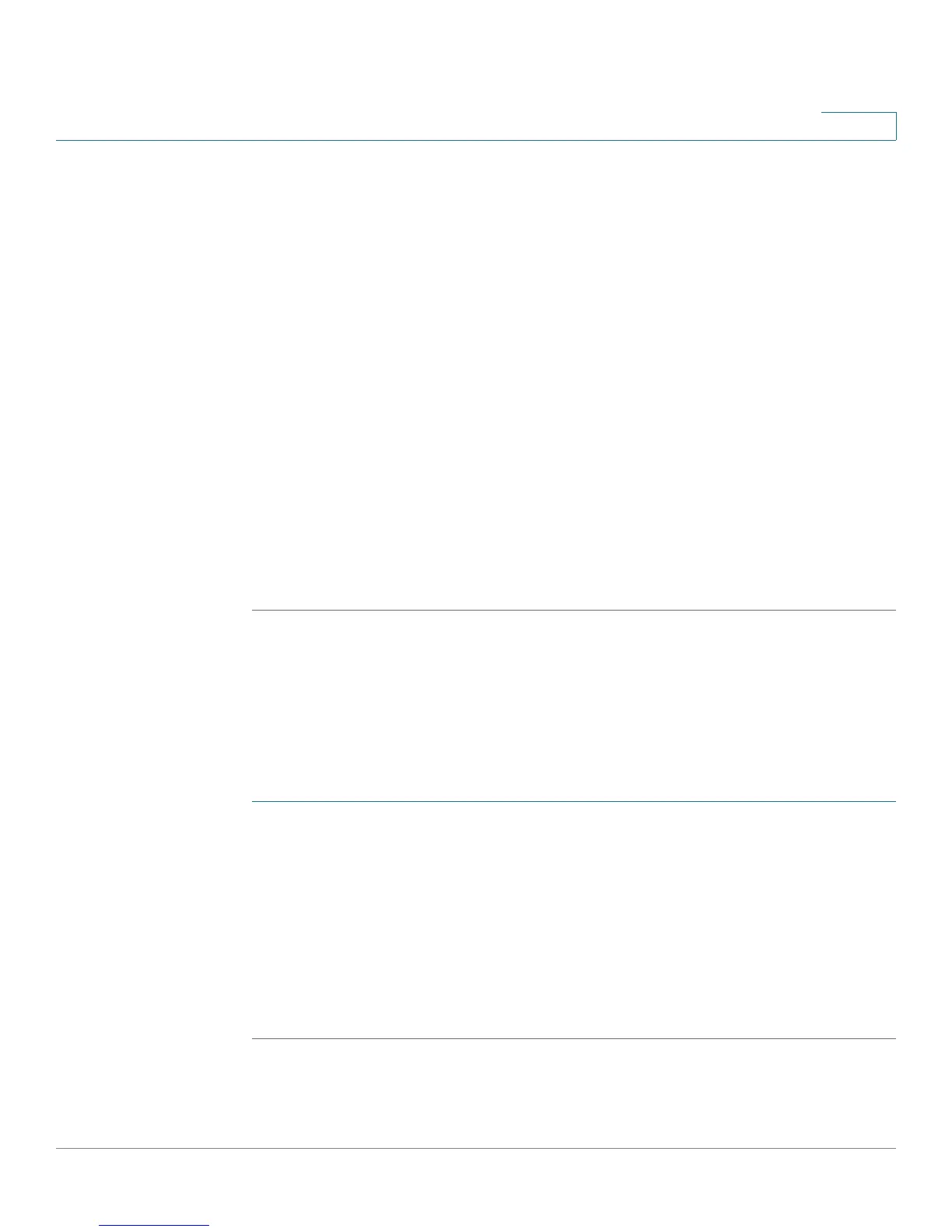Configuring the Wireless Network
Configuring Basic Wireless Settings
Cisco RV110W Administration Guide 70
3
STEP 4 In the Connection Control field, choose the type of access to the wireless
network:
• Prevent—Select this option to prevent devices with the MAC addresses
listed in the MAC Address Table from accessing the wireless network. This
option is selected by default.
• Permit—Select this option to allow devices with the MAC addresses listed
in the MAC Address Table to access the wireless network.
STEP 5 To show computers and other devices on the wireless network, click
Show Client List.
STEP 6 In the Save to MAC Address Filter List filed, check the box to add the device to
the list of devices to be added to the MAC Address Table.
STEP 7 Click Add to MAC to add the selected devices in the Client List Table to the
MAC Address Table.
STEP 8 Click Save to save your settings.
STEP 9 Click Back to go back to the Basic Settings page.
Configuring Time of Day Access
To further protect your network, you can restrict access to it by specifying when
users can access the network.
To configure Time of Day Access:
STEP 1 In the Wireless Table (Wireless > Basic Settings), check the box for the network
you want to configure.
STEP 2 Click Time of Day Access. The Time of Day Access page appears.
STEP 3 In the Active Time field, check Enable to enable Time of Day Access.
STEP 4 In the Start Time and Stop Time fields, specify the time of day period when
access to the network is allowed.
STEP 5 Click Save.