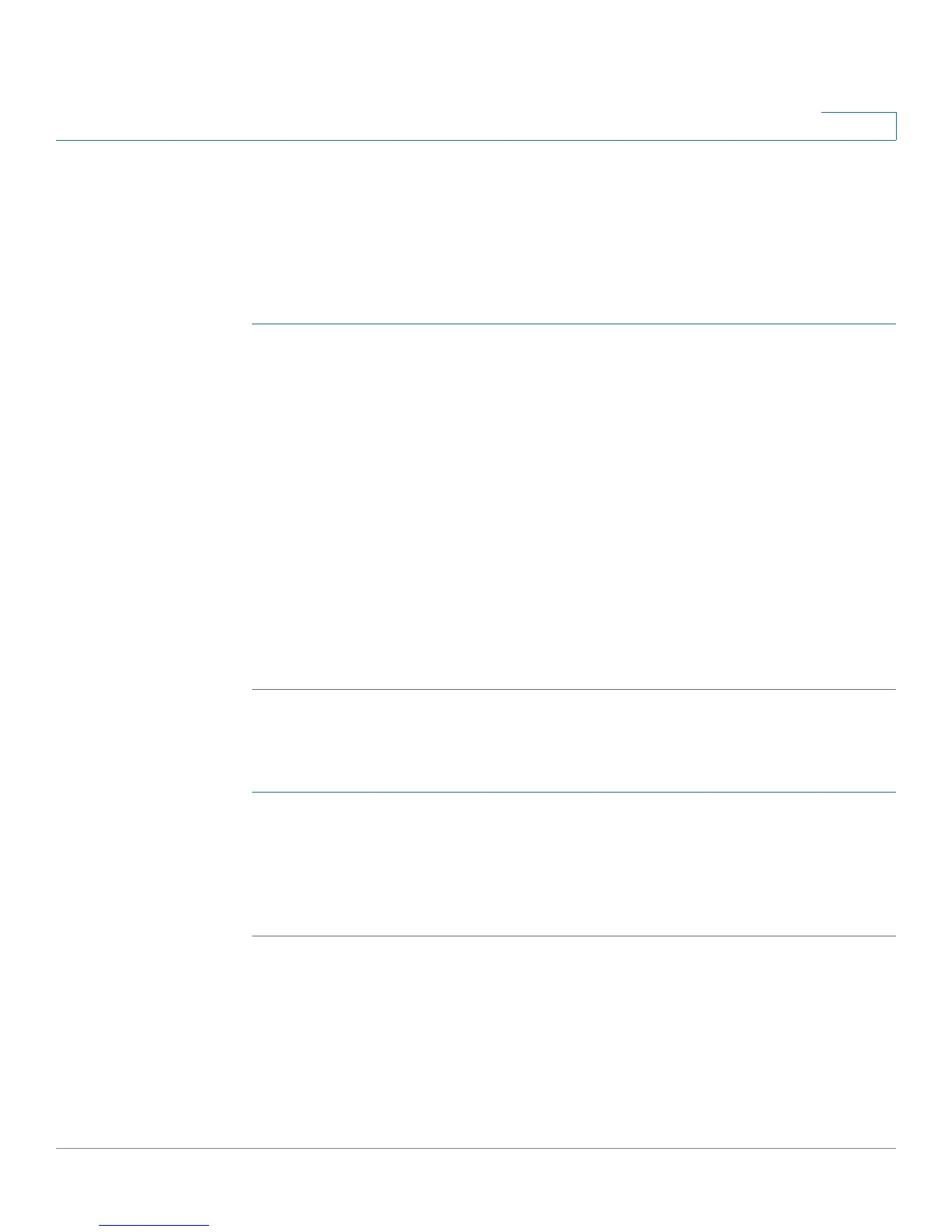Configuring the Wireless Network
Configuring WPS
Cisco RV110W Administration Guide 77
3
Configuring WPS
You can configure WPS on the Cisco RV110W to allow WPS-enabled devices to
more easily connect to the wireless network.
To configure WPS on client devices:
STEP 1 Choose Wireless > WPS. The Wi-Fi Protected Setup page appears
STEP 2 From the SSID drop-down menu, choose the wireless network on which to enable
WPS.
STEP 3 In the WPS field, check Enable to enable WPS. To disable WPS, uncheck the box.
STEP 4 Configure the WPS on client devices in one of the following three ways:
• WPS Method 1
• WPS Method 2
• WPS Method 3
After you configure WPS, the following information appears at the bottom of the
WPS page: Wi-Fi Protected Setup Status, Network Name (SSID), Security,
Encryption, and Passphrase.
WPS Method 1
Use this method if your client device has a WPS button.
STEP 1 Click or press the WPS button on the client device.
STEP 2 On the WPS page, click the WPS button. When WPS configuration is completed, a
dialog box appears.
STEP 3 Click OK.
Refer to your client device or its documentation for additional instructions on
setting up your client device.