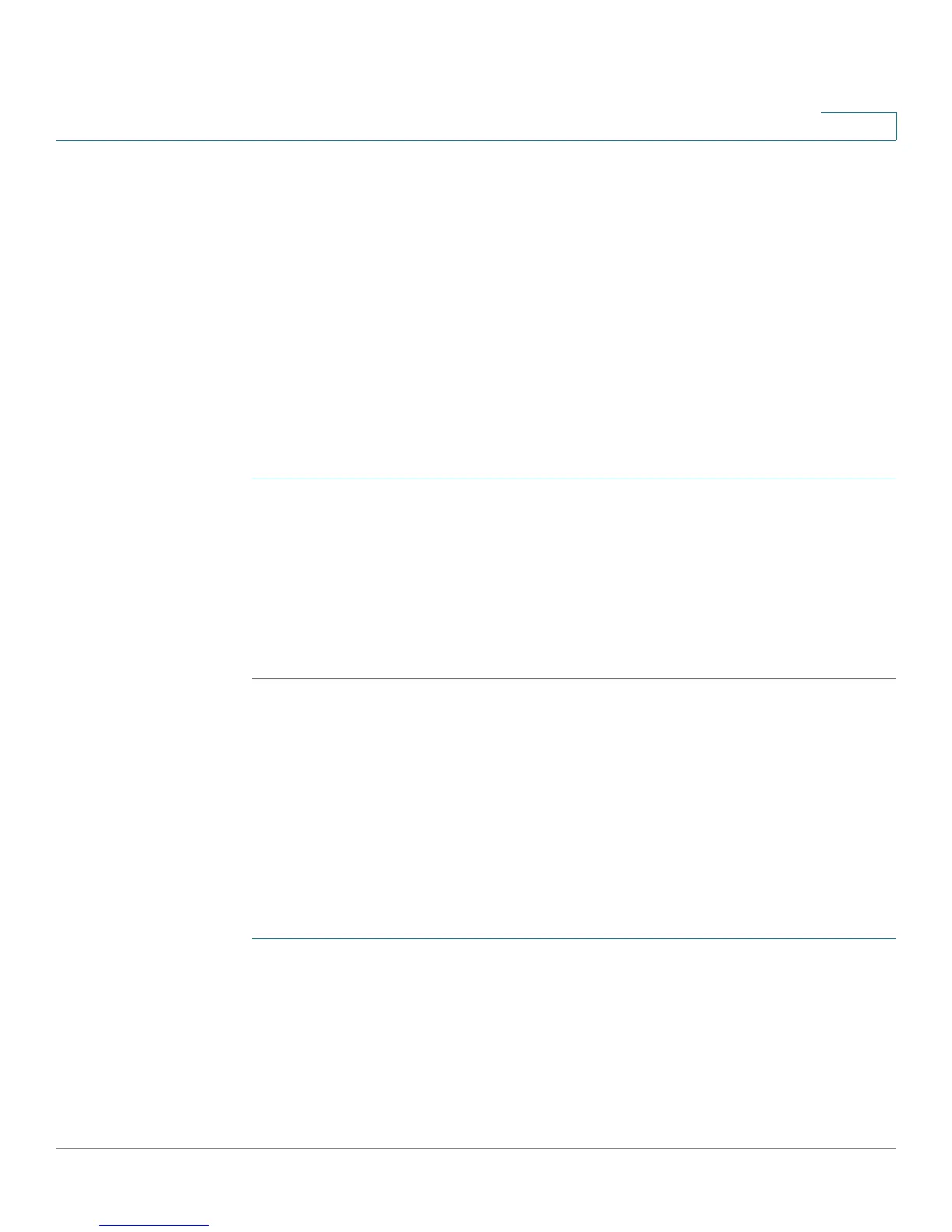Configuring Quality of Service (QoS)
Configuring CoS Settings
Cisco RV110W Administration Guide 114
6
To restore the default port-based QoS settings, click Restore Default. Then, click
Save.
Configuring CoS Settings
You can map CoS priority settings to the traffic forwarding queue on the
Cisco RV110W.
You can use the link to the QoS Port-Based Settings Page to map the CoS priority
setting to the QoS queue.
To map CoS priority settings to the traffic forwarding queue:
STEP 1 Choose QoS > CoS Settings.
STEP 2 For each CoS priority level in the CoS Settings Table, choose a priority value from
the Traffic Forwarding Queue drop-down menu.
These values mark traffic types with higher or lower traffic priority depending on
the type of traffic.
STEP 3 Click Save.
To restore the default port-based QoS settings, click Restore Default. Then, click
Save.
Configuring DSCP Settings
You can use the DSCP Settings page to configure DSCP-to-QoS queue mapping.
To configure DSCP-to-QoS queue mapping:
STEP 1 Choose QoS > DSCP Settings.
STEP 2 Choose whether to only list RFC values or to list all DSCP values in the DSCP
Settings Table by clicking the relevant button.
STEP 3 For each DSCP value in the DSCP Settings Table, choose a priority level from the
Queue drop-down menu.