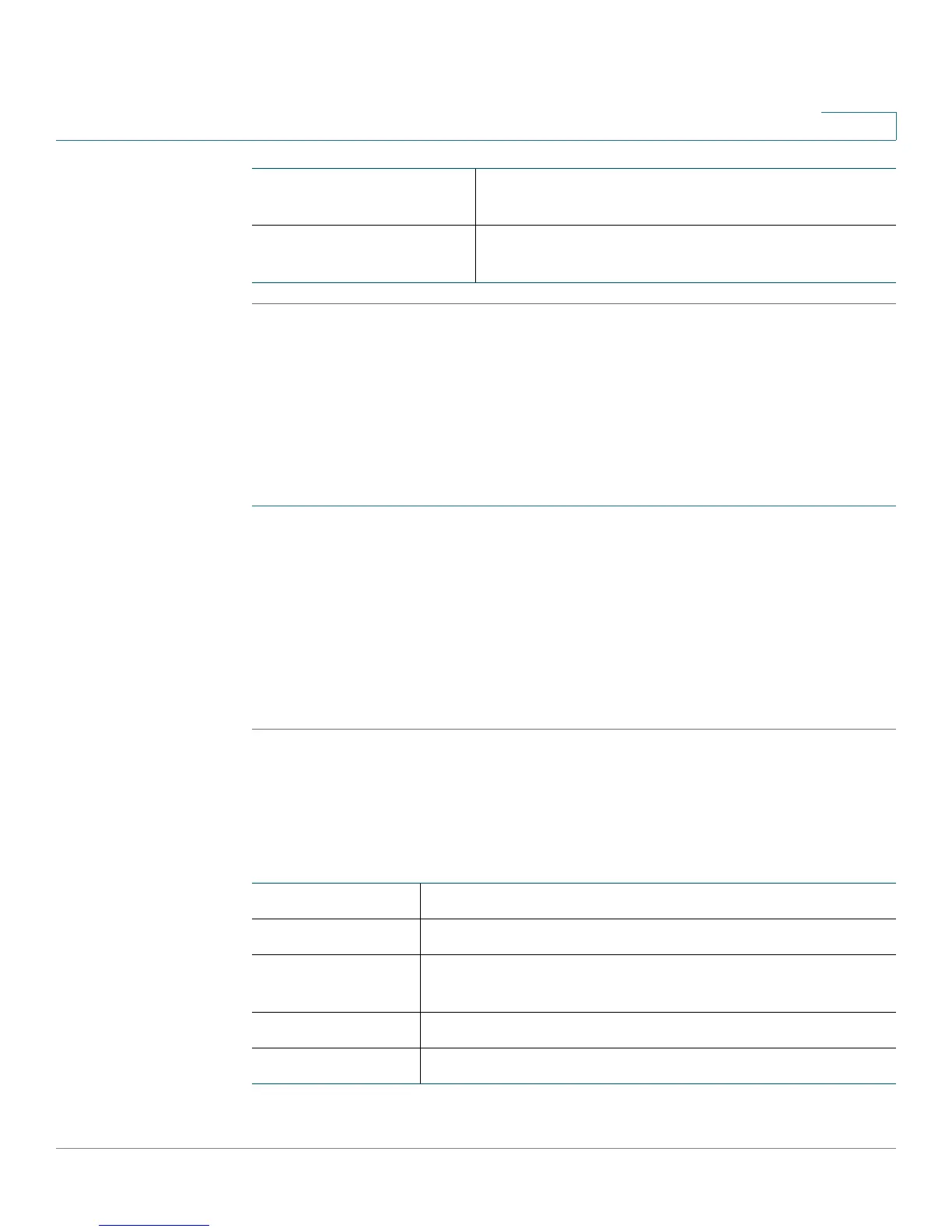Viewing the Cisco RV110W Status
Viewing Port Statistics
Cisco RV110W Administration Guide 146
8
Viewing Port Statistics
The Port Statistics page displays port statistics.
To v i e w p o r t s t a t i s t i c s :
STEP 1 Choose Status > Port Statistics.
STEP 2 From the Refresh Rate drop-down menu, choose a refresh rate. This causes the
page to re-read the statistics from the router and refresh the page.
STEP 3 (Optional) By default, byte data is displayed in bytes and other numerical data is
displayed in long form. To show the bytes in kilobytes (KB) and the numerical data
in rounded up form, check Show Simplified Statistic Data and click Save.
STEP 4 To reset the port statistics counters, click Clear Count.
This table displays the data transfer statistics for the Dedicated WAN, LAN, and
VLAN ports, including the duration for which they were enabled.
The Port Statistics page displays this information:
Wired Displays a list of all devices connected through the
Ethernet ports on the router.
WDS Displays a list of all Wireless Distribution System
(WDS) device connected to the router.
Interface The name of the network interface.
Packet The number of received/sent packets.
Byte The number of received/sent bytes of information per
second.
Error The number of received/sent packet errors.
Dropped The number of received/sent packets that were dropped.