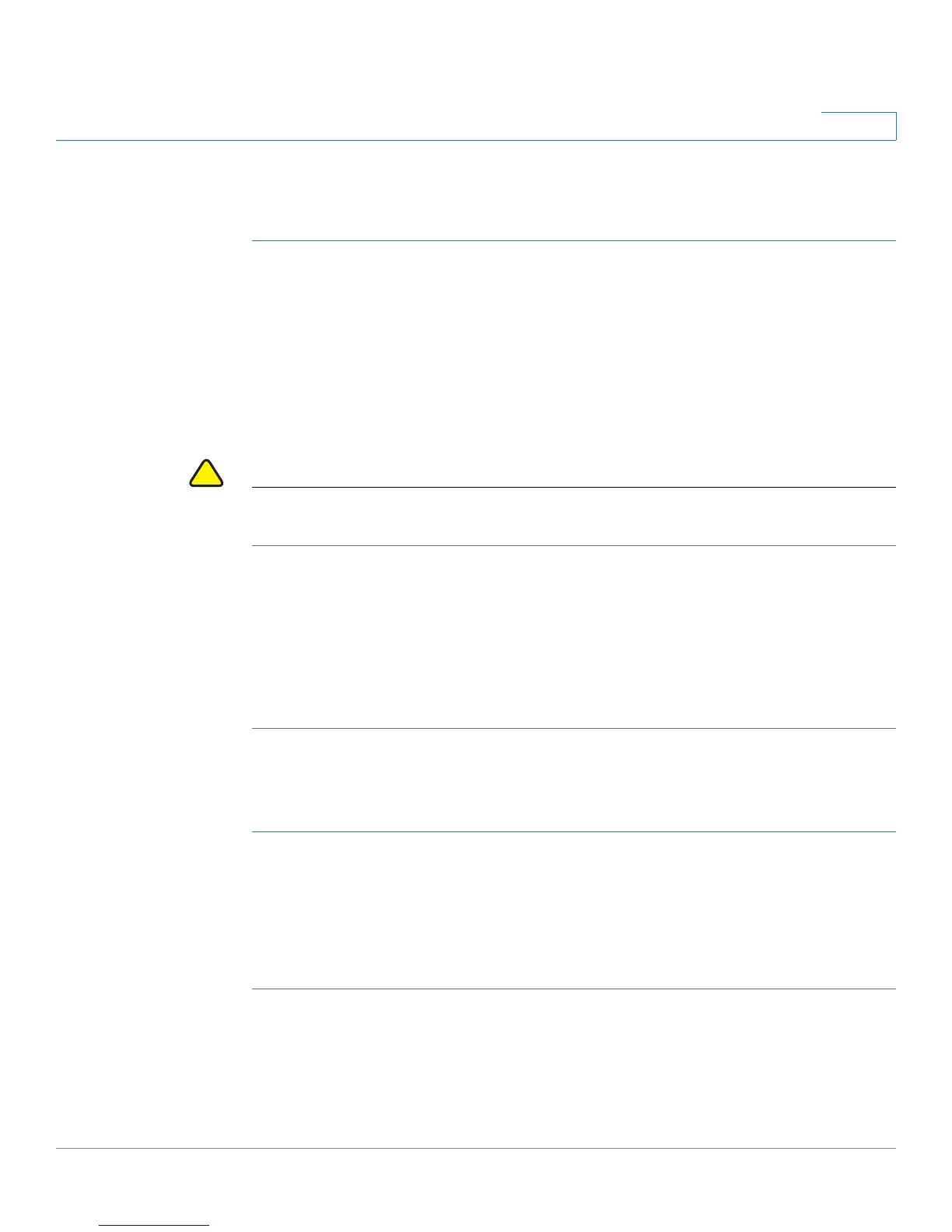Administering Your Cisco RV110W
Upgrading Firmware or Change the Language
Cisco RV110W Administration Guide 133
7
Upgrading the Firmware
To update the router with a newer version of the firmware:
STEP 1 Choose Administration > Firmware/Language Upgrade.
STEP 2 (Optional) Click Download to download the latest version of the firmware.
STEP 3 In the File Type field, click the Firmware Image button.
STEP 4 Click Browse to locate and select the downloaded firmware.
STEP 5 (Optional) To reset the Cisco RV110W to default factory settings after the firmware
is upgraded, check Reset all configurations/settings to factory defaults.
CAUTION Resetting the Cisco RV110W to default factory settings erases all of your custom
settings.
STEP 6 Click Start Upgrade.
After the new firmware image is validated, the new image is written to flash, and
the router is automatically rebooted with the new firmware.
STEP 7 Choose Status > System Summary to make sure the router installed the new
firmware version.
Changing the Language
To change the language:
STEP 1 Choose Administration > Firmware/Language Upgrade.
STEP 2 In the File Type field, click the Language File button.
STEP 3 Click Browse to locate and select the language file.
STEP 4 Click Start Upgrade.