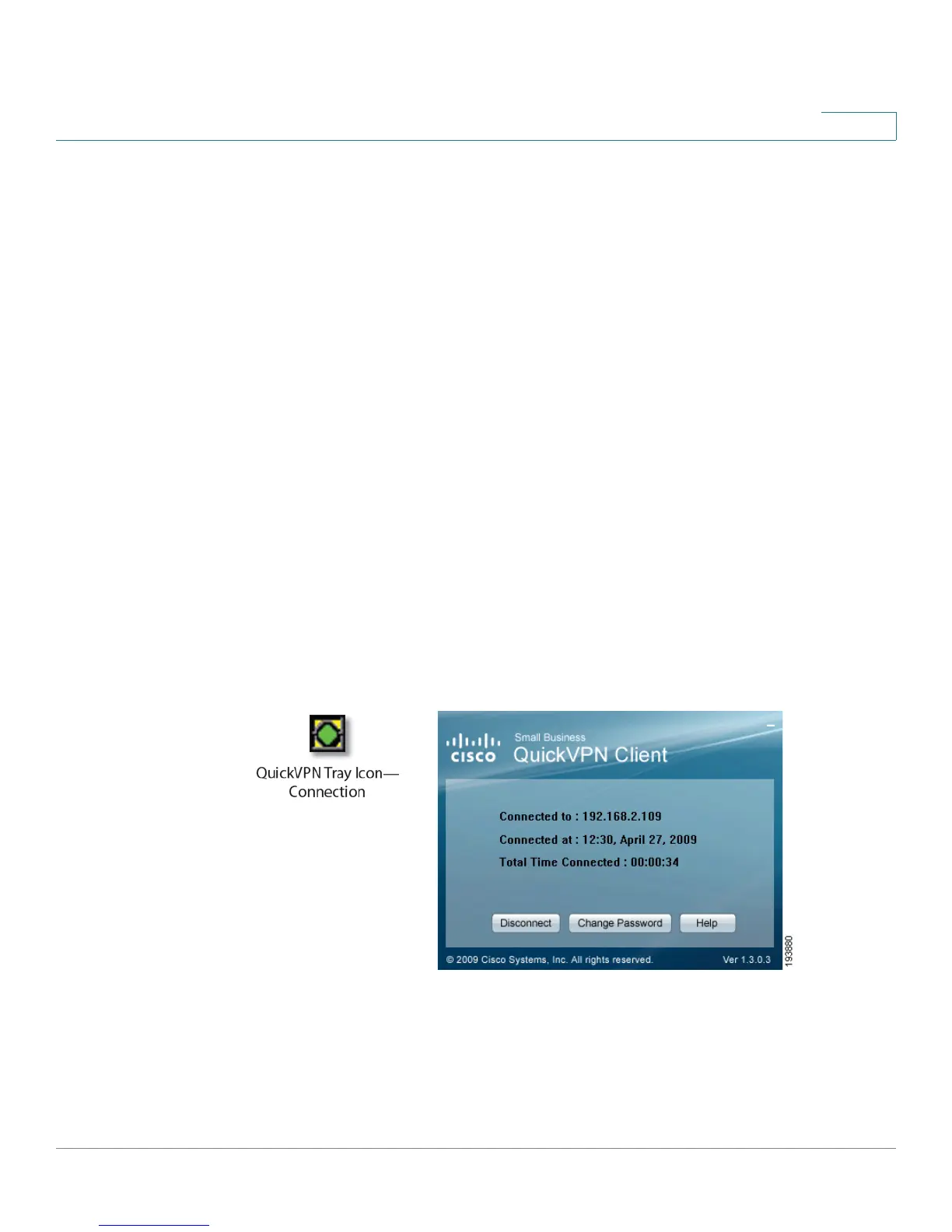Using Cisco QuickVPN
Using the Cisco QuickVPN Software
Cisco RV110W Administration Guide 152
A
STEP 3 In the User Name and Password fields, enter the User Name and Password that
were created in Creating and Managing QuickVPN Users.
STEP 4 In the Server Address field, enter the IP address or domain name of the
Cisco RV110W.
STEP 5 In the Port For QuickVPN field, enter the port number that the QuickVPN client
uses to communicate with the remote VPN router, or keep the default setting, Auto.
STEP 6 To save this profile, click Save.
To delete this profile, click Delete. For information, click Help.
NOTE If there are multiple sites to which you need to create a tunnel, you can create
multiple profiles, but only one tunnel can be active at a time.
STEP 7 To begin your QuickVPN connection, click Connect.
The connection progress displays: Connecting, Provisioning, Activating Policy,
and Verifying Network.
STEP 8 After your QuickVPN connection is established, the QuickVPN tray icon turns
green, and the QuickVPN Status window appears.
The window displays the IP address of the remote end of the VPN tunnel, the time
and date the VPN tunnel began, and the total length of time the VPN tunnel has
been active.
To terminate the VPN tunnel, click Disconnect. To change your password, click
Change Password. For information, click Help.
STEP 9 If you clicked Change Password and have permission to change your own
password, the Connect Virtual Private Connection window appears.