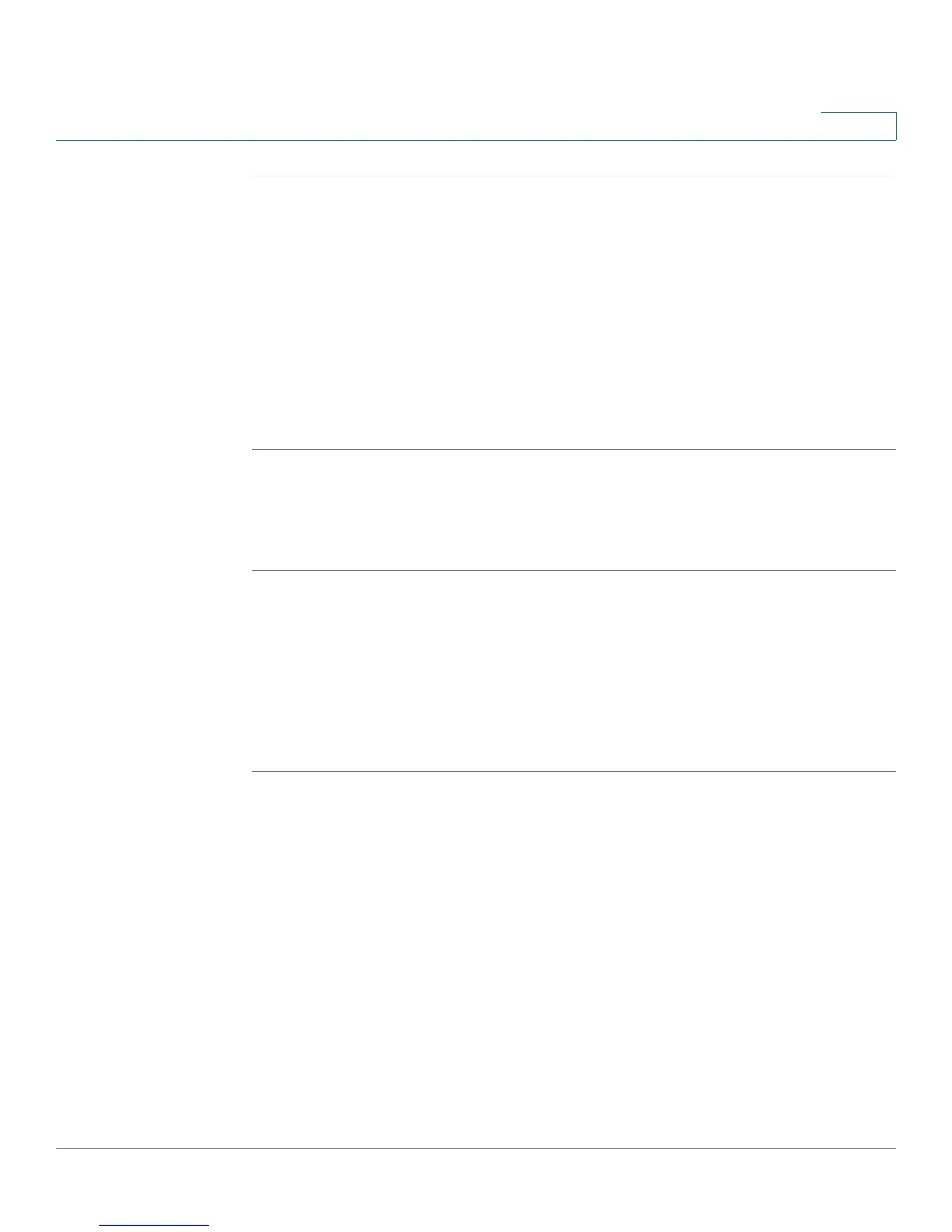Configuring Virtual Private Networks (VPNs) and Security
Configuring Security
Cisco RV120W Administration Guide 109
5
STEP 1 Choose Security > SSL Certificate.
STEP 2 Click Import Certificate from a File.
STEP 3 Click Browse to locate the certificate on the computer:
• Truste d Certificate—The certificate received from the Certificate Authority
(for example, Microsoft, VeriSign, etc.)
• Active Self Certificate—The self certificate generated by the Cisco
RV120W.
STEP 4 Click Install Certificate.
Exporting the Router’s Current Certificate
To export the router’s current certificate:
STEP 1 Choose Security > SSL Certificate.
STEP 2 Under Export Certificate, click the following:
• Export for Admin—Export the certificate for administrative backup
purposes.
• Export for Client—Export the certificate to be downloaded on an endpoint
that will connect to the Cisco RV120W as a VPN client.
Using the Cisco RV120W With a RADIUS Server
A RADIUS server can be configured to maintain a database of user accounts and
can be used for authenticating this device's users. To configure a connection with a
RADIUS server, choose Security > RADIUS Server. You can configure and view the
following details in the RADIUS configuration pages:
• IP address—The IP address of the authenticating RADIUS server.
• Authentication Port—The RADIUS authentication server's port number used
to send RADIUS traffic.
• Timeout—The timeout interval (in seconds) after which the Cisco RV120W
re-authenticates with the RADIUS server.
