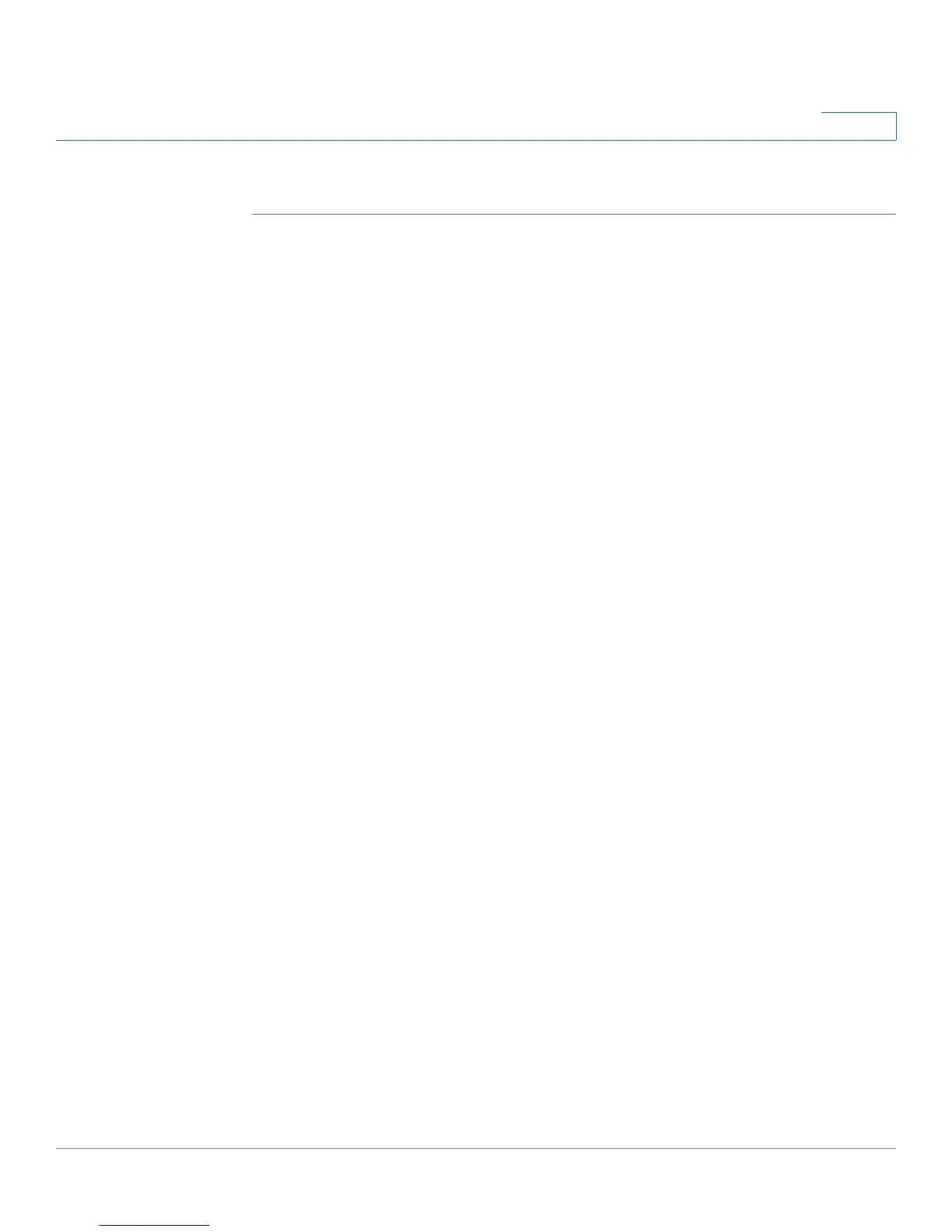Administering Your Cisco RV120W
Configuring Logging
Cisco RV120W Administration Guide 129
7
Configuring Email Logging
STEP 1 Choose Administration > Logging > Remote Logging Configuration.
STEP 2 Select the check box to enable e-mail logs. Then enter the following:
• E-mail Server Address—Enter the IP address or Internet Name of an SMTP
server. The router will connect to this server to send e-mail logs when
required.
• SMTP Port—Configure the port to connect smtp server.
• Return E-mail Address—Enter the e-mail address where the replies from
the SMTP server are to be sent (required for failure messages).
• Send To E-mail Address(1)—Enter the e-mail address where the logs and
alerts are to be sent.
• Send To E-mail Address(2)—Enter the e-mail address where the logs and
alerts are to be sent.
• Send To E-mail Address(3)—Enter the e-mail address where the logs and
alerts are to be sent.
• Authentication with SMTP server—If the SMTP server requires
authentication before accepting connections, select either Login Plain or
CRAM-MD5 and enter the Username and Password to be used for
authentication. To disable authentication, select None.
• Respond to Identd from SMTP Server—Check this box to configure the
router to respond to an IDENT request from the SMTP server.
STEP 3 To confirm that the e-mail logs function is configured correctly, press Te s t .
STEP 4 (Optional) To receive e-mail logs according to a schedule, configure the
appropriate schedule settings:
• Unit—Select the period of time that you need to send the log: Hourly, Daily,
or Weekly. To disable sending of logs, select Never. This option is useful
when you do not want to receive logs by e-mail, but want to keep e-mail
options configured so that you can use the Send Log function from the
Status > View Logs pages.
• Day—If logs are to be sent on a weekly basis, choose the day of the week.
• Time—Select the time of day when logs should be sent.