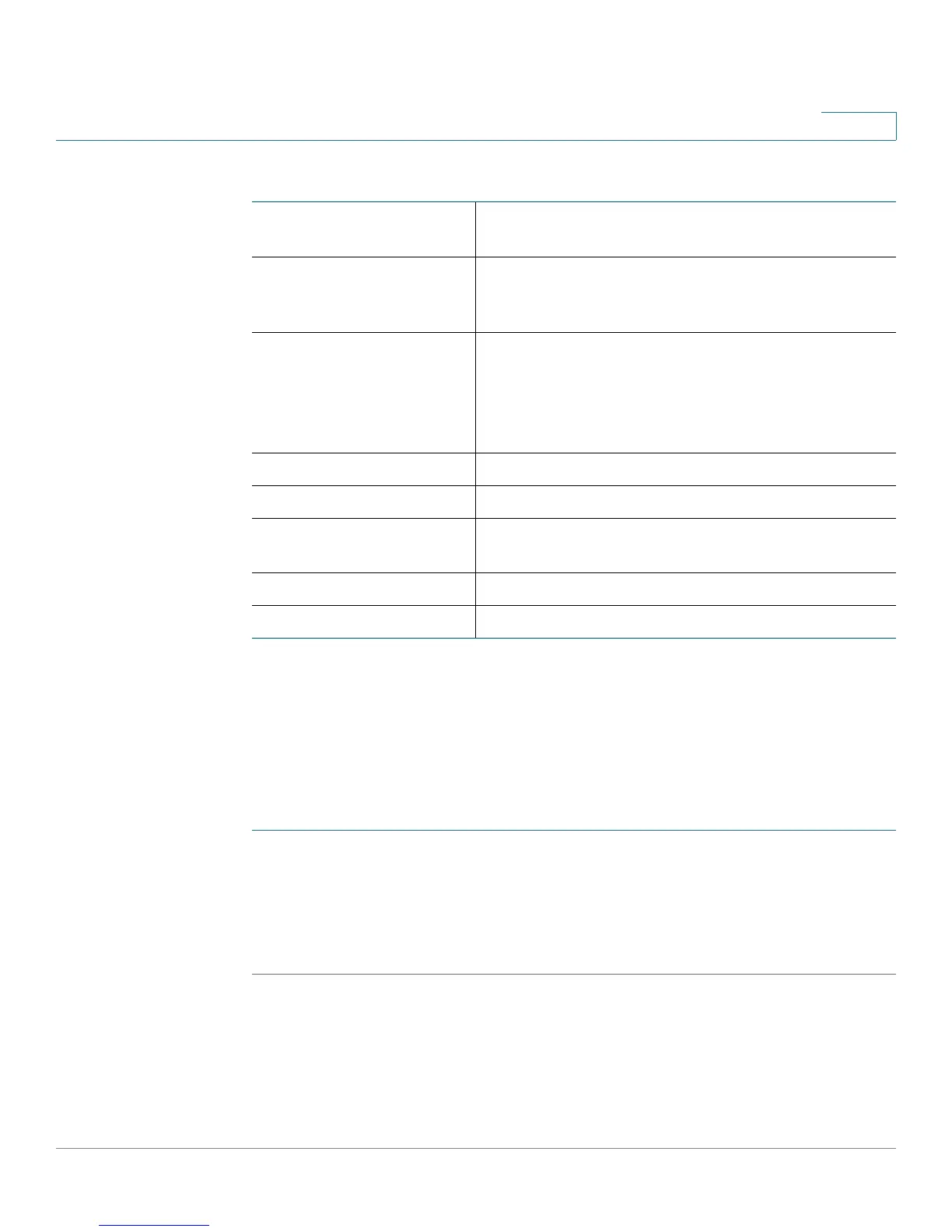Viewing the Cisco RV120W Status
Viewing Logs
Cisco RV120W Administration Guide 145
8
The VPN Client Connection Status page displays this information:
Viewing Logs
The View Logs page allows you to view the Cisco RV120W logs.
To view the logs:
STEP 1 Choose Status > View Logs.
STEP 2 Click Refresh Logs to display the latest log entries.
STEP 3 To specify the types of logs to display, choose an option from the Logging Policy
drop-down menu.
To delete all entries in the log window, click Clear Logs.
To email all log messages from the router, click Send Logs.
Username The username of the VPN user associated with the
QuickVPN or PPTP tunnel.
Remote IP Displays the IP address of the remote QuickVPN
client. This could be a NAT/Public IP if the client is
behind the NAT router.
Status Displays the current status of QuickVPN client.
OFFLINE means that QuickVPN tunnel is not
initiated/established by the VPN user. ONLINE
means that QuickVPN Tunnel, initiated/established
by the VPN user, is active.
Start Time The time of the VPN user establishing a connection.
End Time The time of the VPN user ending a connection.
Duration The duration between the VPN user establishing
and ending a connection.
Protocol The protocol the user uses, QuickVPN or PPTP.
Disconnect Click to disconnect this user.