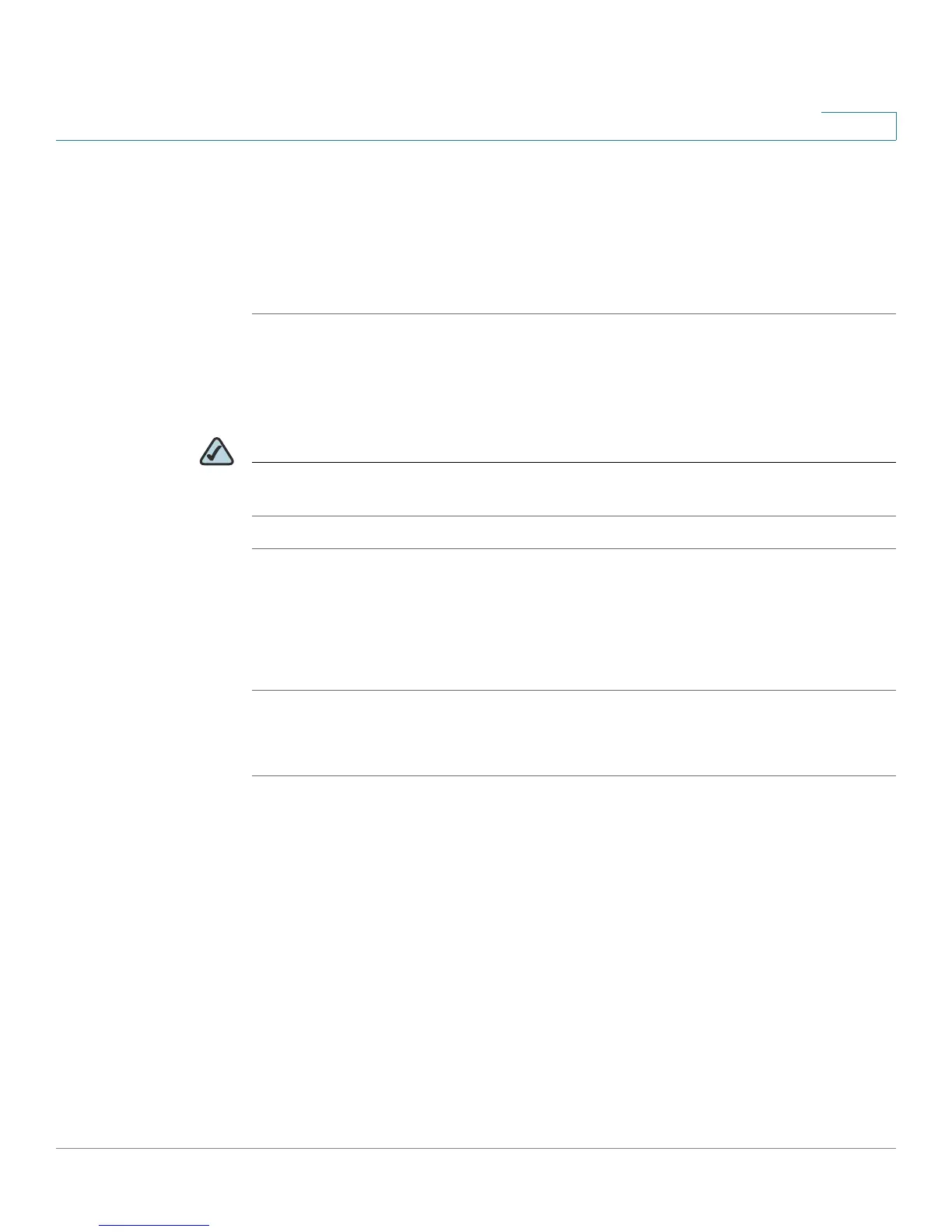Configuring Networking
Configuring Routing
Cisco RV120W Administration Guide 35
2
The other routing mode, “router,” is used if your ISP has assigned you multiple IP
addresses so that you have an IP address for each endpoint on your network. You
must configure either static or dynamic routes if you use this type of routing. See
Configuring Static Routes, page 37, or Configuring Dynamic Routing, page 38.
To choose your routing mode:
STEP 1 Select Networking > Routing > Routing Mode.
STEP 2 Click the box next to the type of routing to configure.
STEP 3 Click Save.
NOTE If you have already configured DMZ or firewall settings on your firewall in gateway
(NAT) mode, selecting “router” changes those settings back to the default.
Viewing Routing Information
To view routing information your network:
STEP 1 Choose Networking > Routing > Routing Table.
STEP 2 Next to the type of network you have, click Display.
Information about your network routing is displayed, including the following:
IPv4 Routing Table
• Destination—Destination host/network IP address for which this route is
added.
• Gateway—The gateway used for this route.
• Genmask—The netmask for the destination network.
• Flags—For debugging purpose only; possible flags include:
- UP—Route is up.
- Host—Target is a host.