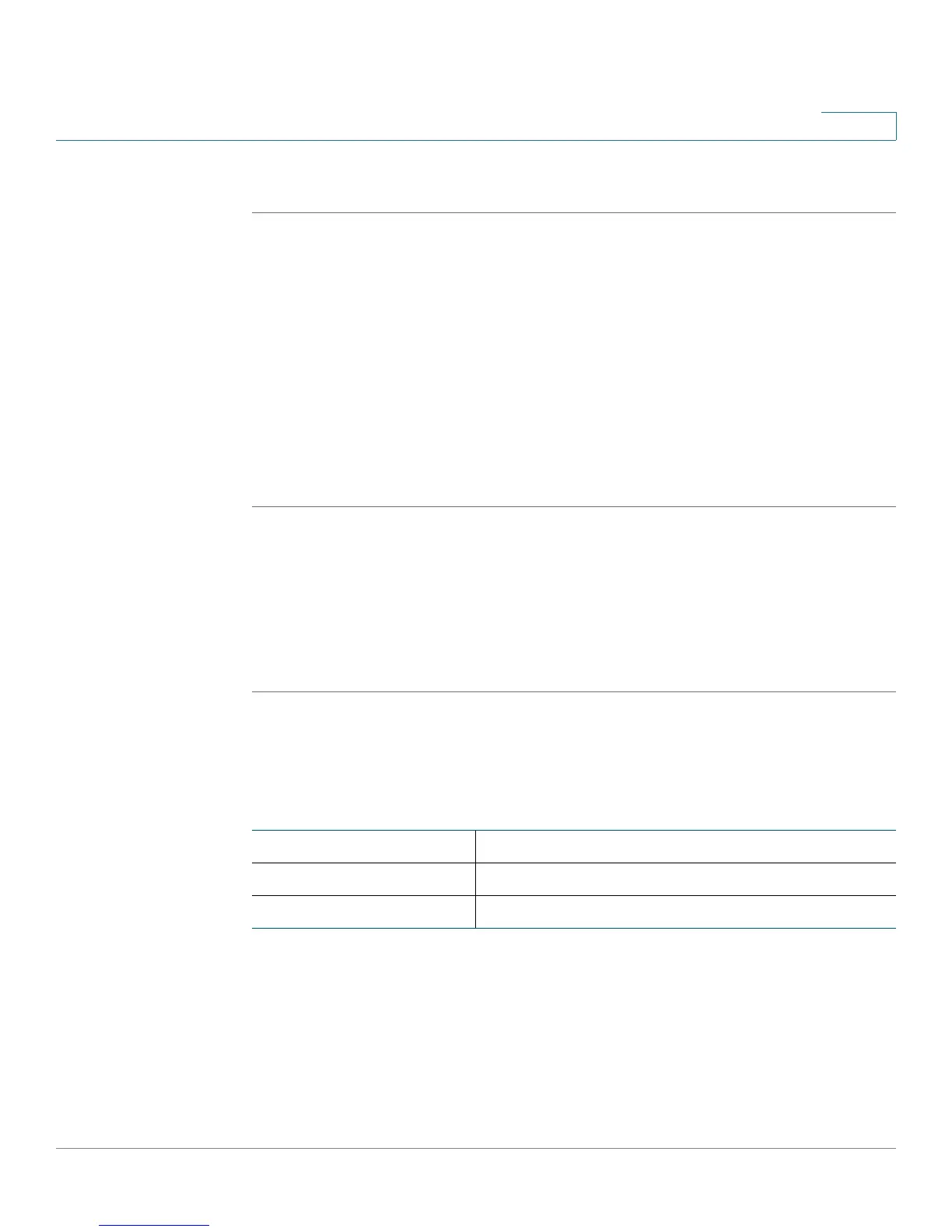Configuring Networking
Configuring the WAN (Internet) Settings
Cisco RV120W Administration Guide 25
2
To configure the MAC address settings:
STEP 1 Choose Networking > WAN (Internet) > IPv4 WAN (Internet).
STEP 2 From the Router MAC Address drop-down menu, choose one of these options:
• Use Default Address—(Recommended) choose this option to use the
default MAC address.
• Use This Computer's Address—Choose this option to assign the MAC
address of your computer.
• Use This MAC—Choose this option if you want to use the MAC address of
the PC on which you are connecting to the Device Manager.
STEP 3 Click Save.
Configuring PPPoE Profiles
If you have a PPPoE connection to the Internet, you can create profiles for multiple
PPPoE accounts. This can be useful if you connect to the Internet using different
service provider accounts.
STEP 1 Choose Networking > WAN (Internet) > PPPoE Profiles.
STEP 2 Click Add to create a new profile.
STEP 3 Enter the following information (you may need to contact your ISP to obtain your
PPPoE login information):
Profile Name Enter the name of the profile.
Username Enter your username assigned to you by the ISP.
Password Enter your password assigned to you by the ISP.