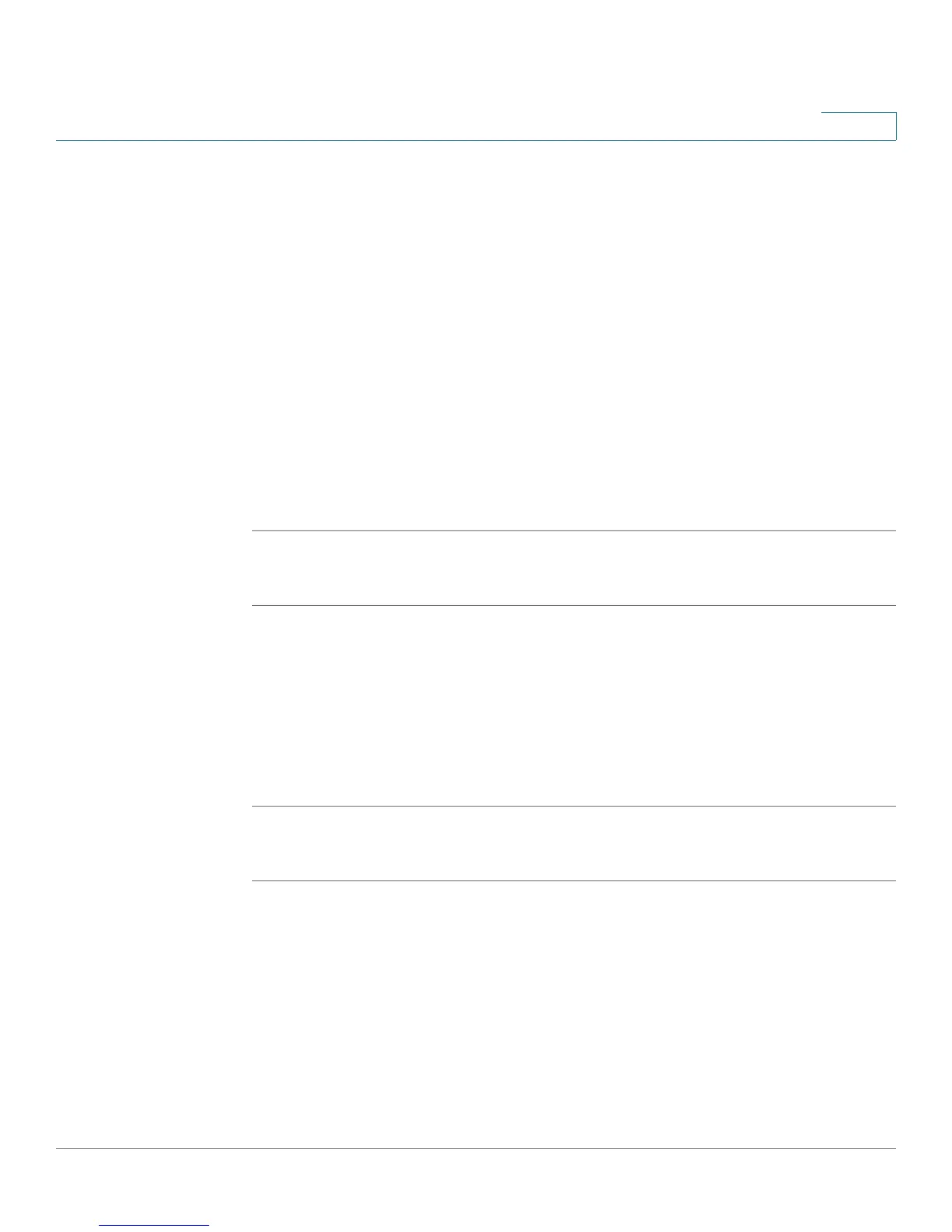Administering Your Cisco RV120W
Configuring the WAN Traffic Meter
Cisco RV120W Administration Guide 124
7
STEP 3 Choose the type of traffic to display:
• No Limit—Display all traffic.
• Download Only—Only display traffic coming to the Cisco RV120W from the
Internet.
• Both Directions—Display traffic coming to the Cisco RV120W from the
Internet, and traffic going from the Cisco RV120W to the Internet.
STEP 4 If you want to limit traffic to or from the router, you can specify a size limit. When
that size limit is reached, traffic is prevented from entering or exiting the router.
Enter a number, in megabytes, in the Monthly Limit field.
STEP 5 To increase the monthly limit for that month, check Increase this Month’s Limit by:
and enter the additional megabytes for that month.
STEP 6 Click Save.
To restart the traffic counter:
STEP 1 Choose Administration > WAN Traffic Meter.
STEP 2 Under Traffic C ounter, select Restart Now, or Specific Time, and enter the time you
want the traffic counter to restart.
STEP 3 (Optional) Check the box to send an email report containing the traffic meter
statistics before the counter is reset.
STEP 4 Click Save.
To configure what the Cisco RV120W does when the traffic limit is reached:
STEP 1 Choose Administration > WAN Traffic Meter.
STEP 2 Under When Limit Is Reached, select one of the following:
• Block All Traffic—All traffic to and from the Cisco RV120W is blocked.
• Block All Traffic Except E-Mail—Only email is allowed to and from the
Cisco RV120W.