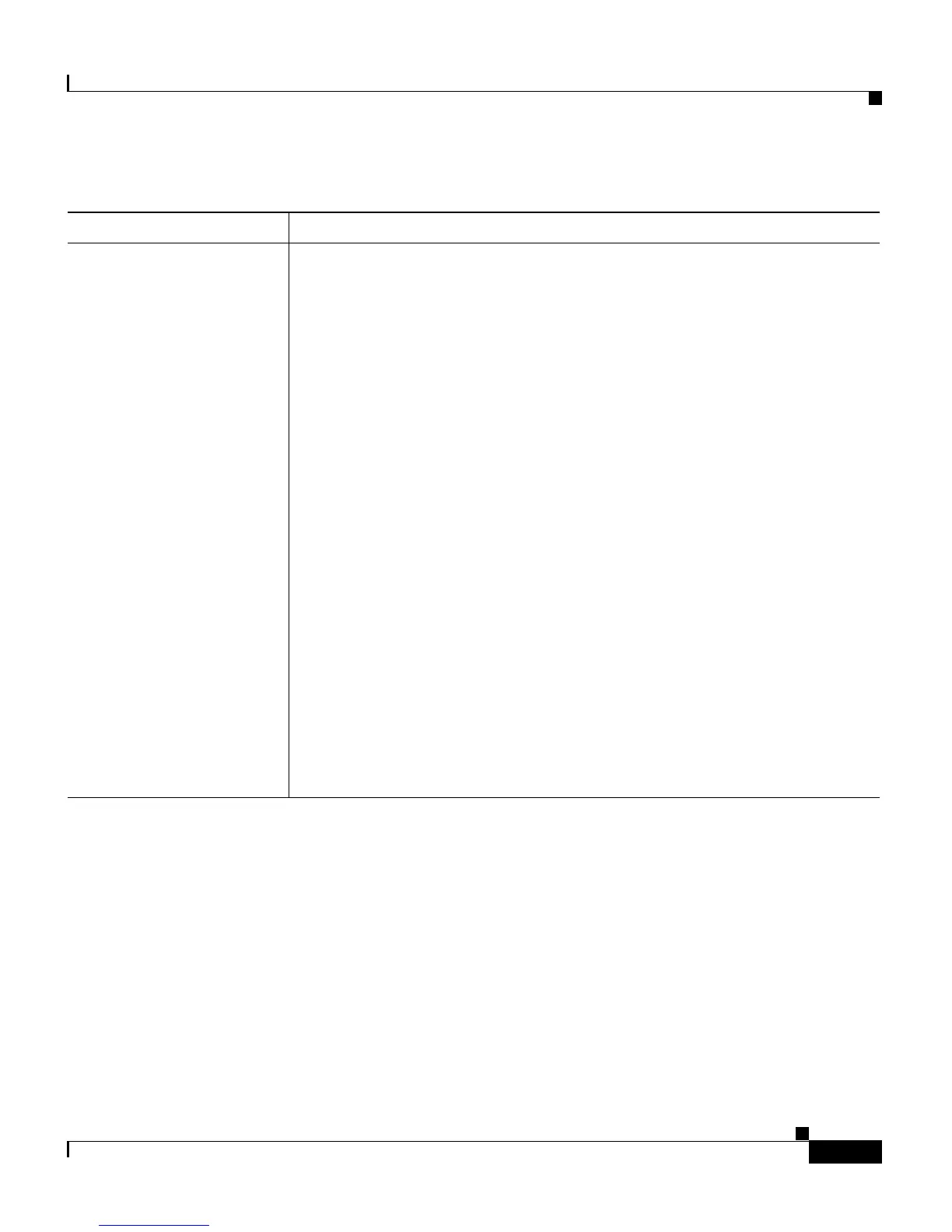9-7
Catalyst 2900 Series XL and Catalyst 3500 Series XL Software Configuration Guide
78-6511-05
Chapter 9 Troubleshooting
Troubleshooting CMS Sessions
For further debugging information, you can use the Java plug-in console to
display the current status and actions of CMS. To display the console, select Start
> Programs > Java Plug-in Control Panel, and select Java Console.
9. Add the switches you want to manage by entering their URLs in the
Add this web site to the zone field. Click Add to add each switch.
A URL is the switch IP address preceded by http://. For example, you
might enter:
http://172.20.153.36
10. After you have finished entering the URLs for your switches, click
OK.
11. While still in the Security tab of the Internet Options window, click
Custom Level.
12. In the Security Settings window, select Java > Java permissions.
If you do not see Java > Java permissions, you need to reinstall the
browser. When you reinstall this browser, make sure to select the
Install Minimal or Customize Your Browser check box. Then, from
the Component Options window in the Internet Explorer 5 section,
make sure to click the Microsoft Virtual Machine check box to
display applets written in Java.
13. Click Custom, and click Java Custom Settings.
14. In the Trusted Sites window, click Edit Permissions.
15. Under Run Unsigned Content, click Enable, and click OK.
16. In the Security Settings window, click OK.
17. In the Internet Options window, click OK.
Table 9-3 Common CMS Session Problems (continued)
Problem Suggested Solution