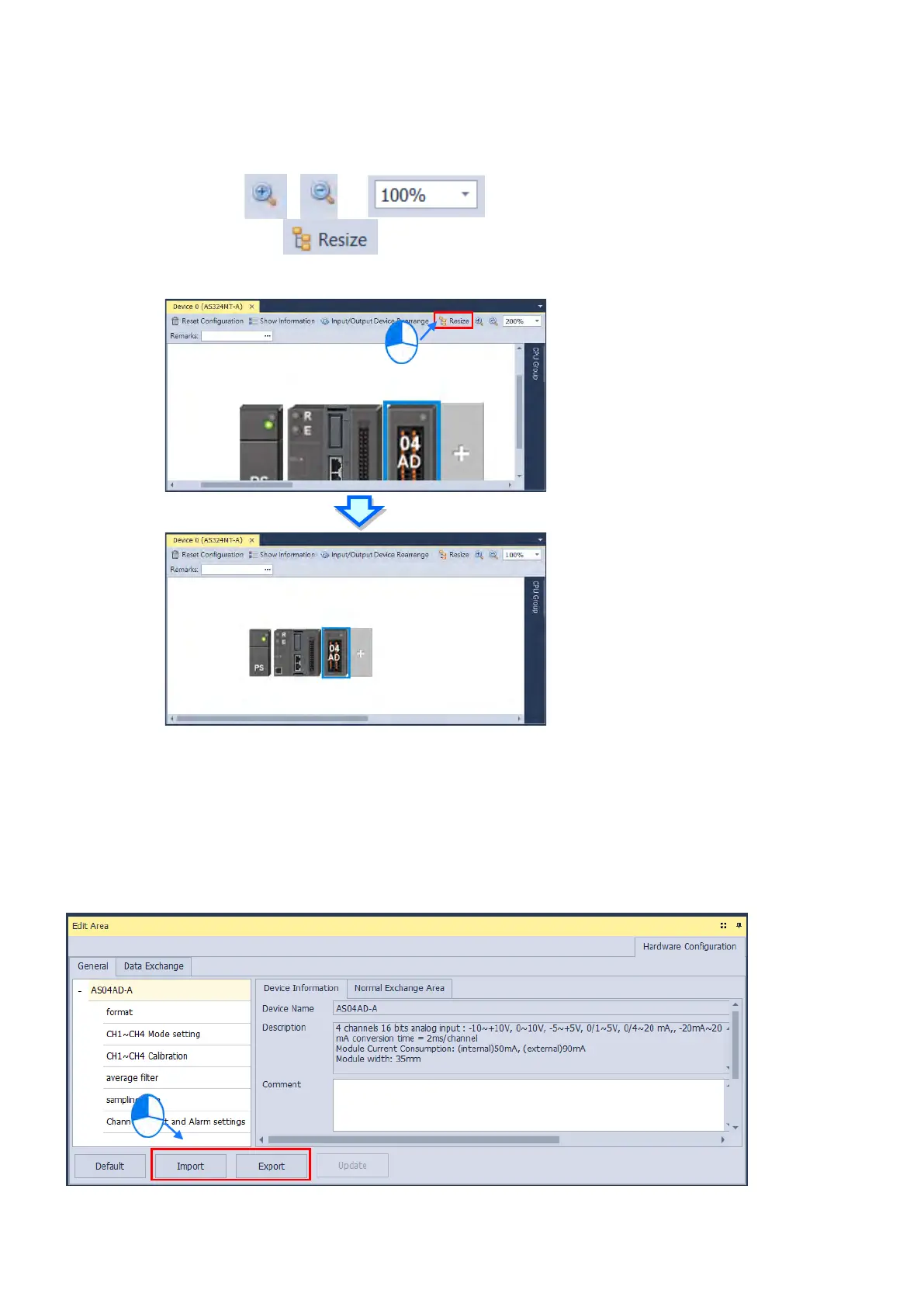8.1.2.10 Hardware Configuration Area - Resize
Use the functional buttons
,
or
to rearrange the size of the device images in
Hardware Configuration Area. Use to set the display of the configuration area back to its default values
(shown at 100% and in the center).
8.1.2.11 Edit Area – Import and Export
You can import/export the module parameters in .dep format. Click the
Import
button and then choose a file to import.
Click the
Export
button and then choose a path and enter a file name for the exported file. Click the
Import
button to
import. When importing, the system checks if the file format and the module name are matched. If not, an error message
shows up. If the addresses of the imported data device are already taken, the addresses will be assigned to other
available addresses.
Send Quote Requests to info@automatedpt.com
Call +1(800)985-6929 To Order or Order Online At Deltaacdrives.com
Send Quote Requests to info@automatedpt.com
Call +1(800)985-6929 To Order or Order Online At Deltaacdrives.com