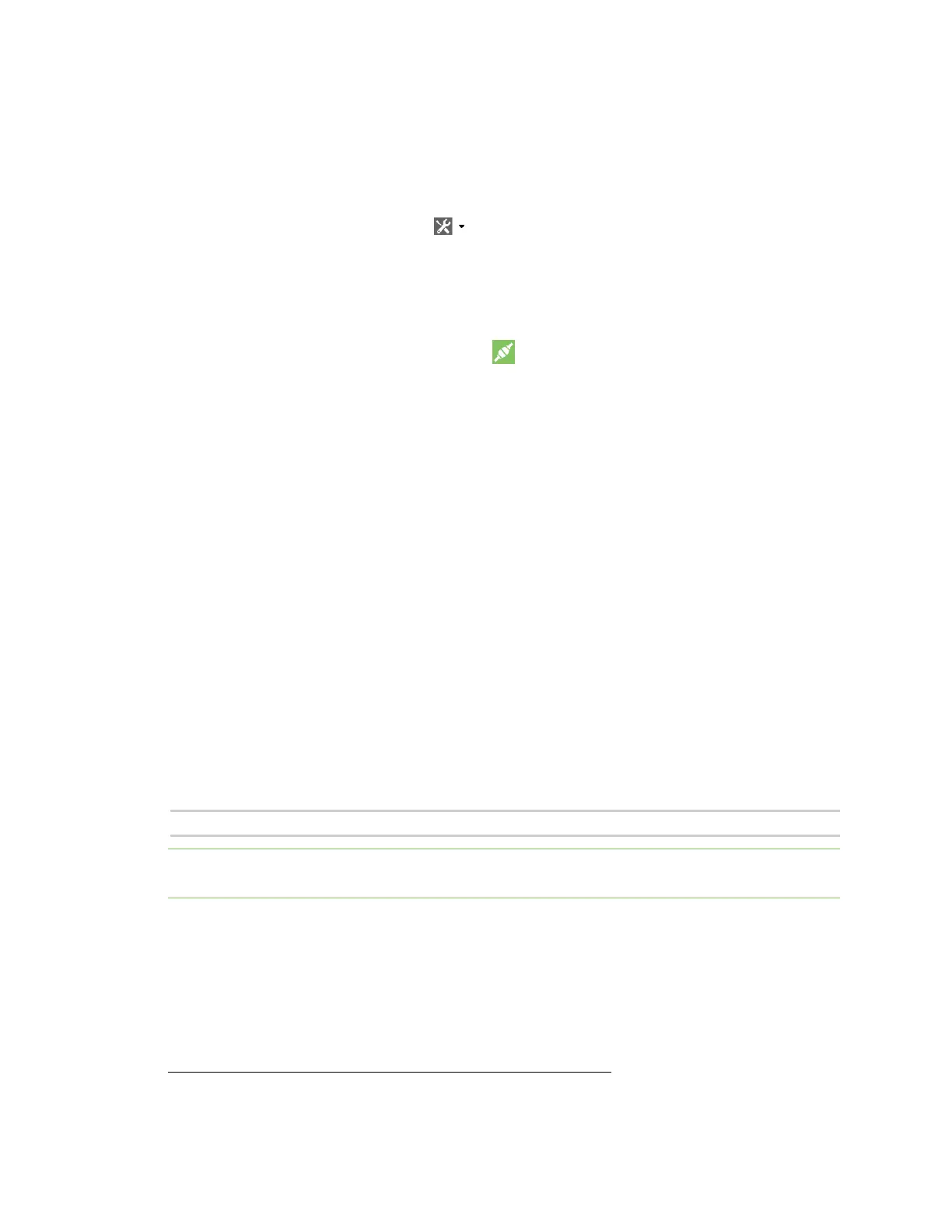Get started with MicroPython Use the MicroPython Terminal in XCTU
Digi XBee® 3 Zigbee® RF Module
27
Use the MicroPython Terminal in XCTU
You can use the MicroPython Terminal to communicate with the XBee 3 Zigbee RF Module when it is in
MicroPython mode.
1
This requires XCTU 6.3.10 or higher. To enter MicroPython mode, follow the steps
in Use XCTU to enter the MicroPython environment. To use the MicroPython Terminal:
1.
Click the Tools drop-down menu and select MicroPython Terminal. The terminal window
opens.
2. Click Open to open the Serial Port Configuration window.
3. In the Select the Serial/USB port area, click the COM port that the device uses.
4. Verify that the baud rate and other settings are correct.
5.
Click OK. The Open icon changes to Close , indicating that the device is properly connected.
If the >>> prompt appears, you are connected properly. You can now type or paste MicroPython code
in the terminal.
MicroPython examples
This section provides examples of how to use some of the basic functionality of MicroPython with the
XBee 3 Zigbee RF Module.
Example: hello world
1. At the MicroPython >>> prompt, type the Python command: print("Hello, World!")
2. Press Enter to execute the command. The terminal echos back Hello, World!
Example: enter MicroPython paste mode
In the following examples it is helpful to know that MicroPython supports paste mode, where you can
copy a large block of code from this user guide and paste it instead of typing it character by character.
To use paste mode:
1. Copy the code you want to run. For example, copy the following code that is the code from the
"Hello world" example:
print("Hello World")
Note You can easily copy and paste code from the online version of this guide. Use caution with the
PDF version, as it may not maintain essential indentations.
2. In the terminal, at the MicroPython >>> prompt type Ctrl-+E to enter paste mode. The terminal
displays paste mode; Ctrl-C to cancel, Ctrl-D to finish.
3. Right-click in the MicroPython terminal window and click Paste or press Ctrl+Shift+V to paste.
4. The code appears in the terminal occupying one line. Each line starts with its line number and
three "=" symbols. For example, line 1 starts with 1===.
1
See Other terminal programs if you do not use the MicroPython Terminal in XCTU.
