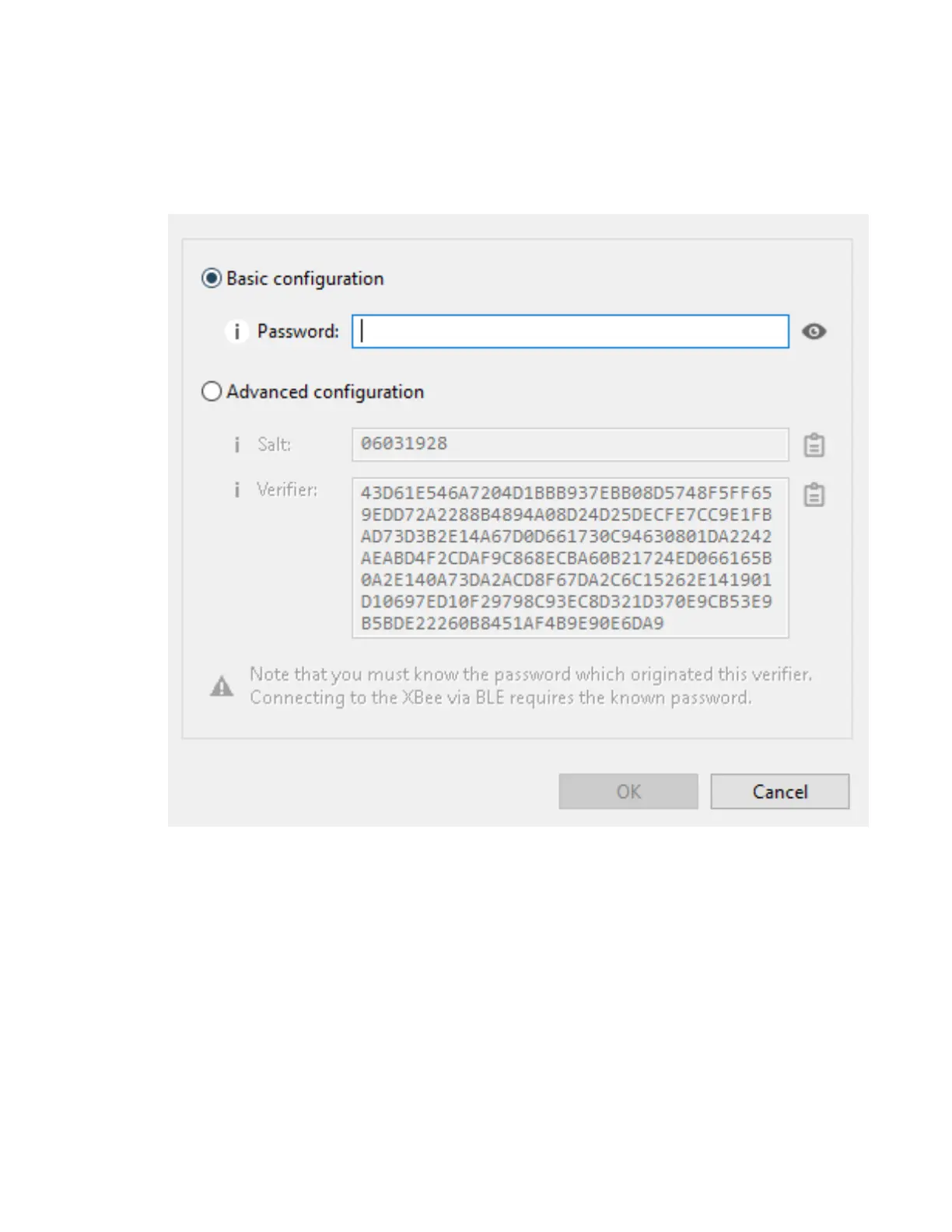Get started with BLE Get the Digi XBeeMobile phone application
Digi XBee® 3 Zigbee® RF Module
53
6. Click Configure in the dialog. The Configure Bluetooth Authentication dialog appears.
7. In the Password field, type the password for the device. As you type, the Salt and Verifier fields
are automatically calculated and populated in the dialog as shown above. This password is
used when you connect to this XBee device via BLE using the Digi XBee Mobile app.
8. Click OK to save the configuration.
Get the Digi XBeeMobile phone application
To see the nearby devices that have BLEenabled, you must get the free Digi XBee Mobile application
from the iOS App Store or Google Play and downloaded to your phone.
1. On your phone, go to the App store.
2. Search for: Digi XBee Mobile.
3. Download and install the app.
The Digi is compatible with the following operating systems and versions: