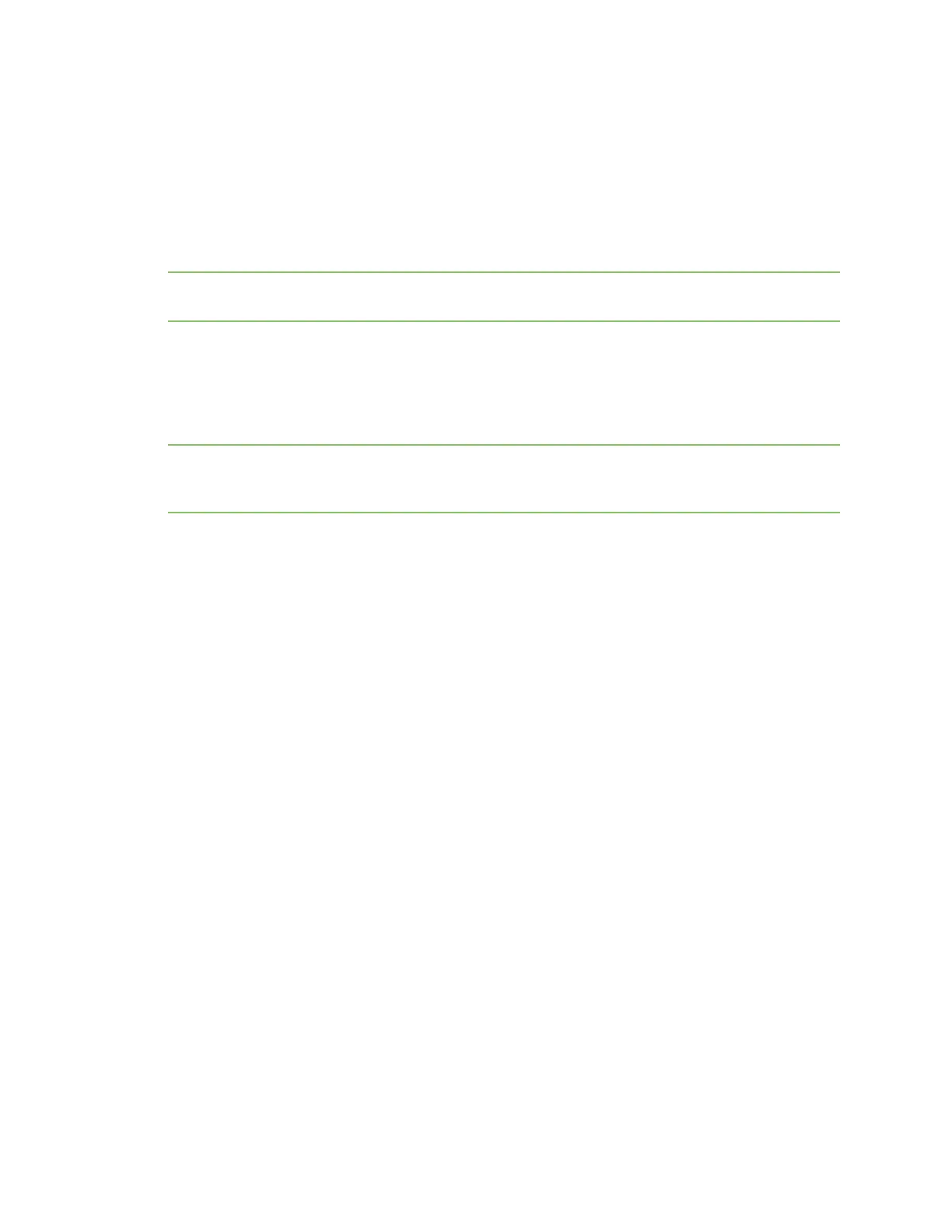OTA file system upgrades OTA file system update process
Digi XBee® 3 Zigbee® RF Module
340
OTA file system update process
Since OTA file system updates are signed, remote devices must be configured so that they can
validate incoming updates. To set up a network for OTA file system updates:
1. Generate a public/private Elliptic Curve Digital Signature Algorithm (ECDSA) signing key pair.
2. Using the generated public key, set FK (File System Public Key) on all devices that will receive
OTA file system updates.
Note You cannot set FK remotely. You must either set FK before the XBee 3 Zigbee RF Module is
deployed, or else serial access to the device is needed to set it.
To perform an OTA file system update:
1. On a local device, create a copy of the file system that you want to send over the air.
2. Create an OTA file system image, signed using the private key generated previously.
3. Perform an OTA update using the created OTA file.
Note The local device used to create the file system image must have the same firmware version
installed as the target device or the file system will be rejected. Use VR (Firmware Version) to check
the version number on both the staging and target devices.
You can perform all of these steps automatically through XCTU or manually using other tools.
OTA file system updates using XCTU
Use the following steps to perform a file system update OTAusing XCTU:
1. Generate a public/private key pair
2. Set the public key on the XBee 3 device
3. Create the OTA file system image
4. Perform the OTA file system update
Generate a public/private key pair
XCTU provides an ECDSA key pair generator that you can use to store a public/private key pair in .pem
files. To access the Generate file system key pair dialog:
1. Open the File System Manager dialog box.
2. Click Keys as shown below.
