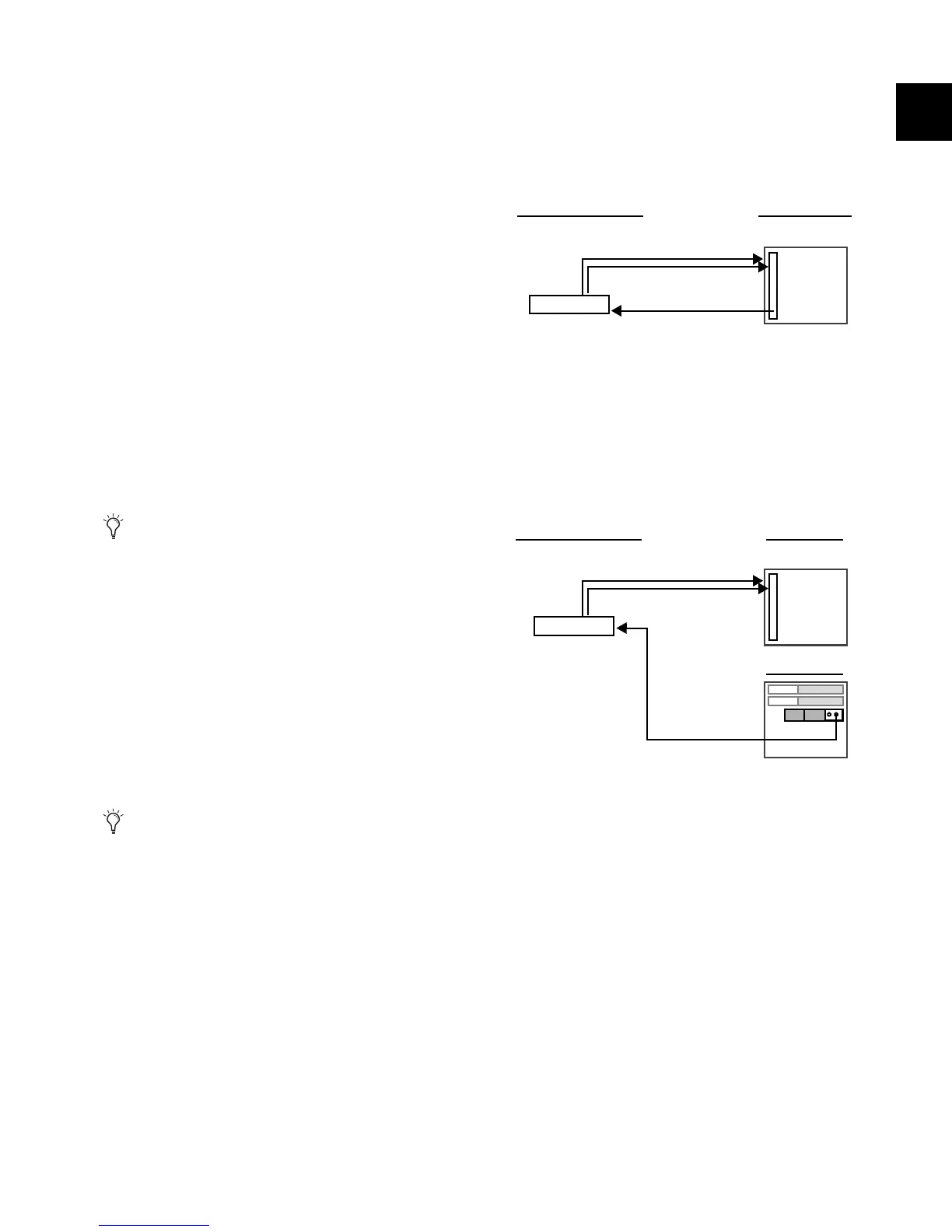Chapter 2: Configuring and Connecting Profile 23
Even when SRC is disabled, connecting an unsynchronized
device to a DSI input causes SRC to automatically be re-en-
abled. This lets audio continue passing without interruption.
To manually disable Sample Rate Conversion:
1 Click the Inputs tab and navigate to the input channel being
fed from a DSI input.
2 Click the channel’s SRC OFF button until it turns off.
Auto-Detecting
The DSI card automatically detects whether an external device
connected to a DSI input is synchronized to the VENUE sys-
tem. Here, “synchronized” means the device is running at
48 kHz, and is clocked to the VENUE system (see “Synchroniz-
ing External Digital Source Devices” on page 23). In this case,
no sample rate conversion is required on input.
If the external device is not synchronized, the VENUE system
automatically engages sample rate conversion on those inputs
even if sample rate conversion was manually defeated. The SRC
LED flashes on the DSI card, and a message appears on-screen
to indicate this condition.
Sample rate conversion can be enabled or disabled manually
for digital inputs, as follows:
When using AES inputs on DSI cards, sample rate conver-
sion can be enabled or disabled for each pair of inputs.
When using ADAT (Optical) inputs on DSI cards, sample
rate conversion can be enabled or disabled for all 8 channels.
Enabling or disabling SRC on any ADAT channel enables or
disables all other ADAT channels on that DSI card.
Switching input Source between AES and ADAT (Optical)
ports retains the last sample rate conversion setting for that
input type and channel (AES channel pairs only).
Synchronizing External Digital Source
Devices
When an external device is running at 48 kHz and clocked to
VENUE, disabling sample rate conversion on those digital in-
puts provides the lowest possible input path latency.
Before sample rate conversion is defeated on any input con-
nected to a digital source, that source device must be synchro-
nized (clocked) at 48 kHz in one of the following ways:
Using Word Clock Out from the Stage Rack
(Stage Rack with DSI Card)
Connect the Word Clock Out provided on the DSI card to
the corresponding digital device. Set the external device to
slave to the incoming word clock signal.
Using Word Clock Out from the FOH Rack
(Stage Rack with DSI Card)
Connect the Word Clock Out on the FOH Rack to the corre-
sponding digital device. Set the external device to slave to the
incoming word clock signal.
SRC status is not affected when an input channel is reset
via right-click “Reset Strip” commands.
Automatic detection and enabling of sample rate conver-
sion is always in effect and will engage sample rate conver-
sion whenever a mismatch is detected at a DSI input, even
when sample rate conversion is manually defeated for that
input.
Using word clock from the DSI card to clock an external device
Using word clock from the FOH Rack to clock an external device
BNC
Stage Rack
DSI card
DSI Word Clock Out
Set device to slave to
incoming Word Clock
External digital device
AES (or ADAT)
BNC
Stage Rack
DSI card
FOH Rack
Set device to slave to
incoming Word Clock
External digital device
AES (or ADAT)
Word Clock Out
