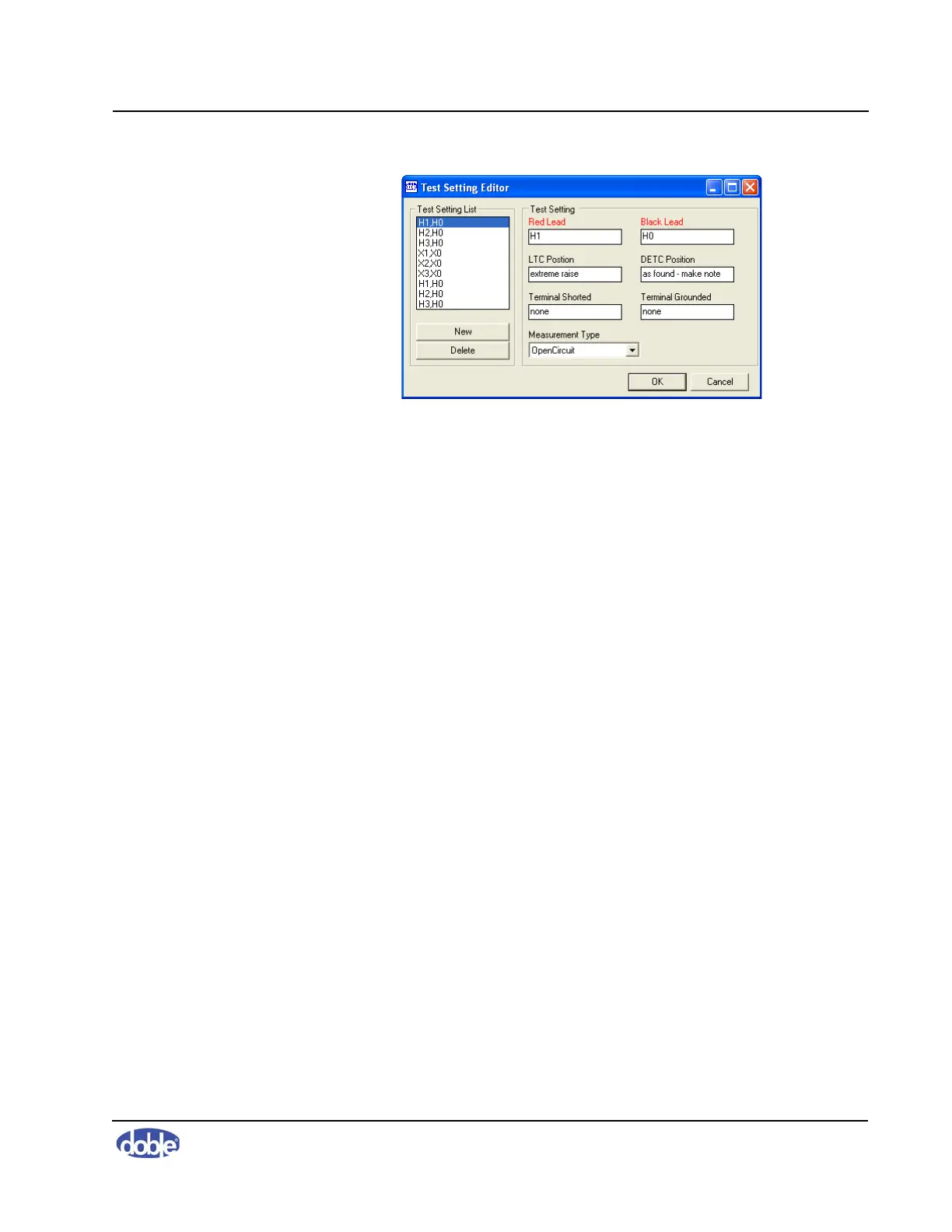4. Managing Tests and Templates
72A-2570-01 Rev. K 07/2011 4-3
Figure 4.2 Test Setting Editor
4. Enter the appropriate settings. Red Lead and Black Lead are required.
5. Click
OK.
Editing or Deleting a Template
To edit or delete a test template:
1. In the Template Editor window, select the template from the Template
List.
2. Click
Manage or right-click a row or heading of the Test Settings table and
click
Manage.
The Test Setting Editor appears.
3. To edit a template, edit the contents of the fields on the right.
4. To delete a template, select it from the Template List and click
Delete.
The Confirm Delete dialog box appears.
5. Click
Yes.
6. Click
OK.
Adding, Editing, or Deleting Tests in a Template
The Test Setting Editor enables you to add, edit, or delete tests in a template.
To open the Test Setting Editor:
1. Open the
Edit menu and select Edit Apparatus.
The Test Equipment Editor window opens.
