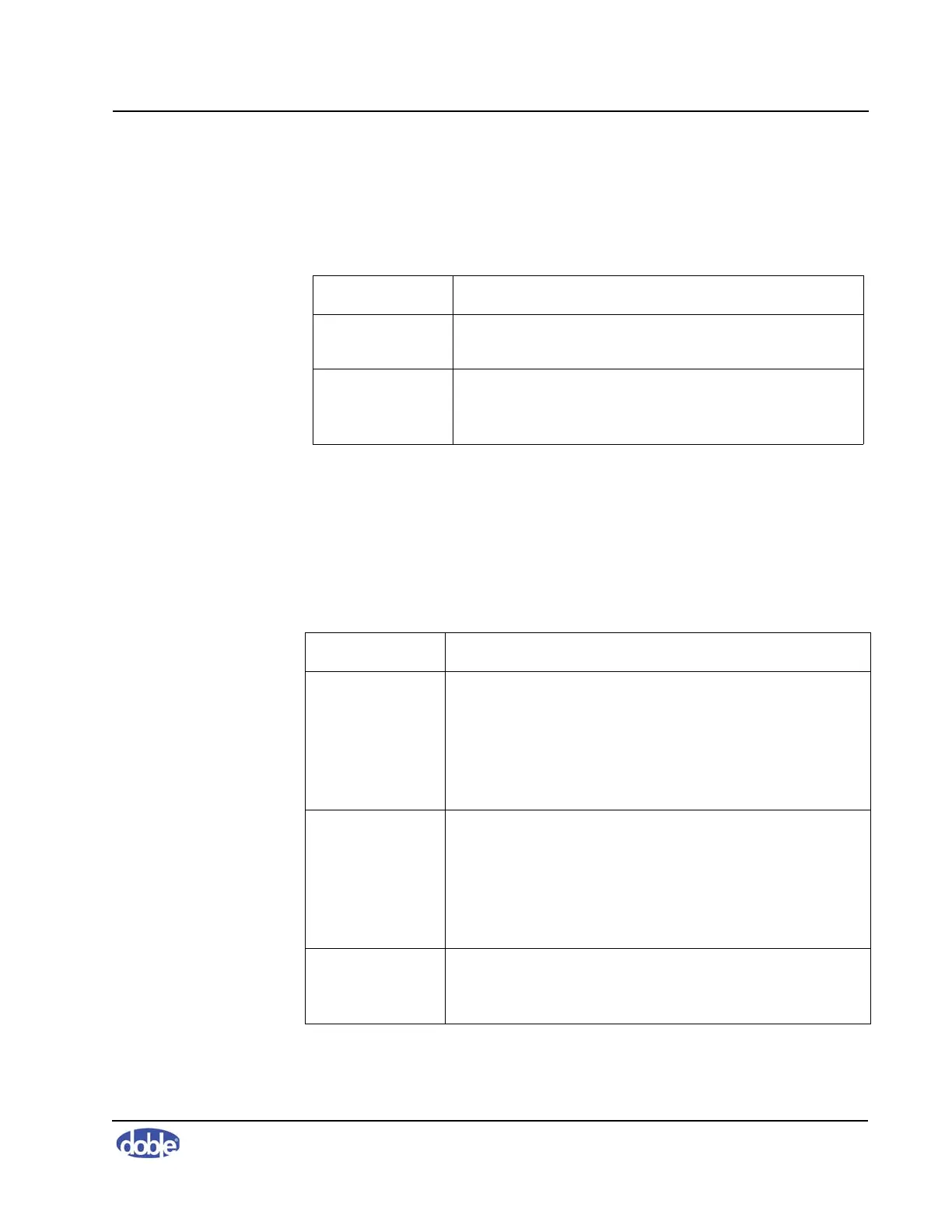A. Software Overview
72A-2570-01 Rev. K 07/2011 A-7
Test Init Menu
Table A.3 lists and describes the Test Init menu options.
Graph Menu
To pan a graph, press Ctrl and use the left mouse button to drag the trace
across the screen.
Table A.4 lists and describes the Graph menu options.
Table A.3 Test Init Menu Options
Command Description
Select Apparatus Opens the Apparatus Selection dialog box, enabling
you to select an apparatus for a test.
Start Test Starts a test. Active only after you use
Select
Apparatus
to choose an Apparatus/Location
combination.
Table A.4 Graph Menu Options
Command Description
Cursor 1 Displays a blue crosshair cursor on the Magnitude,
Phase, or Impedance graph. You can also click the blue
“+” field in the status bar to activate the cursor.
Coordinates appear in the blue “+” field of the status bar.
The cursor attaches to the nearest graph. Click and drag
either cursor line to move it.
Cursor 2 Displays a red crosshair cursor on the Magnitude, Phase,
or Impedance graph. You can also click the red “+” field
in the status bar to activate the cursor. Coordinates
appear in the red “+” field of the status bar. The cursor
attaches to the nearest graph. Click and drag either cursor
line to move it.
Center Cursors Centers the cursor crosshairs in the graph. This is the
center of the scale values, which may be offset on a log
scale.
