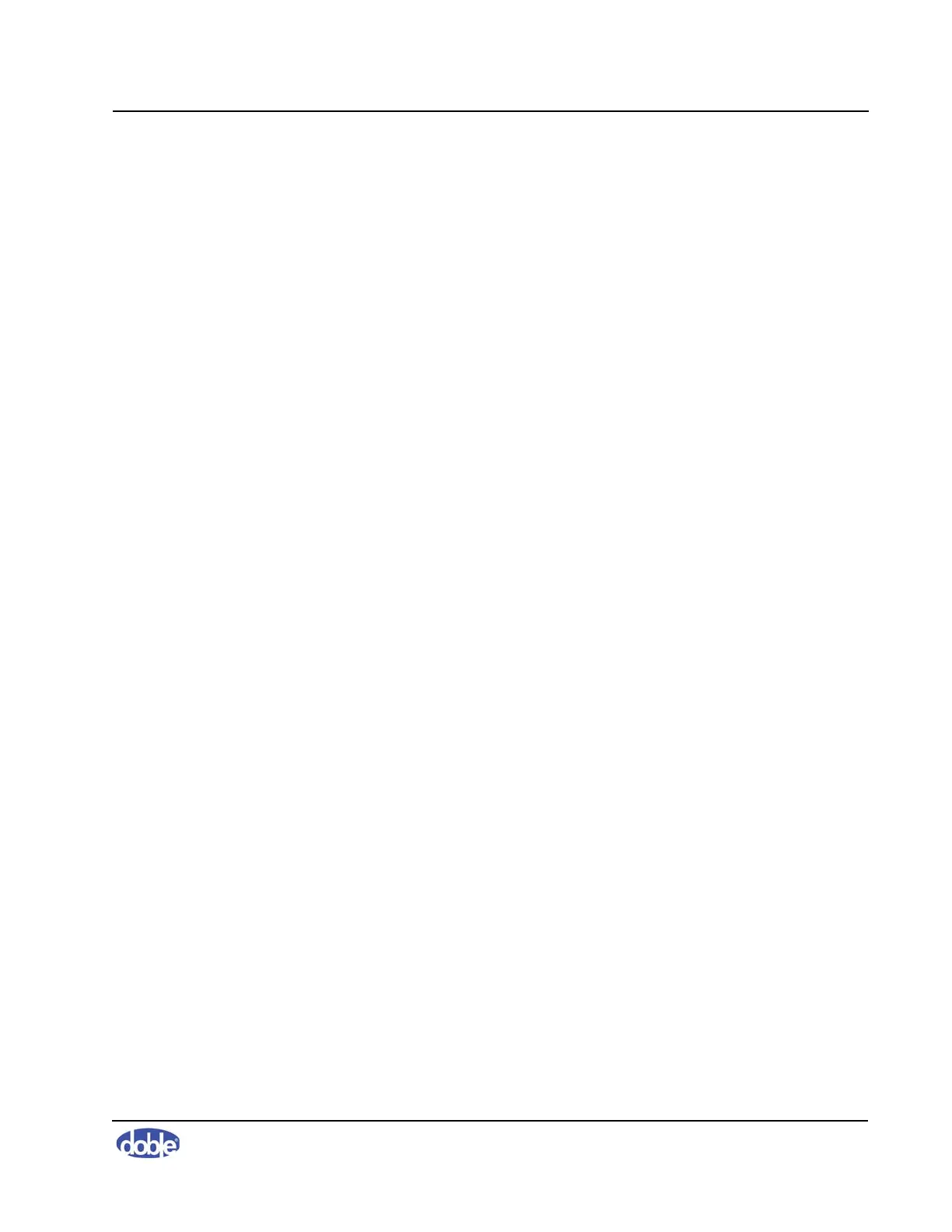5. Managing Data and Generating Reports
72A-2570-01 Rev. K 07/2011 5-7
2. Enter a new serial number.
3. Click
OK.
4. Make any other necessary edits on the Transformer Editor tabs.
5. Click
OK.
Importing and Exporting Transformer Files
SFRA software allows you to import and export Transformer files. This helps
ensure consistency for different users. The files are saved in .XML format.
To export a transformer file:
1. Select the transformer from the Transformer List.
2. Click
Export To Transformers File.
The Save As dialog box appears.
3. If desired, enter a new filename in the File Name field.
4. Click
Save.
To import a transformer file:
1. Click
Import From Transformers File.
The Open dialog box appears.
2. If necessary, navigate to the appropriate folder on your computer.
3. Select the file.
4. Click
Open.
The Import From Transformers File dialog box appears.
5. Click
OK.
Managing Tap Changer Data
The LTC/DETC tab (Figure 5.7 on page 5-8) enables you to enter data
associated with any load tap changer (LTC) or de-energized tap changer
(DETC) that may be present on the transformer. This is not required but is
useful reference data.
The Range fields are used to indicate the full range available for the LTC or
DETC.
The position of the tap changer during a test is recorded in a separate table
when a test is made.
