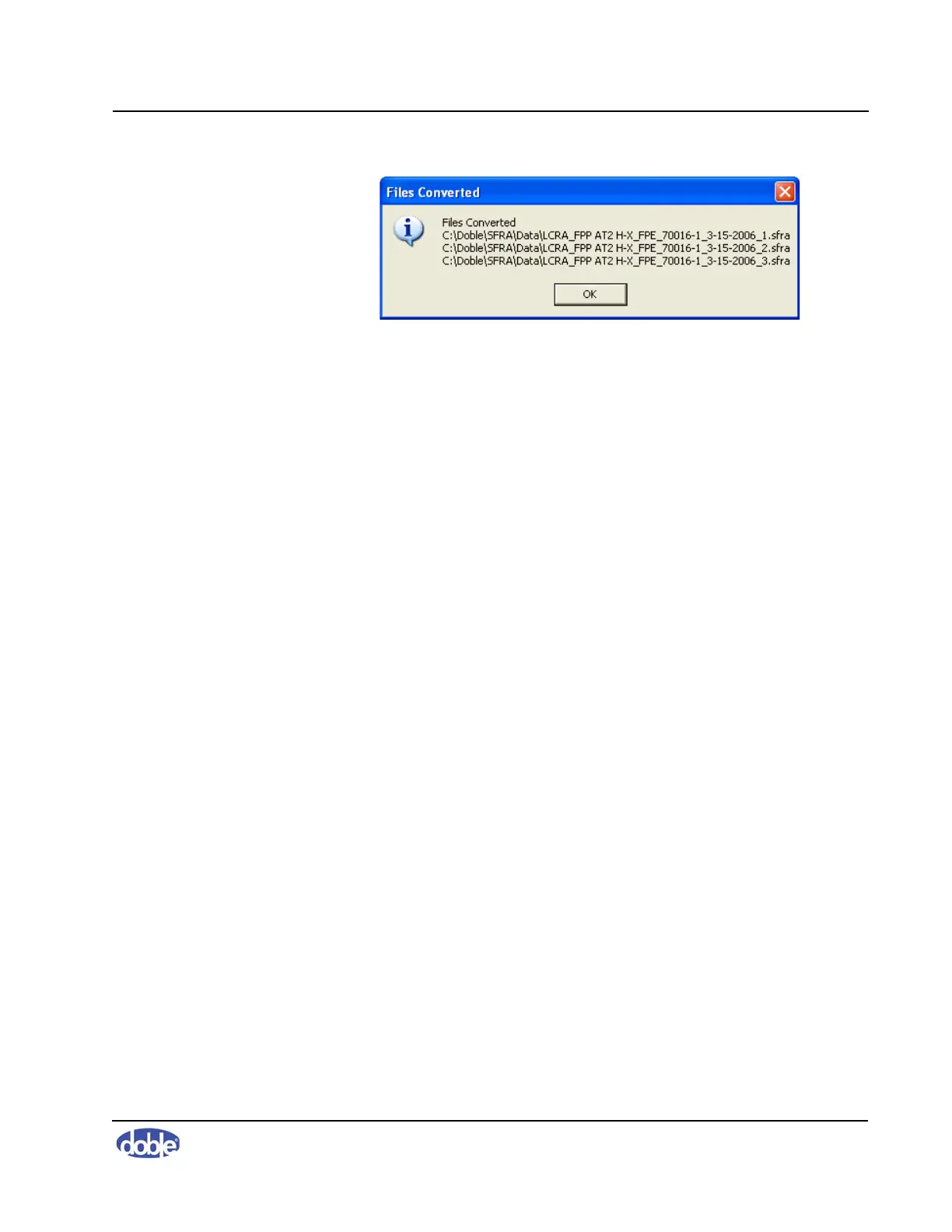5. Managing Data and Generating Reports
72A-2570-01 Rev. K 07/2011 5-11
Figure 5.10 Files Converted Dialog Box
3. Click
OK.
Import Location and Transformer from Results Files
You can add the Location and Transformer entries from a file to your own
settings files (
LocationList.xml and TransformerList.xml in the
Settings folder).
To import Locations and Transformers from data files:
1. In the Data Manager tab, select the files from which you wish to import
locations and transformers. Use standard Windows commands to select
the items of interest. (For instructions, see “Data Manager Tab”
on page A-11).
2. Click
Import Location and Transformer From Results File.
If a Location or Transformer is imported, a Location Data Copied or
Transformer Data Copied dialog box displays the name(s) of the imported
Location or Transformer.
If a Location or Transformer is not imported — typically because it is
already in your settings files or is in the wrong format — a No
Transformers Imported or No Locations Imported dialog box appears.
3. Click
OK for each dialog box.
Saving and Deleting Traces
All completed traces are automatically saved to the default data location you
can select in “Default Data Locations” on page 5-8. If the test is canceled, the
data is not saved.
The SFRA software has no Delete option. To delete files, locate the file using
the time-stamp in the folder where it is stored and delete it in Windows
Explorer. The filename appears as the last column of each row in the Data
Manager tab.
