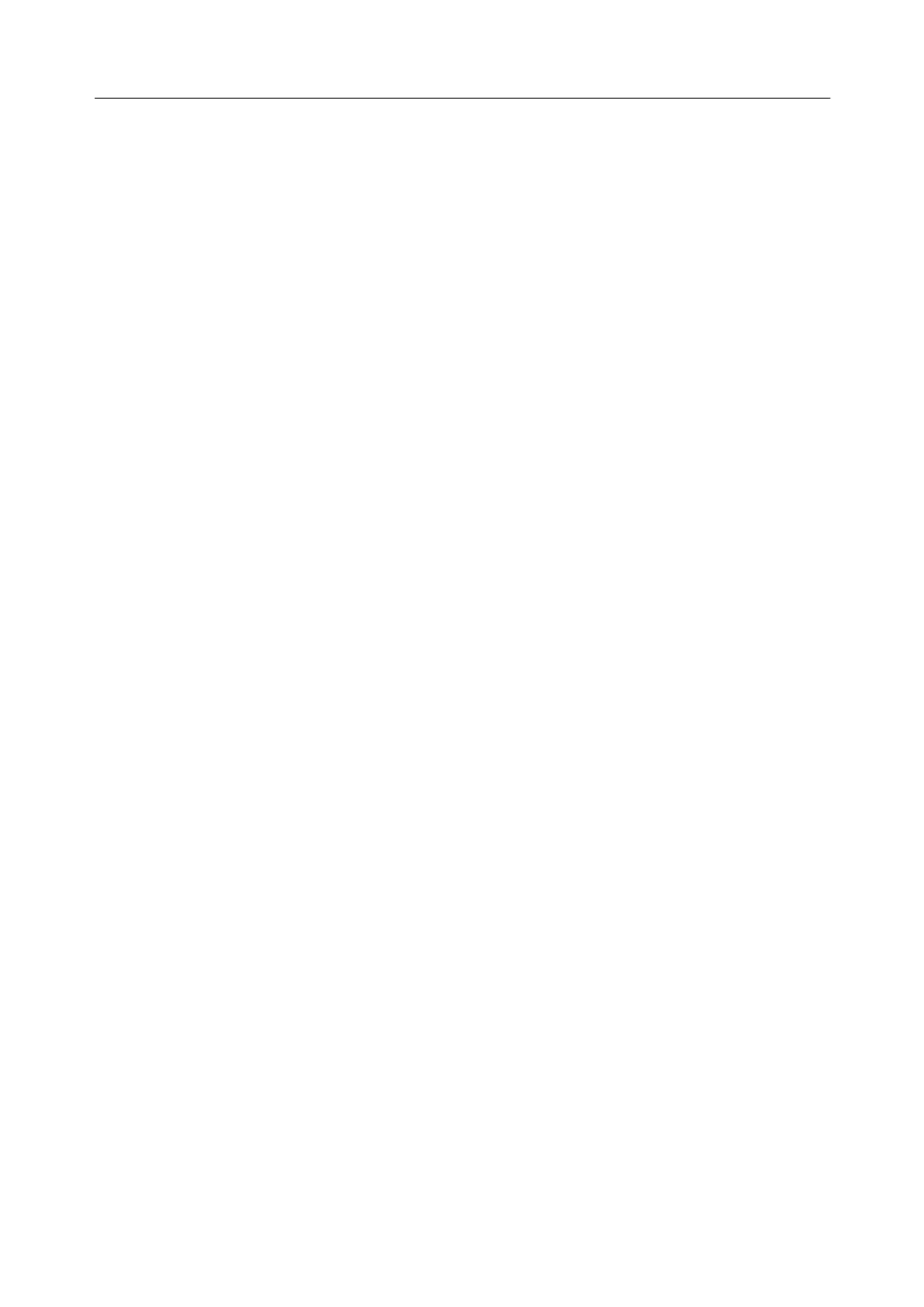Acclarix LX9 Series Diagnostic Ultrasound System User Manual
MPPS Server: Selects one configured server from the drop-down list as the default server to
receive the exam status.
10.6.2.5. DICOM Print Settings
Click Print key on the left side of main screen, and the right half screen switches to DICOM Print
setup, where you can configuring DICOM Print.
DICOM Print Server: Determines which configured DICOM server will do the image printing.
Color Mode: Determines the color mode of images. Currently only gray mode is supported.
Number of Copies: Determines how many copies of files are printed in a single image
printing operation.
Print Priority: Determines where the image printing is inserted into the queue in the DICOM
printer. Three options of High, Medium and Low are available. For High priority, the image is
printed first among the queued printing tasks.
Image Display Format: Determines the layout of images displayed on a printed file. Only
"1,1" format is available for this release.
Medium Type: Determines the storage medium of DICOM print. Paper and Film are
available.
Film Orientation: Determines the orientation of the film. Portrait and Landscape are
available.
File Size: Determines the size of the film being used. Make sure the designated size is the
same as the size of the currently loaded film.
Trim: Determine whether a trim box to be printed around each image on the film.
Min Film Density: Determines the minimum film density. The default value is 0.
Max Film Density: Determines the maximum film density. The default value is 300.
Border Density: Determines the density of the border area around the image on the film.
Black and White are available.
Empty Image Density: Determines the density of the empty image area on the film. Black
and White are available.
Magnification Type: Determines how the printer magnifies an image to fit the film.
Interpolation methods of Replicate, Bilinear and Cubic are available. Generally, Cubic
provides the best results, followed by Bilinear.
Smoothing Type: Determines the smoothing method for the image. Default and None are
available.
Resolution: Determines the resolution of the image. Standard and High resolution are
available.
Support 12 Bit: Determines whether to use 12-bit printers to do the imaging printing.
10.6.2.6. DICOM Storage Commitment
Click Storage Commitment key on the left side of main screen, and the right half screen switches to
DICOM Storage Commitment setup, where you can configuring DICOM Storage Commitment.
Enable: Turns DICOM Storage Commitment function on/off.
Server: Selects a configured server from the drop-down list to confirm whether the DICOM
transfer to this server is successful. The confirmation is undergoing in the background. When
an exam's transfer to the DICOM server is confirmed successfully, a small red disk icon
appears next to this exam on the Exam Database screen, indicating that it has been saved
successfully on the DICOM server.
