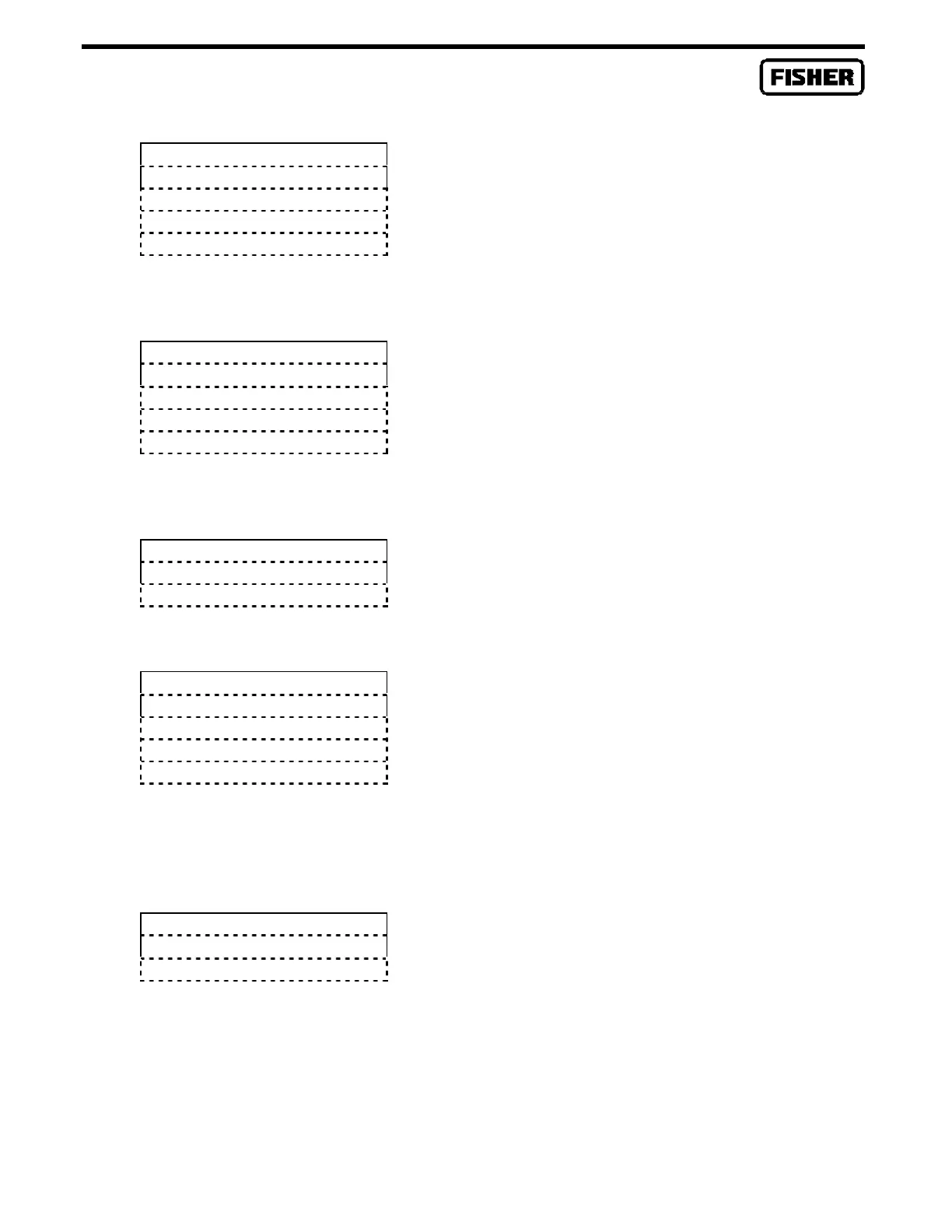FloBoss 407 Instruction Manual
B-16 Rev 5/00
Calib. Minimum Scale
App. Value DATA
Cur. Value DATA
Save
Exit
Minimum Scale Calibration Display
Calib. Maximum Scale
App. Value DATA
Cur. Value DATA
Save
Exit
Maximum Scale Calibration Display
Calib. More Points?
No
Yes
Calib. Mid. Point #1, 2, 3
App. Value DATA
Cur. Value DATA
Save
Exit
Midpoint Calibration Display
Save Calib. Data?
No
Yes
Set the minimum input on the calibrator.
Key the calibration setting into the APP.
VALUE field. Select SAVE or EXIT by
pressing the ENTER key. SAVE advances the
program to CALIB. MAXIMUM SCALE; EXIT
returns to Calibration Step 5.
The SAVE entry in CALIB. MINIMUM SCALE
advances the program to this display. Set
the maximum input on the calibrator. Key
the calibration setting into the APP. VALUE
field. Select SAVE or EXIT by pressing the
ENTER key. The SAVE option returns the
CALIB. MORE POINTS? screen; EXIT returns
to Calibration Step 4.
The SAVE entry on the CALIB. MAXIMUM
SCALE display advances the program to this
display. A NO selection returns to SELECT
METER INPUT (Step 4). A YES selection
takes the program to the CALIB. MID. POINT
#1, 2 , 3 display.
Set the lowest mid-point input on the
calibrator. Key the calibration setting into
the APP. VALUE field. Select SAVE when
done. This returns the CALIB. MORE
POINTS? display. Repeat the procedure for
mid-points 2 and 3 as needed. Saving mid-
point 3 or selecting EXIT returns to SELECT
METER INPUT (Step 4). Upon selecting
EXIT from SELECT METER INPUT, the
prompt “Save Calib. Data?” appears.
A YES at this display saves the calibration
data, logs the data to the event log, and
advances to the SELECT METER RUN
(Calibration Step 1) display. A NO restores
old calibration data and proceeds to the
SELECT METER RUN display.
