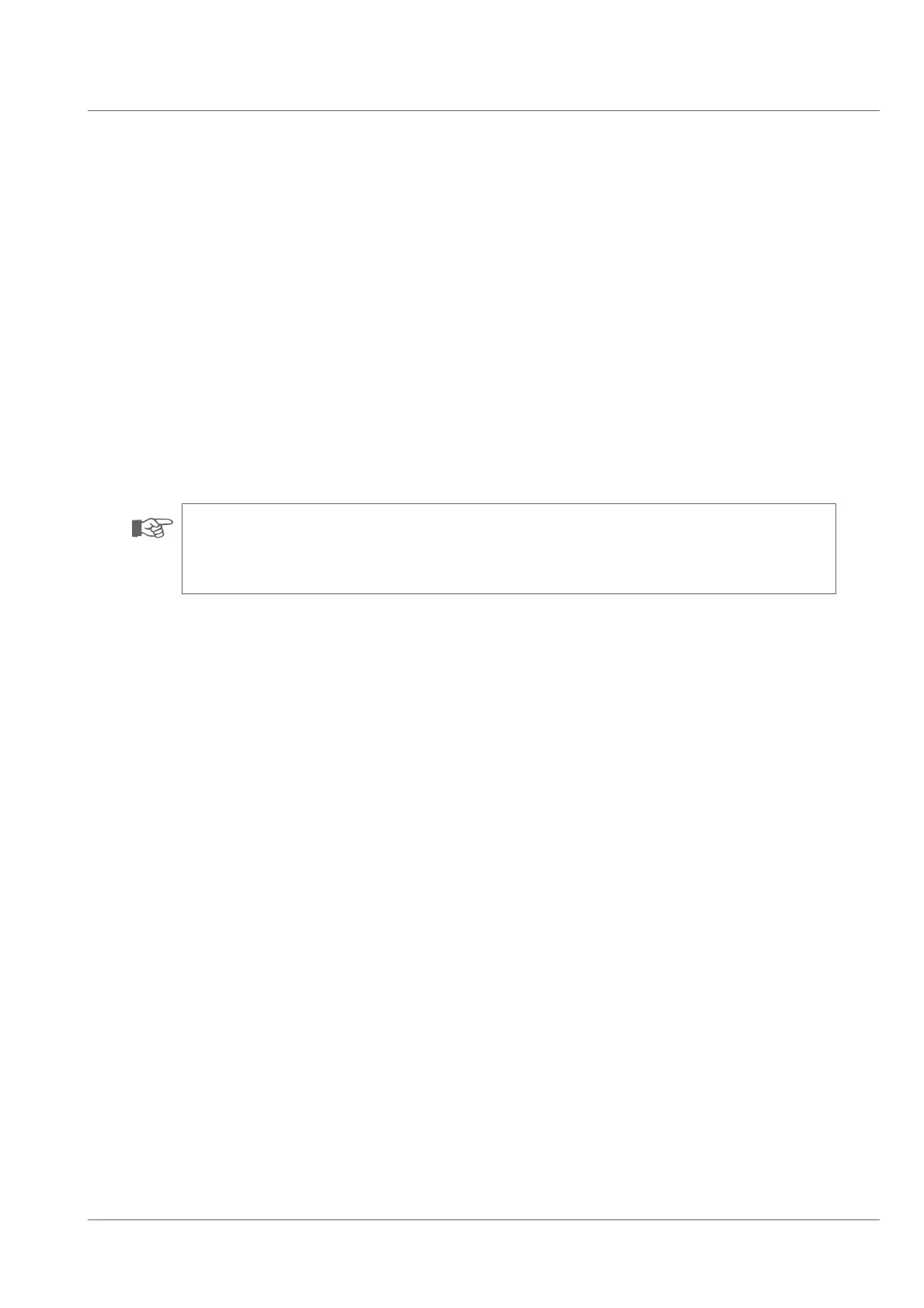Functional description
DAshboard
29
Context window
The contents displayed in the context window vary in real time depending on the selected main function or system component.
When choosing the main functions system settings, diagnosis and help the selected submenu is displayed in the context window.
When selecting the main function dashboard the status indicators of the functions of the connected system components are displayed in the
context window.
When choosing the system components camera, cable reel or crawler the selected menu is displayed in the context window.
Keypads at the left and at the right side
Function keys 1 - 4 of the left hand keypad correspond to the function keys 7 - 10 of the left hand control panel.
Function keys 5 - 8 of the right hand keypad correspond to the function keys 7 - 10 of the right hand control panel.
NOTE!
If you are in a submenu of a main function or a system component (with the exception of the main function dashboard) the left hand
keypad is inactive, while on the right hand keypad keys to navigate in the menu are being displayed.
System components
At the right side of the screen display you will see the connected system components camera, cable reel and crawler. The system automatically re-
cognizes the connected system components. In case a system component is not available, the menu can be selected, but not the related functions.
When selecting the submenus of the individual system components basic options can be set.
Main status
The main status Ƃeld contains the status indicators for location, EX and pressure.