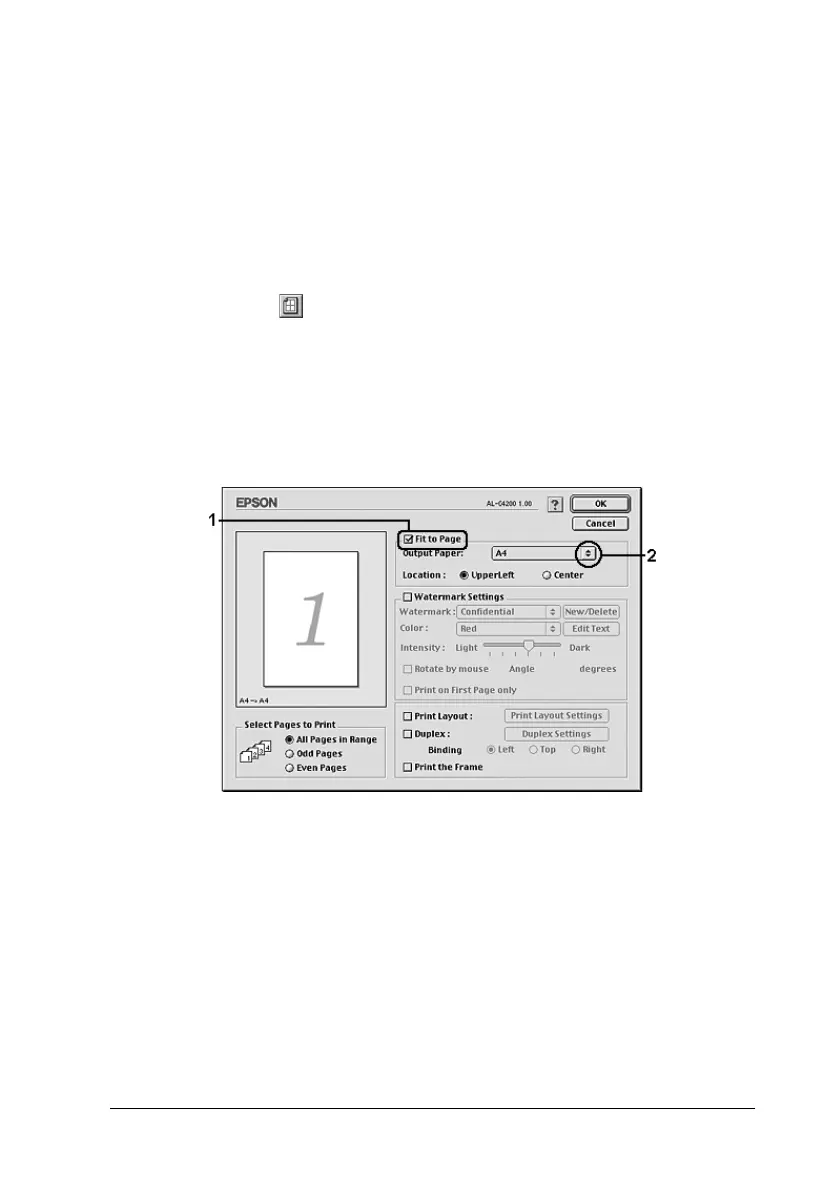Using the Printer Software with Macintosh 155
5
5
5
5
5
5
5
5
5
5
5
5
Note:
❏ This function is not available with Mac OS X.
❏ The enlarging or reducing rate is automatically specified according
to the paper size selected in the Paper Setting dialog box.
❏ The modifying or reducing rate selected in the Paper Setting dialog
box is not available.
1. Click the Layout icon on the Basic Settings dialog box. The
Layout dialog box appears.
2. Select the Fit to Page check box, then select the desired paper
size from the Output Paper drop-down list. The page will be
printed to fit on the paper you have selected.
3. Click OK to apply the settings.
Modifying the print layout
You can print either two or four pages onto a single page and to
specify the printing order, automatically resizing each page to fit
the specified paper size by using Layout printing. You can also
choose to print documents surrounded by a frame.