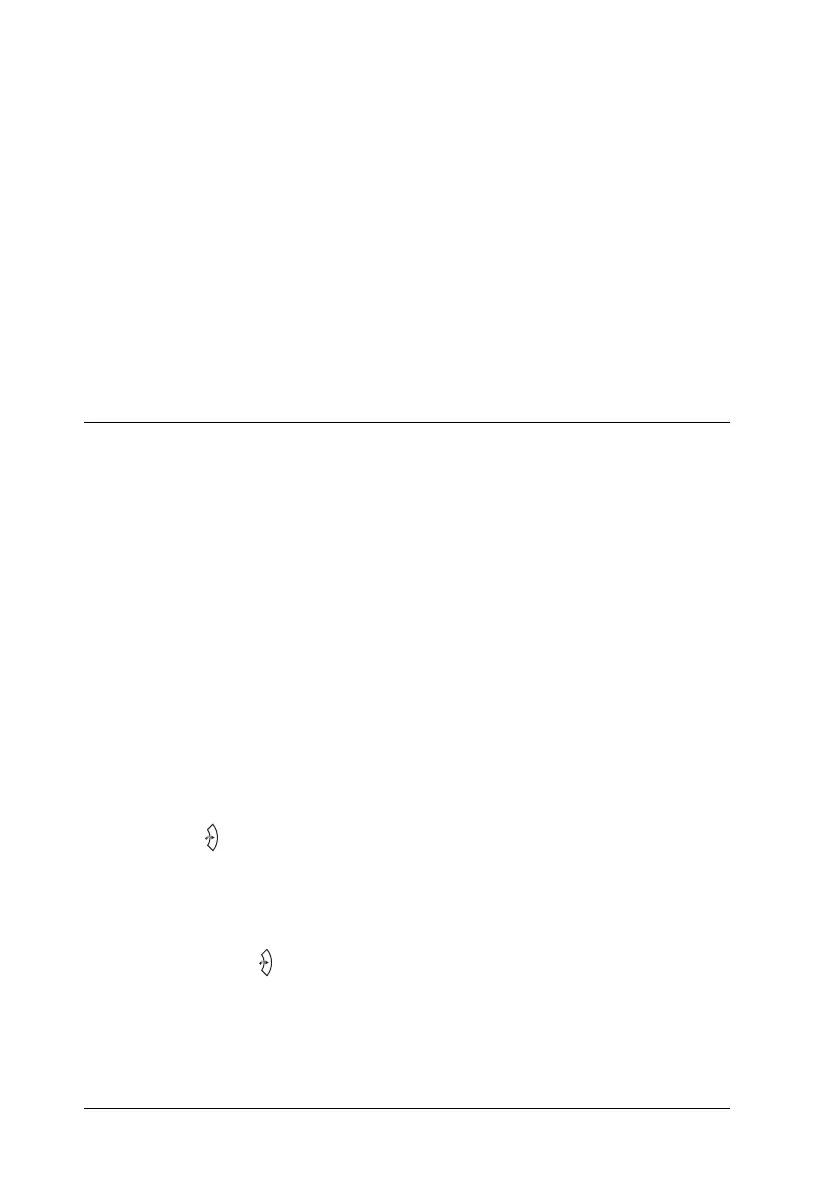268 Using the Control Panel
3. Confirm that the information about the installed options is
correct. If the options are installed correctly, they appear
under Hardware Configurations. If the options are not listed,
try reinstalling them.
Note:
❏ If the status sheet does not list your installed options correctly, make
sure that they are securely connected to the printer.
❏ If you are unable to get the printer to print a correct status sheet,
contact your dealer.
Checking Color Registration
New :vary according to color product ( eg. Piculet /Puffin only)
If you transported your printer for a long distance, you need to
check the color registration for possible misalignment.
Printing a color registration sheet
Follow the steps below to print the color registration sheet.
1. Turn on the printer.
2. Load paper into the MP tray.
3. Make sure the LCD panel displays Ready or Sleep, then press
the Enter button on the control panel twice.
4. Press the d Down button several times to display
ColorRegist Sheet.
5. Press the Enter button. The printer prints a color
registration sheet.
