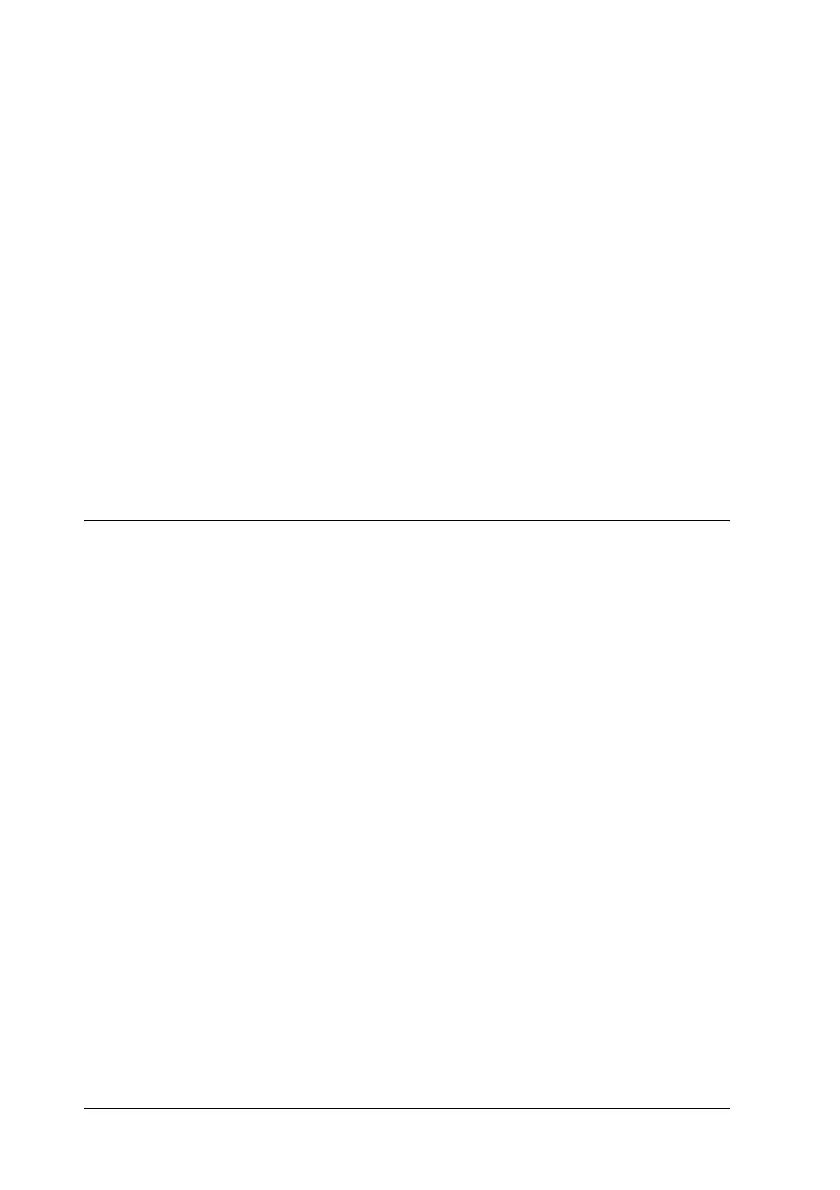62 Using the Printer Software with Windows
Windows Me or 98 users
To access the printer driver, click Start, point to Settings, then
click Printers. Right-click your printer’s icon, then click
Properties.
Windows 2000 users
To access the printer driver, click Start, point to Settings, then
click Printers. Right-click your printer’s icon, then click Printing
Preferences.
Note:
The printer driver’s online help provides details on printer driver
settings.
Making Changes to Printer Settings
Making the print quality settings
You can change the print quality of printouts through settings in
the printer driver. With the printer driver, you can make the print
settings by choosing from a list of predefined settings, or
customizing the settings.
Choosing the print quality by using the Automatic setting
You can change the print quality of printouts to favor speed or
detail. There are five quality modes for the color printing mode
and three for the black-and-white printing mode.
When Automatic is selected on the Basic Settings tab, the printer
driver takes care of all detailed settings according to the color
setting you select. Print quality and color are the only settings you
have to make. You can change other settings such as paper size
or orientation in most applications.