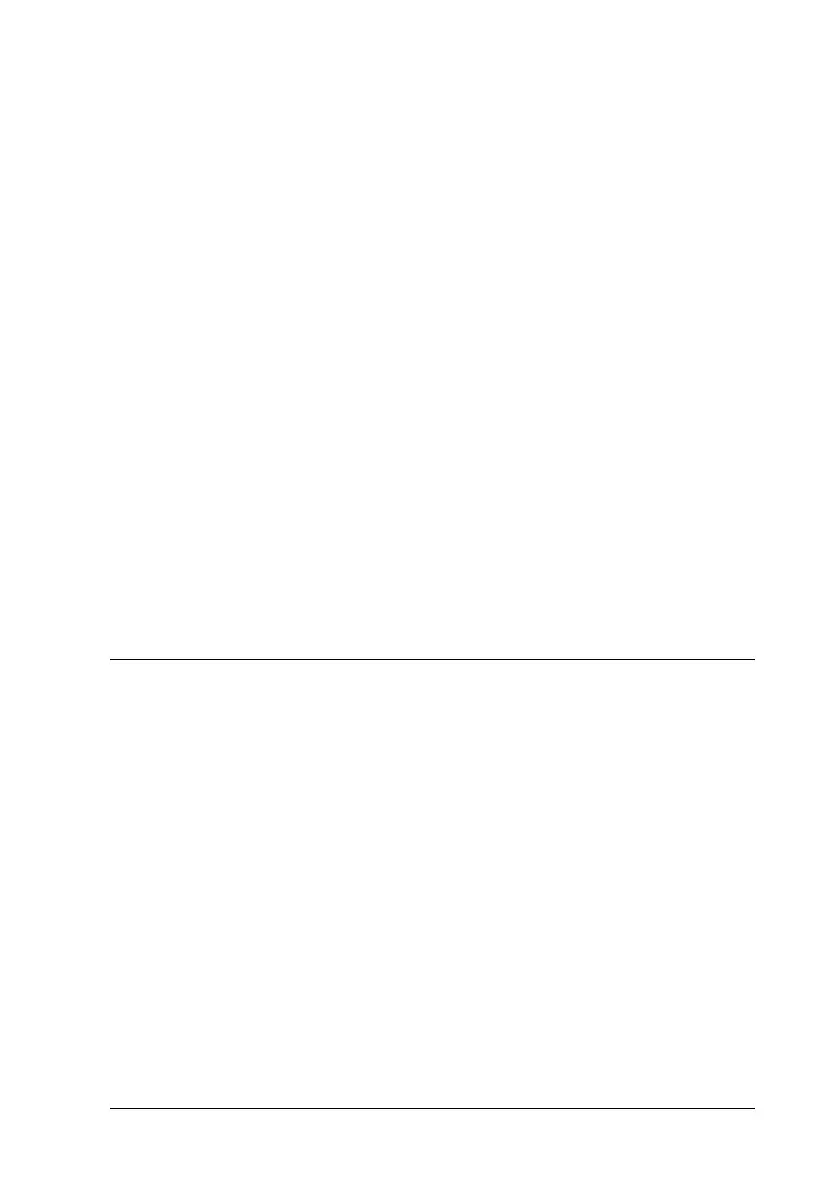Using the Printer Software with Macintosh 167
5
5
5
5
5
5
5
5
5
5
5
5
Printing a status sheet
To confirm the current status of the printer, print a status sheet
from the printer driver. The status sheet contains information
about the printer, the current settings.
Follow the steps below to print a status sheet.
1. Select Chooser from the Apple menu. Click the icon of your
printer, and then select the USB port that your printer is
connected to. Click Setup, and the EPSON Printer Setup
dialog box appears.
2. Click Print Status, and the printer starts printing a status
sheet.
Note:
This function is not available with Mac OS X. For Mac OS X users,
print a status sheet from the control panel. See "Printing a Status Sheet"
on page 267 for instructions.
Using the Reserve Job Function
New :Using HDD is available.
The Reserve Job function allows you to store print jobs on the
printer’s Hard Disk Drive and to print them later directly from
the printer’s control panel. Follow the instructions in this section
to use the Reserve Job function.
Note:
You need an optional Hard Disk Drive installed in your printer in order
to use the Reserve Job function. Make sure that the drive is correctly
recognized by the printer driver before you start using the Reserve Job
function.
The table below gives an overview of the Reserve Job options.
Each option is described in detail later in this section.
