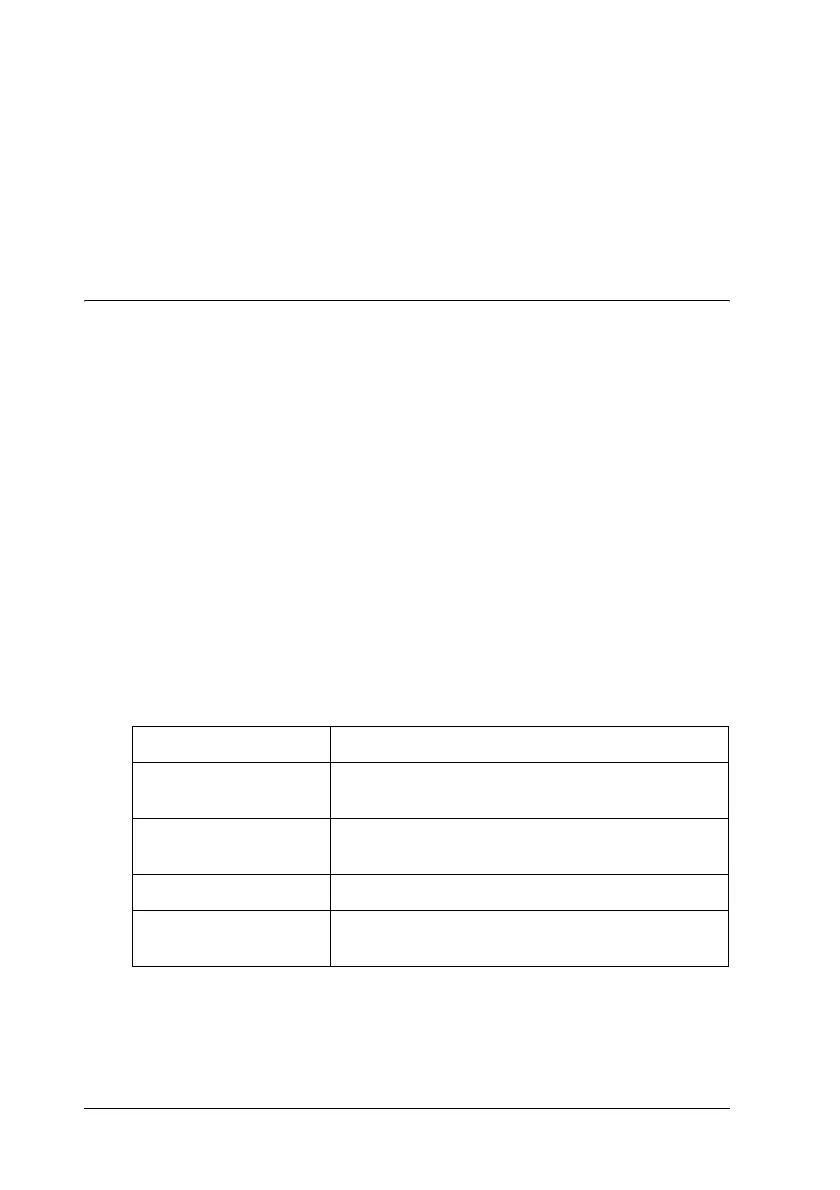96 Using the Printer Software with Windows
Follow the steps below to print a status sheet.
1. Access the printer driver.
2. Click the Optional Settings tab and then click Status Sheet.
The printer starts printing a status sheet.
Using the Reserve Job Function
New :Using HDD is available.
The Reserve Job function allows you to store print jobs on the
printer’s Hard Disk Drive and to print them later directly from
the printer’s control panel. Follow the instructions in this section
to use the Reserve Job function.
Note:
You need an optional Hard Disk Drive installed in your printer in order
to use the Reserve Job function. Make sure that the drive is correctly
recognized by the printer driver before you start using the Reserve Job
function.
The table below gives an overview of the Reserve Job options.
Each option is described in detail later in this section.
Jobs stored on the Hard Disk Drive are handled differently
depending on the Reserve Job option. Refer to the tables below
for details.
Reserve Job Option Description
Re-Print Job Lets you print the job now and store it for later
reprinting.
Verify Job Lets you print one copy now to verify the content
before printing multiple copies.
Stored Job Lets you save the print job without printing it now.
Confidential Job Lets you apply a password to the print job and
save it for later printing.