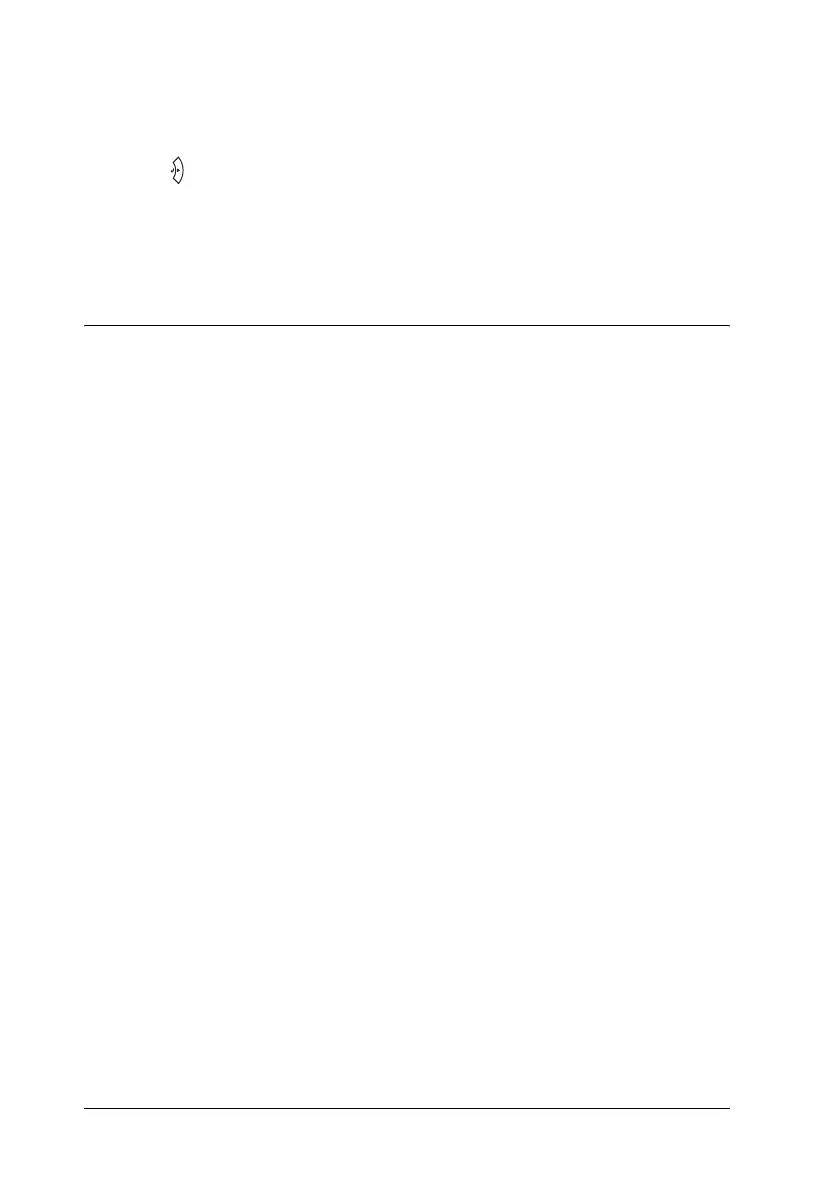270 Using the Control Panel
4. On the color registration sheet, find the line segments that are
most closely aligned, then use the u Up or d Down button to
display the number that corresponds to that pattern. Press the
Enter button to complete the adjustment.
5. If necessary, print the color registration sheet for
confirmation.
Canceling Printing
You can cancel printing from your computer by using the printer
driver.
To cancel a print job before it is sent from your computer, for
Windows, see "Canceling Printing" on page 122 or for Macintosh,
see "Canceling Printing" on page 186.
Using the Cancel Job button
The + Cancel Job button on your printer is the quickest and
easiest way to cancel printing. Pressing this button cancels the
currently printing job. Pressing the + Cancel Job button for
more than two seconds deletes all jobs from the printer memory,
including jobs the printer is currently receiving or printing.
Using the Reset menu
Selecting Reset from the control panel’s Reset Menu stops
printing, clears the print job being received from the active
interface, and clears errors that may have occurred at the
interface.
Follow the steps below to use the Reset Menu.
