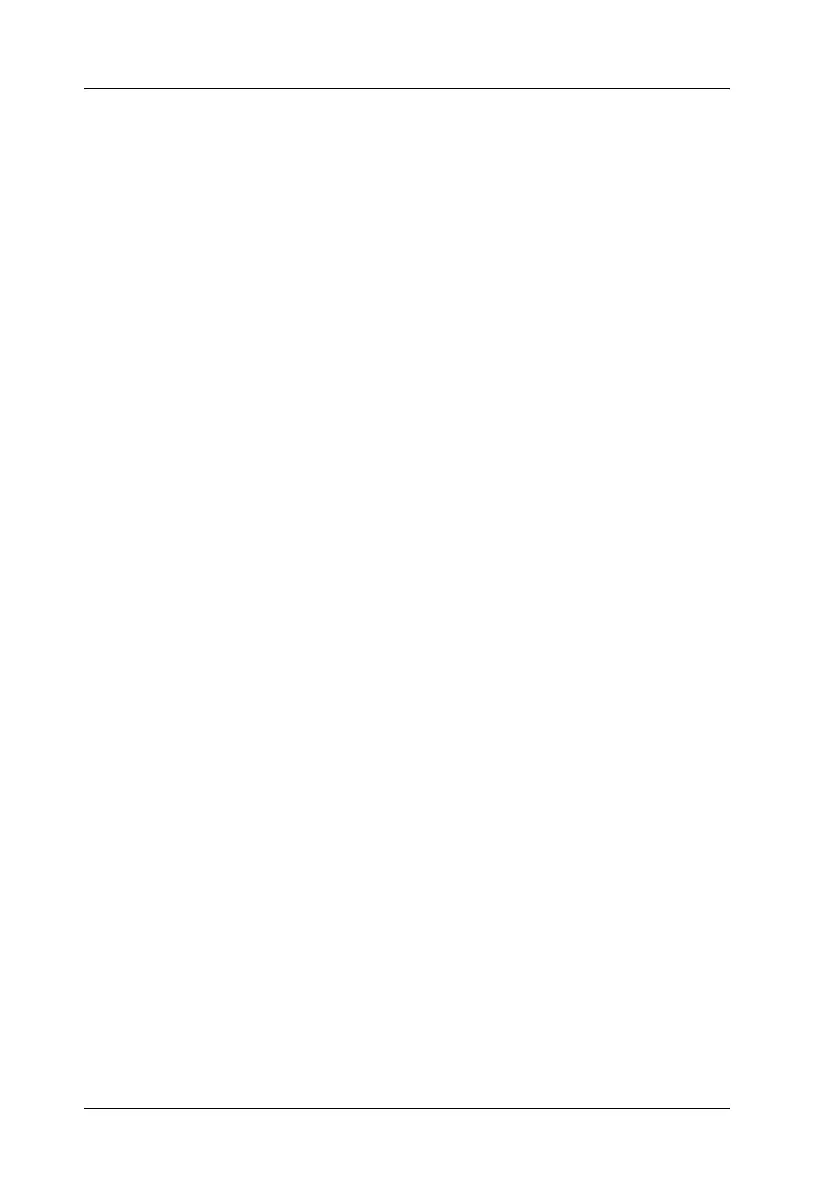186 Using the Printer Software with Macintosh
Canceling Printing
If the printouts are not what you expected and display incorrect
or garbled characters or images, you may need to cancel printing.
When a print job continues on the computer, follow the
instruction below to cancel printing.
For Mac OS X users
Open Printer Setup Utility (for Mac OS X 10.3) or Print Center (for
Mac OS X 10.2 or below) and double-click your printer from the
print queue. Then, select Delete Job from the jobs menu.
For Mac OS 9 users
❏ Press the Period (.) key while pressing the Command key to
cancel printing. Depending on applications, the message
shows the procedure to cancel printing during printing. If this
appears, follow instructions in the message.
❏ During background printing, open EPSON Status Monitor
from the Application menu. Then stop printing from EPSON
Status Monitor, or delete the file that is in sleep mode.
After the last page is output, the Ready (green) light on the
printer turns on.
Note:
You can also cancel the current print job that is sent from your computer,
by pressing the + Cancel Job button on the printer’s control panel.
When canceling the print job, be careful not to cancel print sent by other
users.
