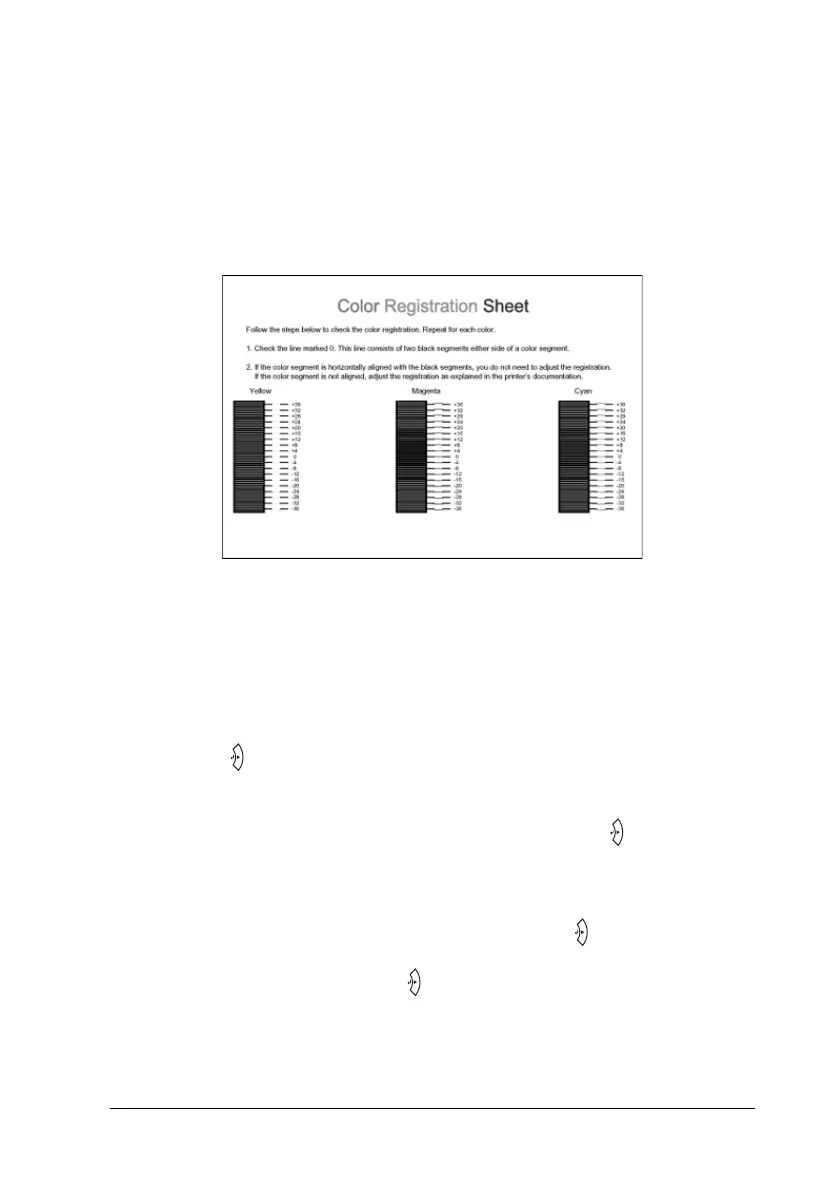Using the Control Panel 269
7
7
7
7
7
7
7
7
7
7
7
7
6. Check the alignment of the lines at the zero position for each
color. If the color segment of the line is in alignment with the
black segments on either side to make one straight line, you
do not need to adjust the registration for that color. If the line
segments are not aligned, adjust the registration as explained
below.
Adjusting color registration alignment
Follow the steps below to adjust color registration.
1. Make sure the LCD panel displays Ready or Sleep, then press
the Enter button to access the control panel menus.
2. Press the d Down button several times until the LCD panel
displays Color Regist Menu, then press the Enter button.
3. Press the u Up button several times until the LCD displays
the XXXX Regist item for the color (Cyan, Magenta, and
Yellow) you need to adjust, then press the Enter button. For
example, to adjust the cyan registration, scroll up to Cyan
Regist, then press the Enter button.