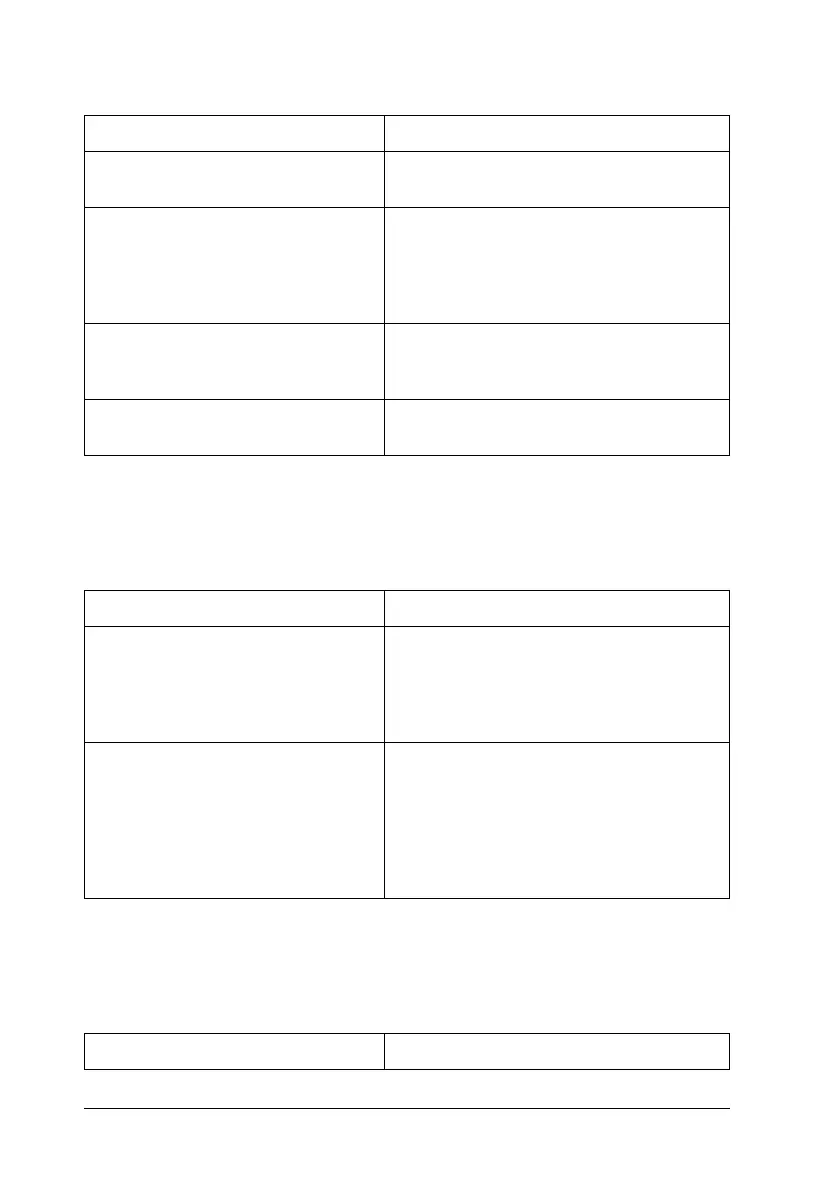386 Troubleshooting
Areas are missing in the printed image
Completely blank pages are output
New :vary according to product (eg. photoconductor unit /MP Tray) /delete unnecessary information
Cause What to do
Your paper may be moist or damp. Do not store your paper in a humid or
damp environment.
You may not be using the correct
type of paper for your printer.
EPSON Color Laser Paper or smooth,
high-quality copier paper is
recommended for best results. See
"Available paper types" on page 410 for
information on choosing paper.
The paper path inside the printer
may be dusty.
Turn off the printer. Clean internal printer
components by printing three pages with
only one character per page.
There may be a problem with the
photoconductor unit.
Replace the photoconductor unit. See
"Photoconductor Unit" on page 318.
Cause What to do
Your paper may be moist or damp. This printer is sensitive to moisture
absorbed by the paper. The higher the
moisture content in the paper, the lighter
the printout. Do not store paper in a humid
or damp environment.
You may not be using the correct
type of paper for your printer.
If the surface of your paper is too rough,
printed characters may appear distorted
or broken. EPSON Color Laser Paper or
smooth, high-quality copier paper is
recommended for best results. See
"Available paper types" on page 410 for
information on choosing paper.
Cause What to do
