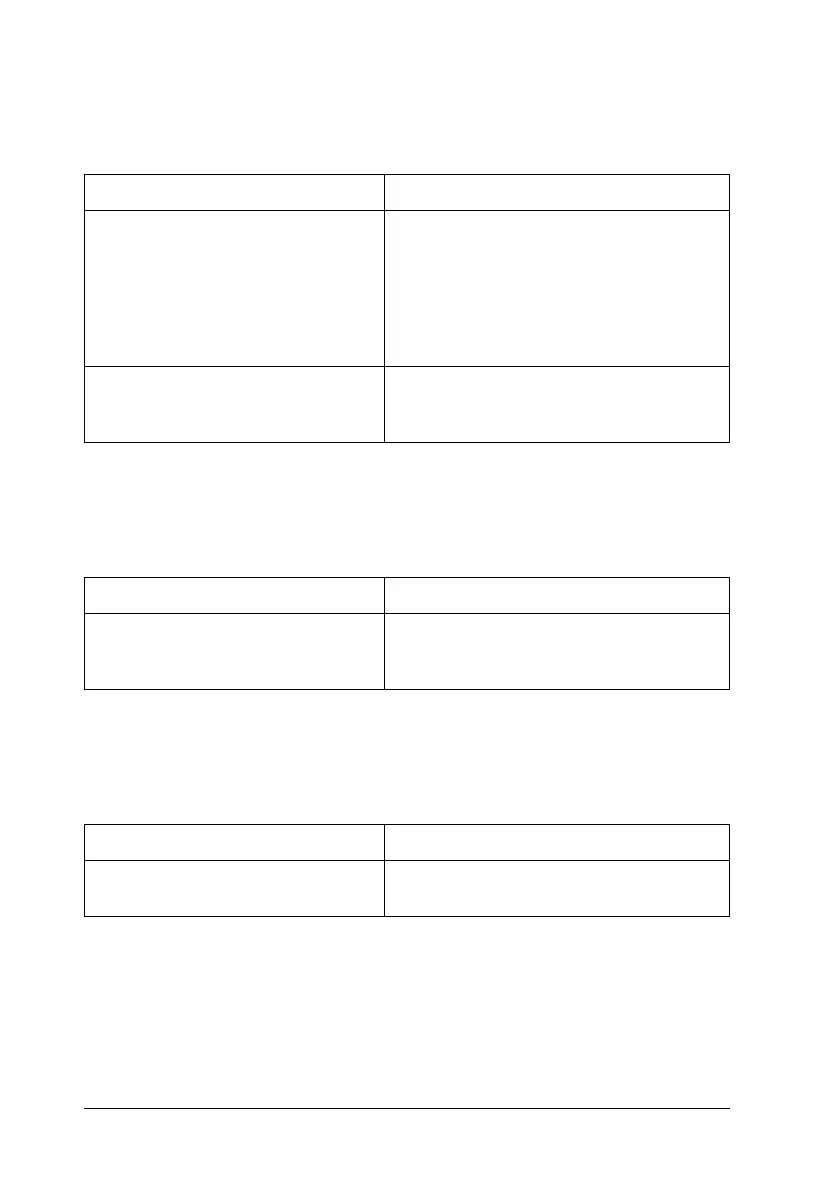384 Troubleshooting
The background is dark or dirty
White dots appear in the printout
Print quality or tone is uneven
New :For color product
Cause What to do
You may not be using the correct
type of paper for your printer.
If the surface of your paper is too rough,
printed characters may appear distorted
or broken. EPSON Color Laser Paper, or
smooth, high-quality copier paper is
recommended for best results. See
"Available paper types" on page 410 for
information on choosing paper.
The paper path inside the printer
may be dusty.
Turn off the printer. Clean internal printer
components by printing three pages with
only one character per page.
Cause What to do
The paper path inside the printer
may be dusty.
Turn off the printer. Clean internal printer
components by printing three pages with
only one character per page.
Cause What to do
Your paper may be moist or damp. Do not store paper in a humid or damp
environment.
